When you cannot make clear copies, 2when you cannot make clear copies – Ricoh Aficio MP W2400 User Manual
Page 26
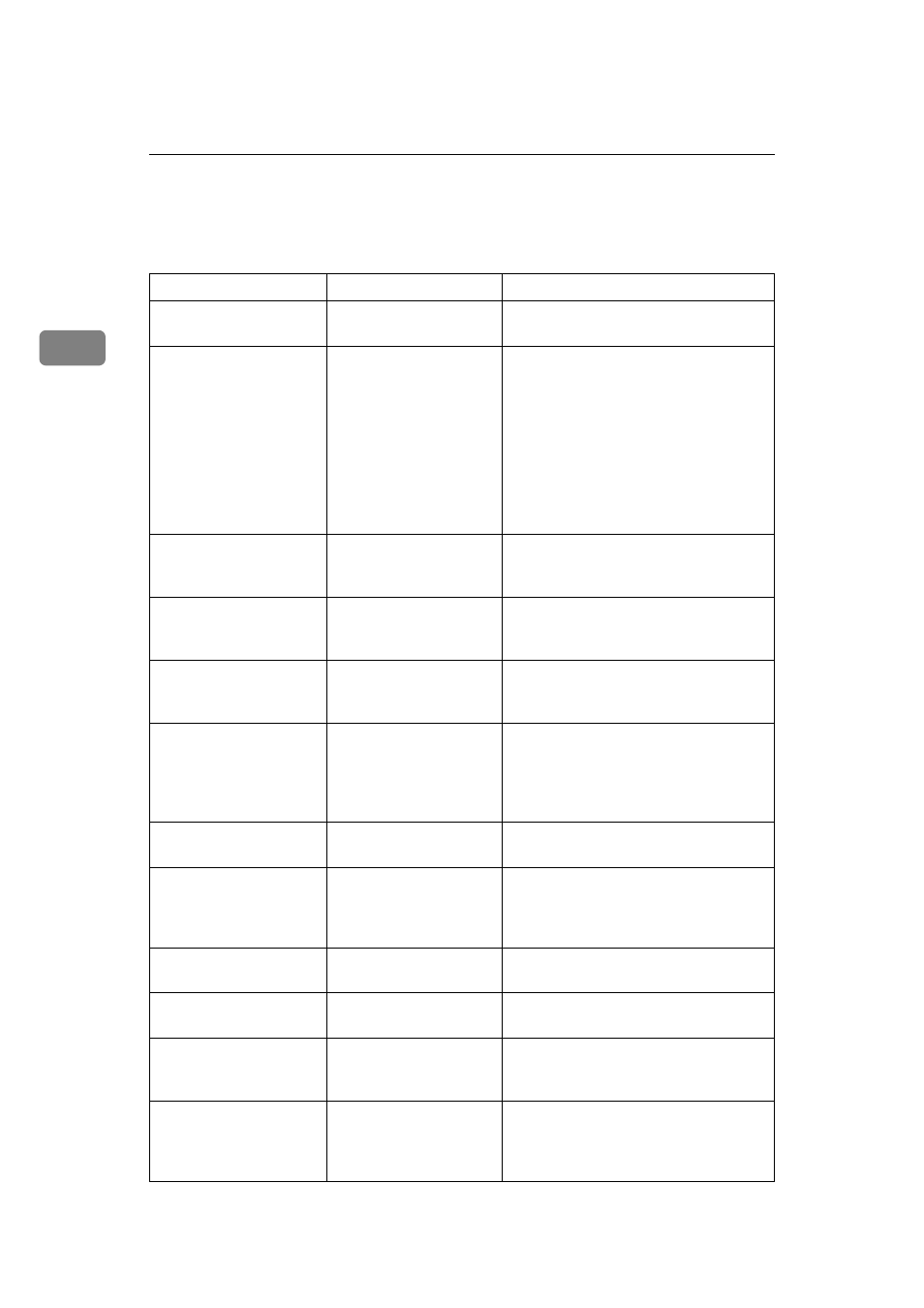
Troubleshooting When Using the Copy Function
20
2
When You Cannot Make Clear Copies
This section explains likely causes of and possible solutions for unclear copies.
Problem
Cause
Solution
Black or white streaks ap-
pear on copies.
The exposure glass or
platen plate is dirty.
Clean the exposure glass or platen plate.
See p.79 “Maintaining Your Machine”.
Black or white streaks ap-
pear on copies.
The original is dusty.
Clean the original and try copying
again.
Be particularly careful when using the
following types of original:
• Hand drawn or drawn on with other
forms of pencil or pen, such as a plotter.
• Film, translucent paper, or other
originals that attract static electricity.
• Very long originals.
The background is dirty.
Image density is too
dark.
Adjust the image density setting. See
“Adjusting Copy Image Density”,
Copy/Document Server Reference.
The background is dirty.
Auto Image Density is
not selected.
Select the auto density. See “Adjusting
Copy Image Density”, Copy/Document
Server Reference.
Copies are too light.
Image density is too
light.
Adjust the image density settings. See
“Adjusting Copy Image Density”,
Copy/Document Server Reference.
Copies are too light.
A light copy may result
when you use damp or
rough grain paper.
Use the recommended paper. Also, use
paper that has been stored in the recom-
mended temperature and humidity con-
dition. See “Copy Paper”, About This
Machine.
Copies are too light.
Toner cartridge is almost
empty.
Add toner. See p.64 “Adding Toner”.
Parts of images are not
printed.
The paper is damp.
Use paper that has been stored in the
recommended temperature and humid-
ity condition. See “Copy Paper”, About
This Machine.
Toner fusing is poor.
The paper thickness is
not properly set.
Set the paper thickness again. See “Tray
Paper Settings”, General Settings Guide.
Toner fusing is poor.
The copy paper is too
thick.
Set the paper thickness again. See “Tray
Paper Settings”, General Settings Guide.
The same copy area is
dirty whenever making
copies.
The exposure glass or
platen plate is dirty.
Clean the exposure glass or platen plate.
See p.79 “Maintaining Your Machine”.
The same copy area is
dirty whenever making
copies.
The original that has al-
ready been printed is
scanned.
Select [Generation Copy], and then begin
copying. See “Selecting the Original
Type Setting”, Copy/Document Server
Reference.
