Ricoh Aficio MP W2400 User Manual
Page 18
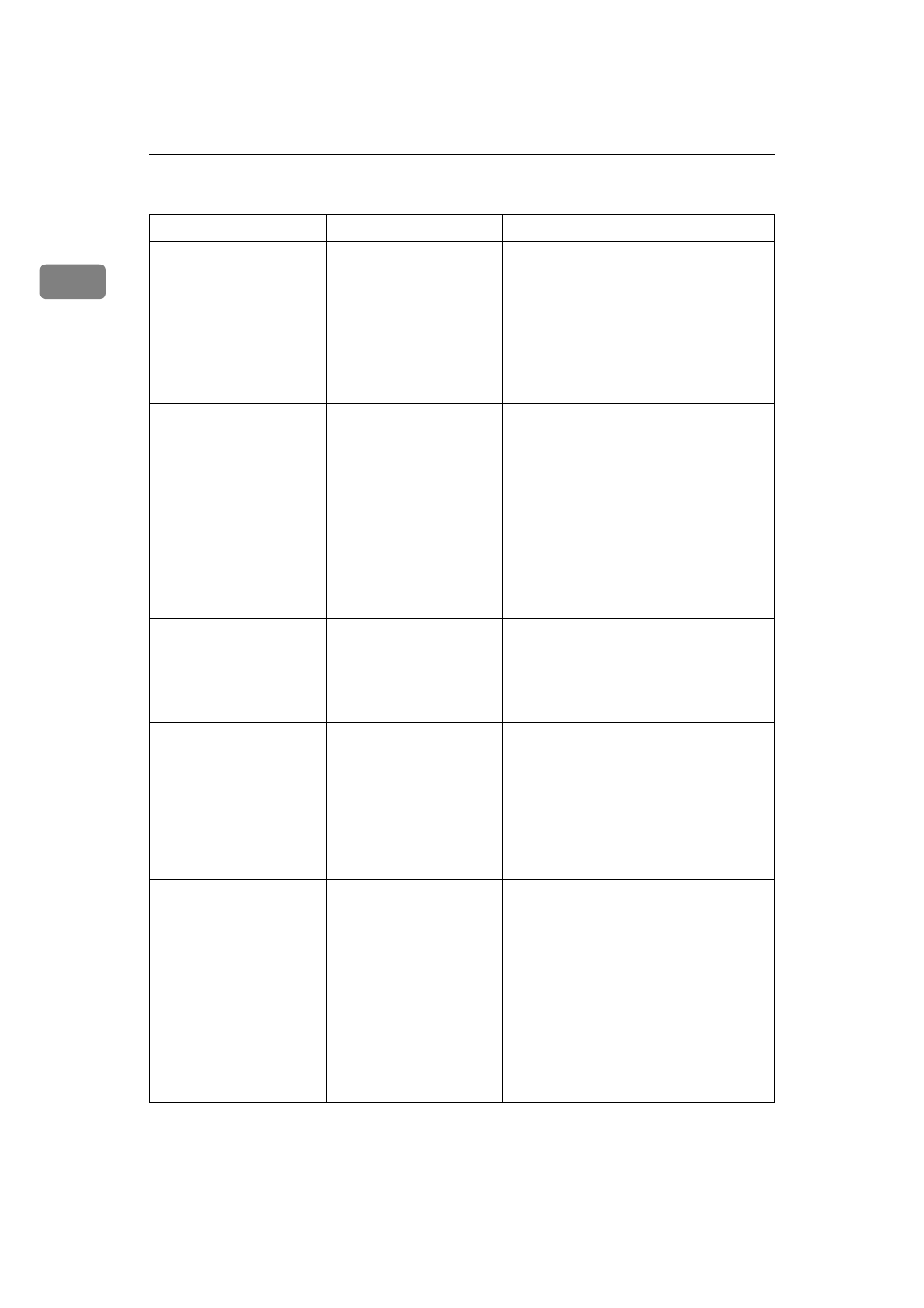
When the Machine Does Not Operate As Wanted
12
1
❖ Document Server
Problem
Cause
Solution
“
Exceeded max.
number of pages
per file. Do you
want to store the
scanned pages as
1 file?
” appears.
The number of scanned
pages exceeds the capac-
ity per file of the Docu-
ment Server.
• To store scanned pages as a file, press
[Store File]
. Scanned data is stored as
a file in the Document Server.
• If you do not want to store scanned
pages, press [No]. Scanned data is de-
leted.
• You can store up to 1000 A4 size pag-
es per document.
“
Original is be-
ing scanned by
another function.
Please wait.
” ap-
pears.
Copier or Scanner func-
tion is in use.
To cancel a job in progress, first press
[Exit]
, and then press the {Copy} key or
{Scanner} key. Next, press the
{Clear/Stop} key. When the message
“
The Stop key has been
pressed. Are you sure you
want to stop copying?
” or
“
The Clear / Stop key was
pressed. Are you sure you
want to stop scanning?
” ap-
pears, press [Stop].
“
Cannot display
preview of this
page.
” appears, and
you can not check the
thumbnail image.
The image data may
have been corrupted.
Pressing [Exit] displays the preview
screen without a thumbnail.
You forgot your password. You cannot access a pro-
tected file without enter-
ing the password.
Contact the administrator.
To delete the files stored in the docu-
ment server, select [Delete All Files in Doc-
ument Server]
. As this will permanently
delete every single file, make sure the
document server does not contain any
files you want to keep. See “Administra-
tor Tools”, General Settings Guide.
You cannot find out what
is stored in a file.
You may not be able to
ascertain the contents of
a file simply from the file
name.
You can switch the Select File screen be-
tween [List] and [Thumbnails] display to
check the contents of the file. In list dis-
play, the file name, date of storage, and
user name are shown. In thumbnail dis-
play, an image of the stored file appears.
You can enlarge the image by pressing
[Preview]
. Use the Select File screen to
check information other than the file
name. See “Checking the Details of a
Stored Document”, Copy/Document
Server Reference.
