About the scan tool, Adjustments and settings – Equus 3130 - Scan Tool – OBD2 User Manual
Page 9
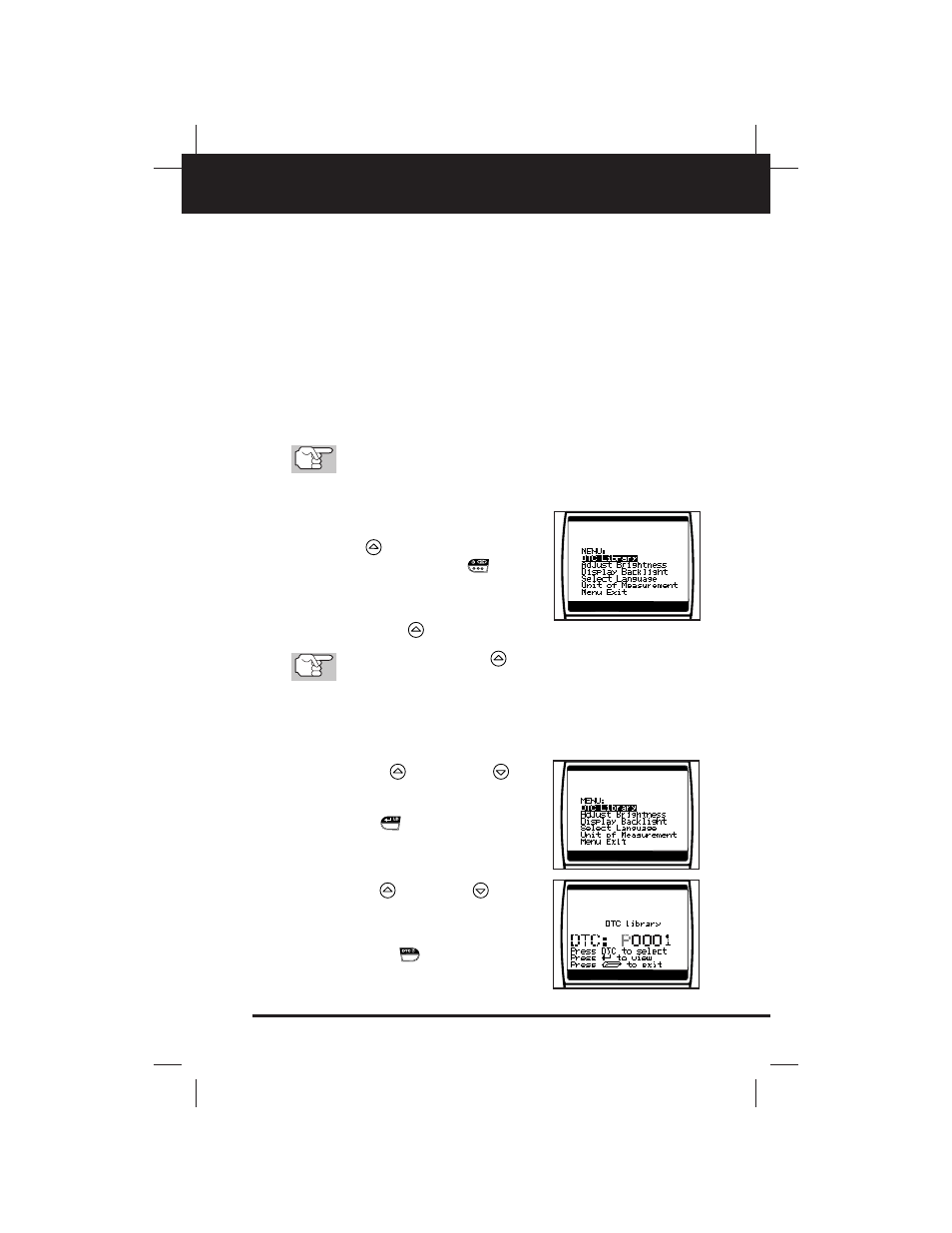
About the Scan Tool
ADJUSTMENTS AND SETTINGS
OBD2
7
E
ADJUSTMENTS AND SETTINGS
The OBD2 Scan Tool lets you make several adjustments and settings
to configure the Scan Tool for your particular needs. The following
adjustments and settings are available:
■
DTC Library - Library of OBD2 DTC definitions.
■
Adjust Brightness: Adjusts the brightness of the display screen.
■
Display Backlight: Turns the display backlight on and off.
■
Select Language: Sets the display language for the Scan Tool to
English, French or Spanish.
■
Unit of Measure: Sets the Unit of Measure for the Scan Tool’s dis-
play to USA or metric.
Adjustments and settings can be made only when the Scan
Tool is NOT connected to a vehicle.
To enter the MENU Mode:
1. With the Scan Tool “off”, press and hold
the UP
button, then press and
release the POWER/LINK
button.
■
The adjustments and setting MENU
displays.
2. Release the UP
button.
DO NOT release the UP
button until the adjustments and
settings MENU is visible on the display.
3. Make adjustments and settings as described in the following para-
graphs.
Searching for a DTC Definition Using the DTC Library
1. Use the UP
and DOWN
but-
tons, as necessary, to highlight DTC
Library in the MENU, then press the
ENTER/LD
button.
■
The Enter DTC screen displays. The
screen shows the code “P0000”, with
the “P” flashing.
2. Use the UP
and DOWN
buttons,
as necessary, to scroll to the desired
DTC type (P=Powertrain, U=Network,
B=Body, C=Chassis), then press the
DTC SCROLL
button.
