Additional tests – Equus 3130 - Scan Tool – OBD2 User Manual
Page 51
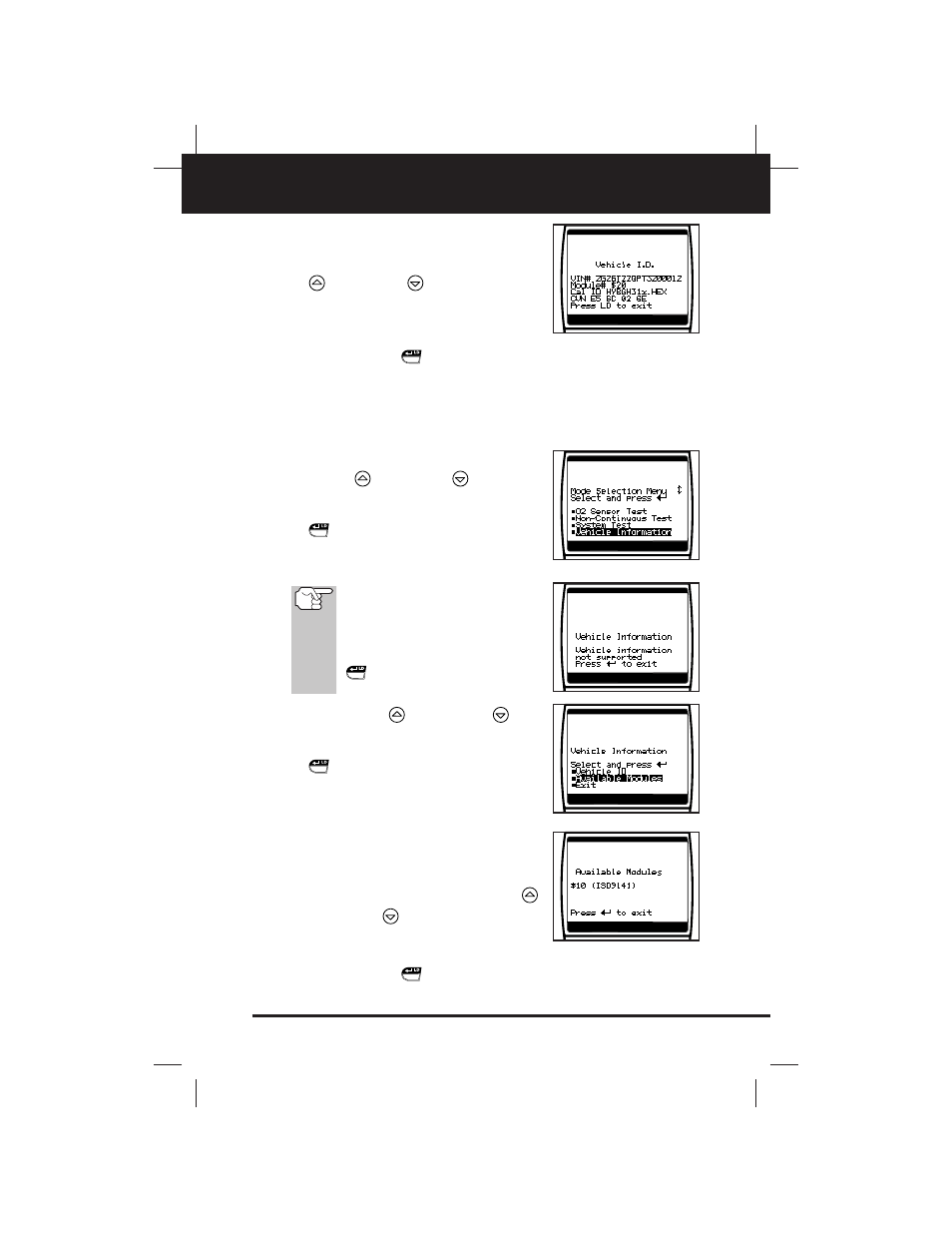
Additional Tests
VEHICLE INFORMATION
OBD2
49
E
4. When the retrieval process is complet-
ed, the vehicle ID information is shown
on the Scan Tool's display. Use the UP
and DOWN
buttons, as neces-
sary, to view the entire list.
5. When you have finished viewing the
retrieved vehicle ID information, press
the ENTER/LD
button to return to "Live Data" mode.
Viewing Available Modules
The Scan Tool can retrieve a list of modules supported by the vehicle
under test.
1. From the "Mode Selection Menu", use
the UP
and DOWN
buttons, as
necessary, to highlight Vehicle
Information, then press the ENTER/LD
button.
■
The "Vehicle Information Menu" dis-
plays.
If the Vehicle Information func-
tion is not supported by the vehi-
cle under test, an advisory mes-
sage shows on the Scan Tool's
display. Press the ENTER/LD
button to return to "Live
Data" mode.
2. Use the UP
and DOWN
but-
tons, as necessary, to highlight Available
Modules, then press the ENTER/LD
button.
3. A "One moment please..." message dis-
plays while the requested information is
retrieved from the vehicle's computer.
4. When the retrieval process is complet-
ed, a complete list of modules support-
ed by the vehicle under test is shown on
the Scan Tool's display. Use the UP
and DOWN
buttons, as necessary,
to view the entire list.
5. When you have finished viewing the list of available modules, press
the ENTER/LD
button to return to "Live Data" mode.
