Removing and installing storage devices, Removing and installing a hard disk drive, Determining drive status – Acer Altos R720 Series User Manual
Page 58
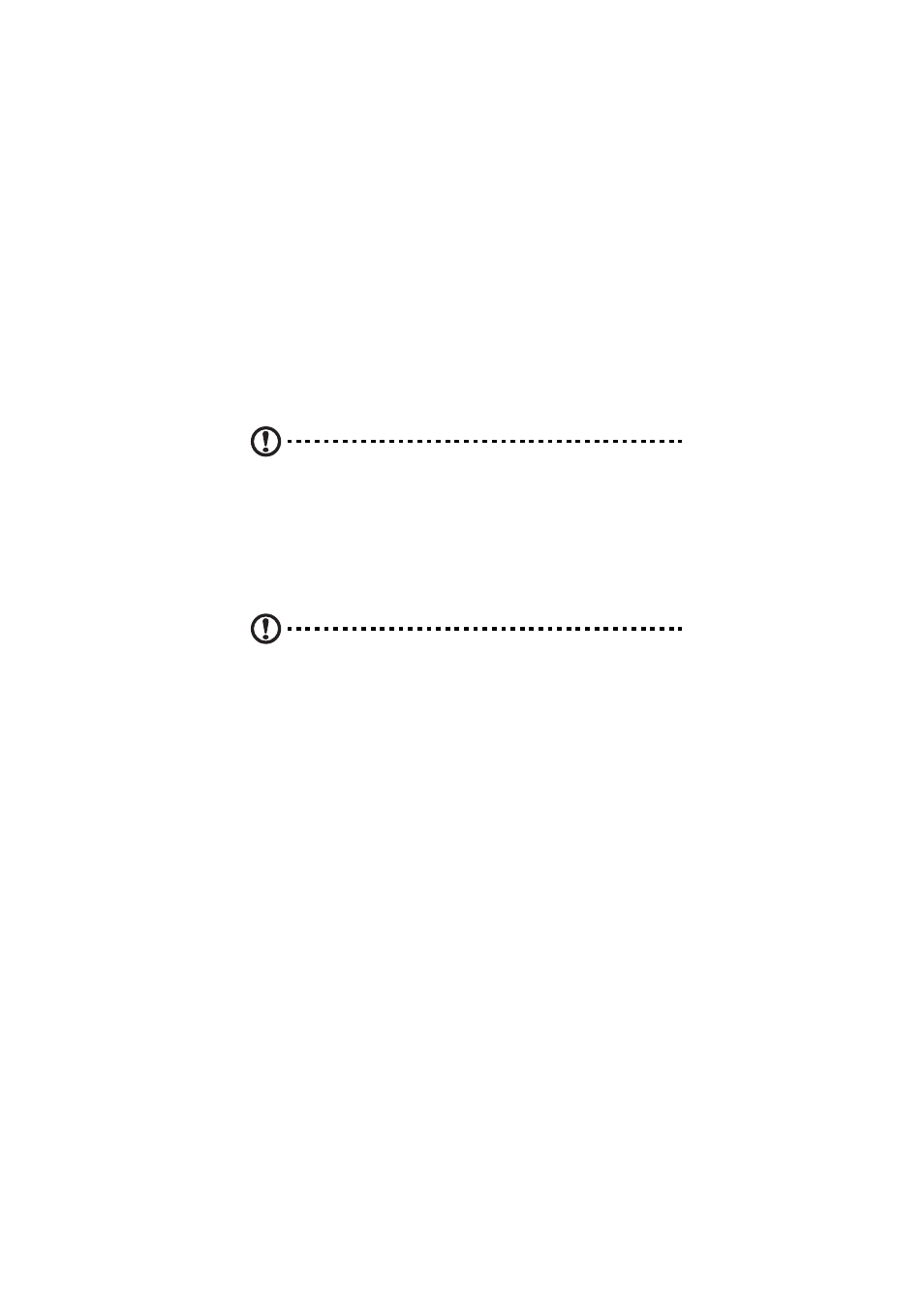
3 System upgrade
48
Removing and installing storage
devices
The system supports 3.5-inch and 5.25-inch storage devices. The system
comes pre-installed with one hot-plug SAS hard disk drive and an
optical drive. An optional floppy drive, tape drive, or sixth hot-plug
HDD can also be added to the server.
Caution! To maintain proper system cooling, filler panels must be
installed if a device is not replaced.
Removing and installing a hard disk drive
The server supports up to five hot-plug SAS drives (six with an optional
sixth drive board). Use only Acer-qualified SAS HDDs. To purchase a SAS
HDD, contact your local Acer representative.
Caution! To ensure proper airflow and server cooling, all drive
bays must contain either a carrier with a hard drive installed in it
or a hard disk carrier cover.
Determining drive status
Each HDD carrier features a bi-color LED indicator to display the hard
drive status. If you are replacing a failed HDD, determine which drive
has failed by checking the drive status LED. For more information on
how to determine the drive status, refer to “Front panel LED
indicators” on page 10.
To remove a HDD:
1
Observe the ESD precautions described on page 35.
2
If you are removing a failed HDD, determine which drive has failed
by checking the drive status LED.
3
Press the green HDD carrier latch to open the drive (A).
