Turning on the system – Acer Altos R720 Series User Manual
Page 39
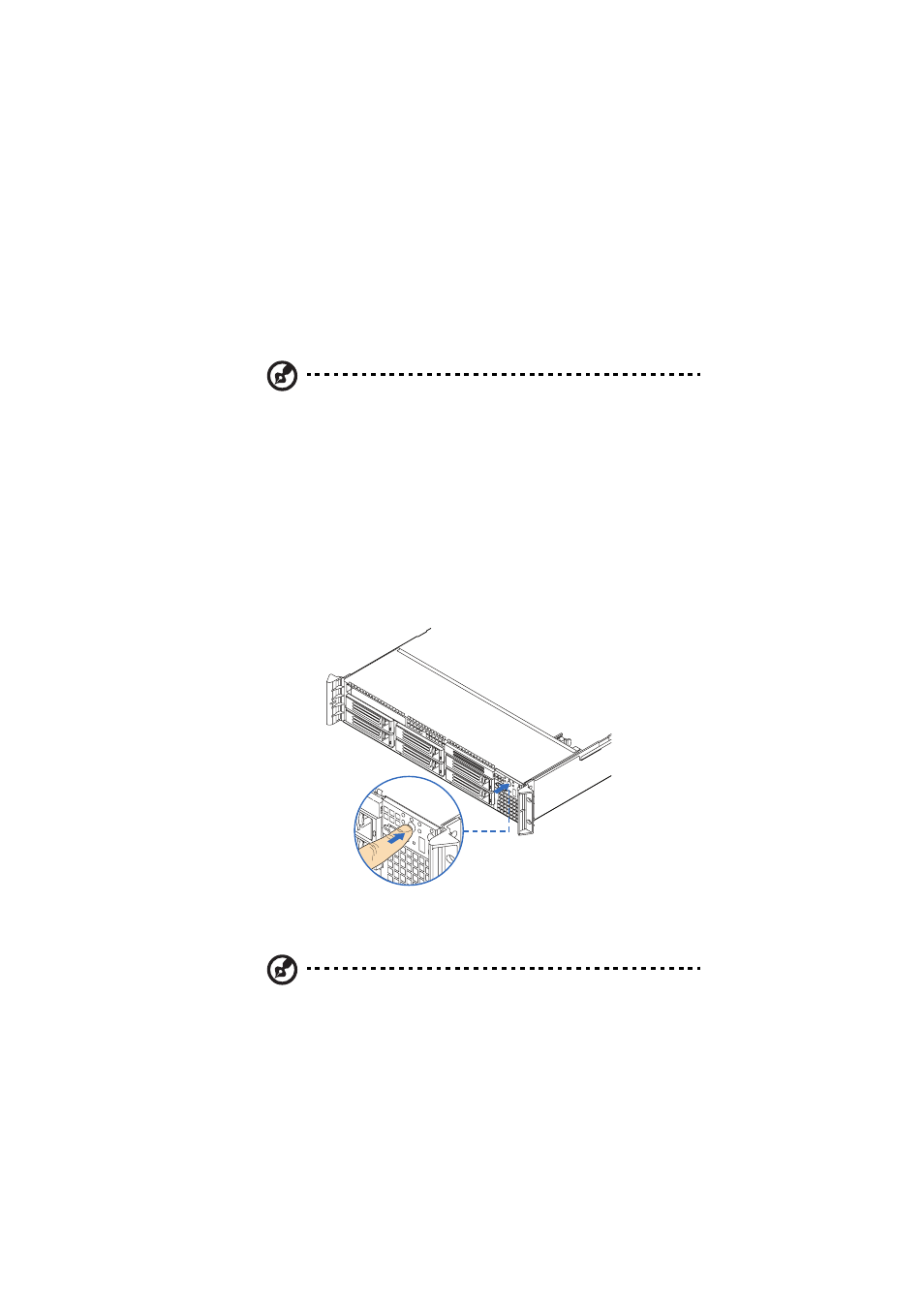
29
Turning on the system
After making sure that you have properly set up the system and
connected all the required cables, you can now power on the system.
Note: After plugging in the AC power cord, allow system to warm
up for 30 seconds or until the Status/fault LED on the control
panel stops blinking before turning on the system. Refer to “Front
panel LED indicators” on page 10 for the location of the Status/
fault LED.
To power on the system:
1
If the bezel is locked, unlock it. See “Unlocking the front bezel”
section on page 37.
2
Remove the front bezel. See “To remove the front bezel”section
on page 38.
3
Press the power button on the control panel.
The system starts up and displays a welcome message on the monitor.
After that, a series of POST messages appears.
Note: If the system does not turn on or boot after pressing the
power button, go to the next section for the possible causes of the
boot failure.
