Configuring the integrated sas hardware raid, Loading factory default setting, Creating and initialing a raid volume – Acer Altos R720 Series User Manual
Page 181
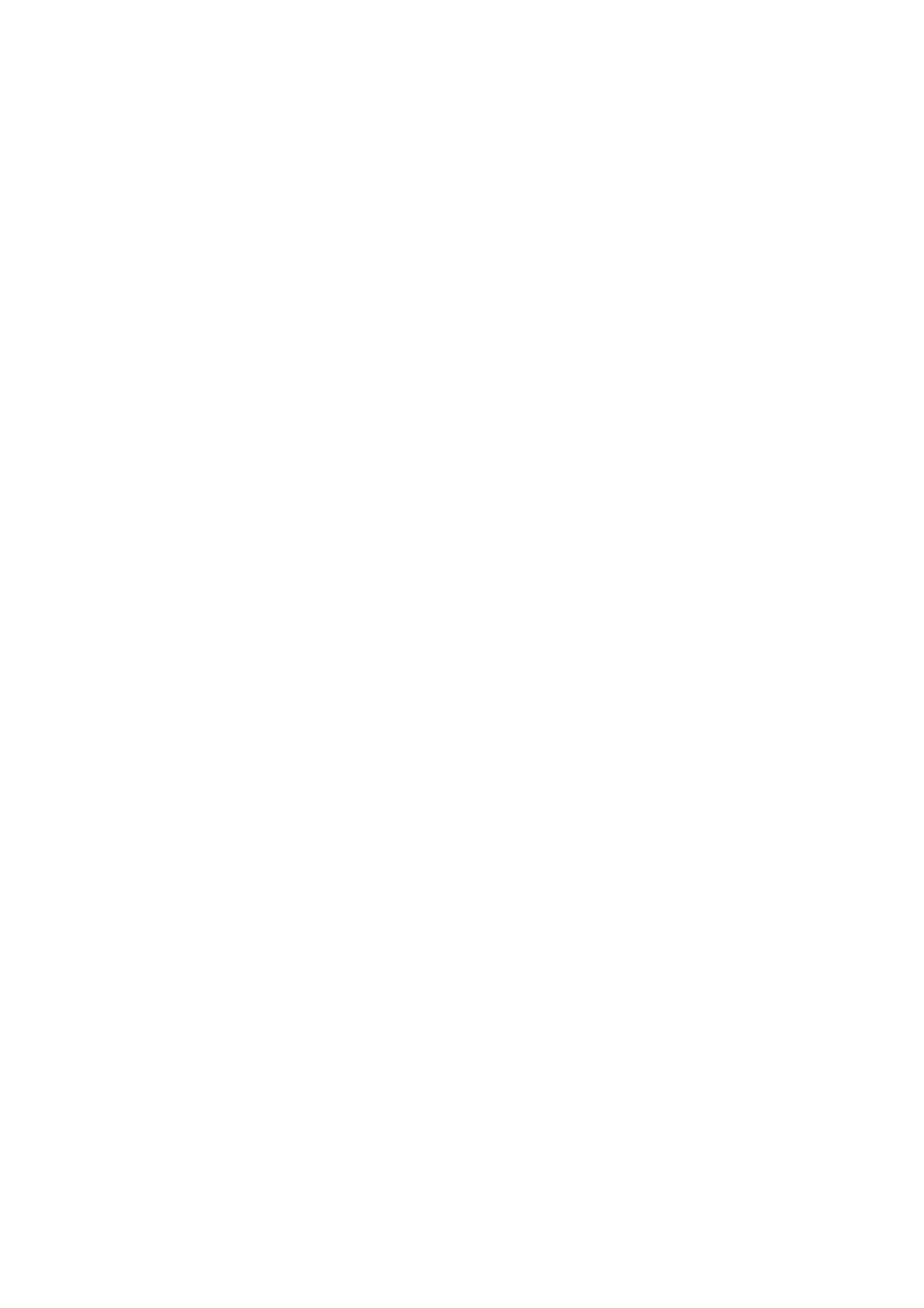
171
Configuring the integrated SAS
hardware RAID
This section briefly shows how to create RAID with integrated SAS
hardware RAID.
Starting integrated SAS hardware RAID configuration utility
To start Integrated SAS hardware RAID Configuration Utility, press
CTRL+G when you see the RAID BIOS during POST. After POST finished,
the Adapter Selection page will show on the screen. Click Start to
launch the configuration menu.
Loading factory default setting
1
In the Configuration menu, select Adapter Properties. The
current adapter settings appear.
2
Change the setting of Set Factory Defaults from No to Yes, then
click Submit.
3
Press <Ctrl+Alt+Del> to reboot the server.
Creating and Initialing a RAID Volume
1
Launch the Configuration menu.
2
Select Configuration Wizard.
3
Select Add Configuration (default) and click Next.
4
Select Custom Configuration (default) and click Next.
5
Select the drives that you want to add into the array using the
<Ctrl> key.
6
After you select the drives, click Accept Array then Next.
7
Select the RAID level you want to use, create the logical volume by
specifying the size at Select Size and click Accept to create the
logical volume.
8
After you create the logical volumes on all of the RAID volume,
click Accept and Yes to save the configuration.
