How to print on both sides of the paper – HP Deskjet 642c Printer User Manual
Page 31
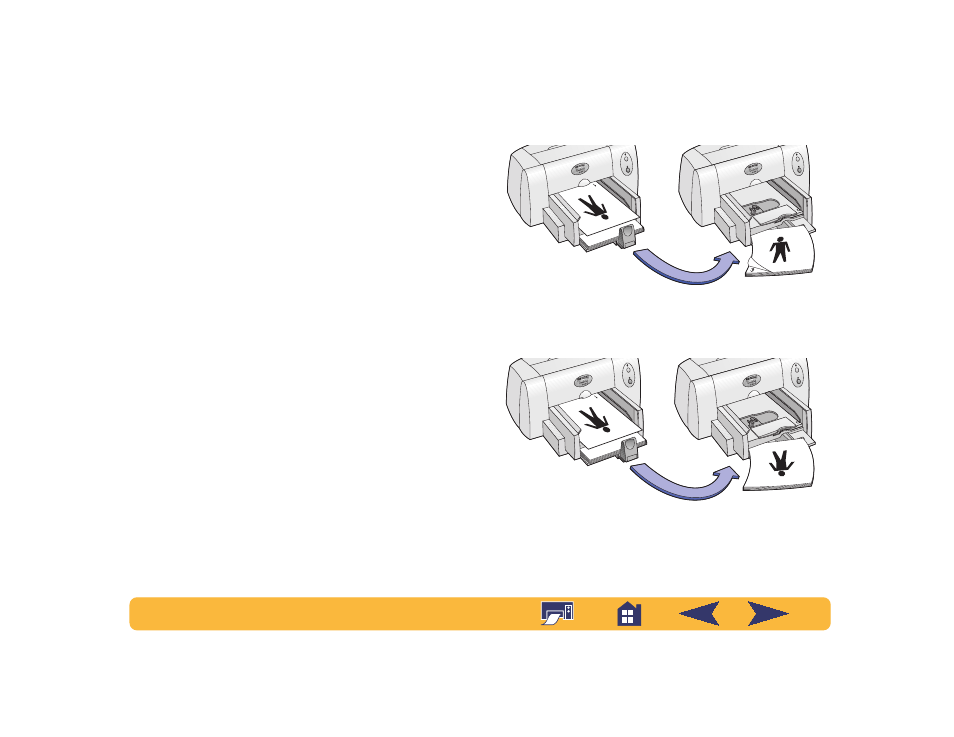
31
How to print on both sides of
the paper
The easiest way to save paper is to print on both sides. Just put
the paper through the printer twice: the first time through it
prints the odd-numbered pages and the second time through it
prints the even.
1
Load the paper in the IN tray.
Make sure that there’s no paper in the OUT tray.
2
In the HP print settings box, click the
Features
tab. (See
“Finding the HP print settings box” on page 26.)
3
Click
Two-Sided Printing
, then click
Book
or
Tablet
. Use
Book
when the sheets of your document will be bound on
the left. Use
Tablet
when the sheets of your document will
be bound at the top edge.
4
Print your document.
The printer automatically prints only the odd-numbered
pages. The printer then displays a message on your
computer screen, telling you how to reload the paper.
5
Load the printed pages back in the IN tray of the printer.
The following illustrations show how to Load the paper back
in the printer for the
Book
option and the
Tablet
option.
Odd-numbered pages
print first.
Reload to print the even-
numbered pages.
Book option
Tablet option
Odd-numbered pages
print first.
Reload to print the even-
numbered pages.
