HP Deskjet 642c Printer User Manual
HP Printers
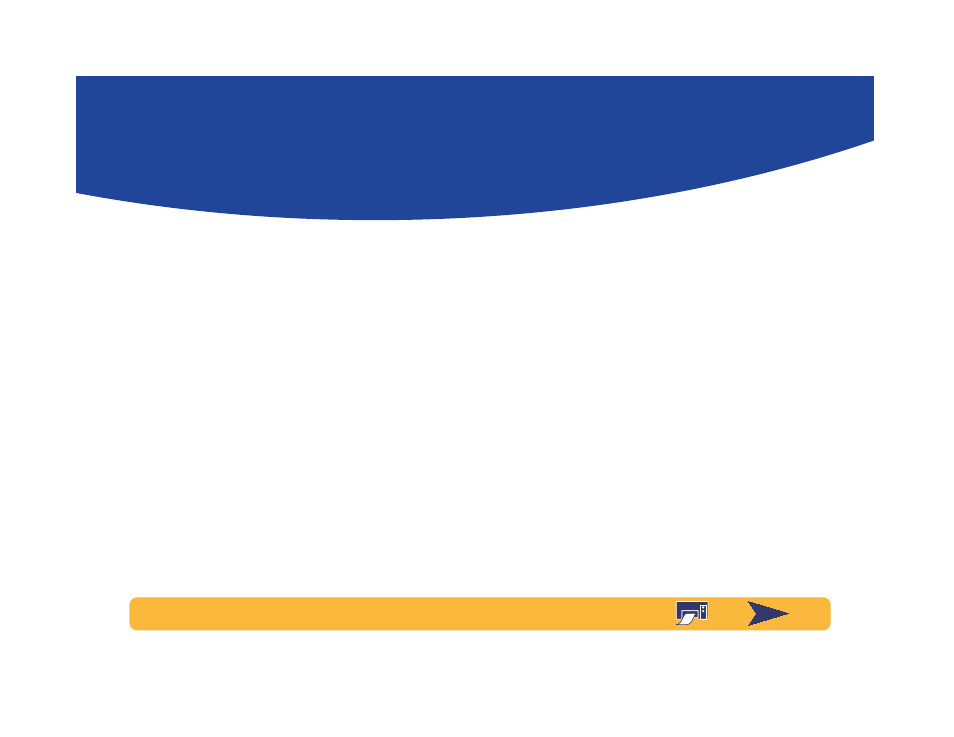
1
User’s Guide
Table of Contents
Navigating the User’s Guide . . . . . . . . . . . . . . . . . . . . . . . . . . . . . . . . . . . . . . . . . .2
Setting Up Your Printer . . . . . . . . . . . . . . . . . . . . . . . . . . . 3
Connecting your printer with a parallel printer cable. . . . . . . . . . . . . . . . . . . 3
Connecting your printer with a USB Cable. . . . . . . . . . . . . . . . . . . . . . . . . . . . 12
More information about your printer software . . . . . . . . . . . . . . . . . . . . . . . .22
Printing Basics . . . . . . . . . . . . . . . . . . . . . . . . . . . . . . . . . 24
How to choose paper. . . . . . . . . . . . . . . . . . . . . . . . . . . . . . . . . . . . . . . . . . . . . . . 24
Finding the HP print settings box. . . . . . . . . . . . . . . . . . . . . . . . . . . . . . . . . . . . 26
How to print on standard paper sizes. . . . . . . . . . . . . . . . . . . . . . . . . . . . . . . . 28
How to print on different paper sizes . . . . . . . . . . . . . . . . . . . . . . . . . . . . . . . . 30
How to print on both sides of the paper . . . . . . . . . . . . . . . . . . . . . . . . . . . . . . 31
How to create a mirror image of your document . . . . . . . . . . . . . . . . . . . . . .32
About color. . . . . . . . . . . . . . . . . . . . . . . . . . . . . . . . . . . . . . . . . . . . . . . . . . . . . . . . 34
About pictures . . . . . . . . . . . . . . . . . . . . . . . . . . . . . . . . . . . . . . . . . . . . . . . . . . . . . .35
Beyond the Basics . . . . . . . . . . . . . . . . . . . . . . . . . . . . . . 37
Printing Photographs. . . . . . . . . . . . . . . . . . . . . . . . . . . . . . . . . . . . . . . . . . . . . . . .38
Printing Envelopes . . . . . . . . . . . . . . . . . . . . . . . . . . . . . . . . . . . . . . . . . . . . . . . . . 40
Printing Cards . . . . . . . . . . . . . . . . . . . . . . . . . . . . . . . . . . . . . . . . . . . . . . . . . . . . . 42
Printing Labels. . . . . . . . . . . . . . . . . . . . . . . . . . . . . . . . . . . . . . . . . . . . . . . . . . . . . 44
Printing Transparencies. . . . . . . . . . . . . . . . . . . . . . . . . . . . . . . . . . . . . . . . . . . . . 45
Printing Iron-On Transfers . . . . . . . . . . . . . . . . . . . . . . . . . . . . . . . . . . . . . . . . . . .47
Getting Help . . . . . . . . . . . . . . . . . . . . . . . . . . . . . . . . . . . 48
HP Customer Care . . . . . . . . . . . . . . . . . . . . . . . . . . . . . . . . . . . . . . . . . . . . . . . . . 48
Appendices . . . . . . . . . . . . . . . . . . . . . . . . . . . . . . . . . . . . 54
The HP DeskJet Toolbox. . . . . . . . . . . . . . . . . . . . . . . . . . . . . . . . . . . . . . . . . . . . 54
Print cartridges . . . . . . . . . . . . . . . . . . . . . . . . . . . . . . . . . . . . . . . . . . . . . . . . . . . . .55
Maintaining your printer . . . . . . . . . . . . . . . . . . . . . . . . . . . . . . . . . . . . . . . . . . . .63
Increasing printer performance . . . . . . . . . . . . . . . . . . . . . . . . . . . . . . . . . . . . . 64
Minimum printing margins . . . . . . . . . . . . . . . . . . . . . . . . . . . . . . . . . . . . . . . . . 65
System Requirements . . . . . . . . . . . . . . . . . . . . . . . . . . . . . . . . . . . . . . . . . . . . . . 65
Supplies and accessories . . . . . . . . . . . . . . . . . . . . . . . . . . . . . . . . . . . . . . . . . . . 66
Ordering Information . . . . . . . . . . . . . . . . . . . . . . . . . . . . . . . . . . . . . . . . . . . . . . 68
Language Codes for DOS . . . . . . . . . . . . . . . . . . . . . . . . . . . . . . . . . . . . . . . . . . 69
Environmental Attributes of the DeskJet Printer. . . . . . . . . . . . . . . . . . . . . . 70
Document Outline
- User’s Guide
- Setting Up Your Printer
- Connecting your printer with a parallel printer cable
- Connecting your printer with a USB Cable
- What is USB?
- USB Step 1: Unpack your printer
- USB Step 2: Plug in the power cord
- USB Step 3: Load paper in your printer
- USB Step 4: Insert print cartridges
- USB Step 5: Insert printer software CD in the computer
- USB Step 6: Connect USB cable
- USB Step 7: Install USB and printer software
- Problems with your USB installation?
- More information about your printer software
- Printing Basics
- Beyond the Basics
- Getting Help
- Appendices
