Uninstalling the printer software, Printing from dos – HP Deskjet 642c Printer User Manual
Page 23
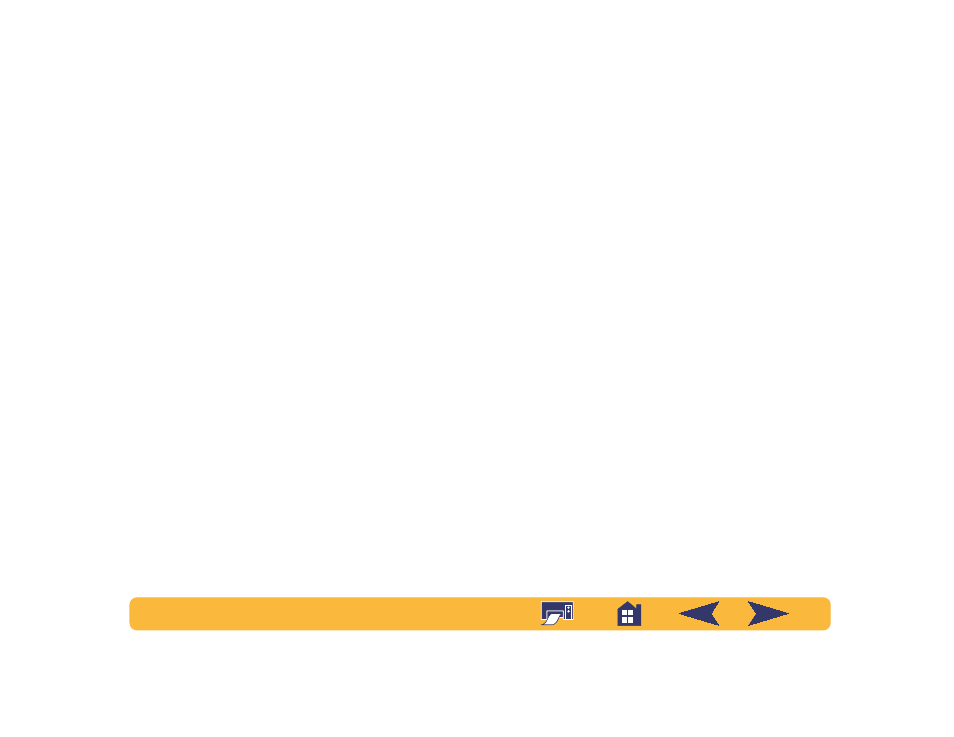
23
Uninstalling the printer software
If you need to uninstall the printer driver for your HP DeskJet
printer for any reason, perform one of the steps listed below for
your operating system. If something unexpected happened
during installation, the safest method is to run the uninstall
utility directly from the CD or disks, rather than from the
uninstall program that was placed on your hard drive.
For Windows 95, 98, and NT 4.0:
Perform
one
of the following:
•
Insert the printer software disk (either Disk 1 or your CD) into
your computer and run
Setup.exe
. Select the option to
Remove HP DeskJet 640C Series Software
.
OR
•
From the taskbar, select
Start
➙
Programs
➙
HP DeskJet
640C Series
➙
HP DeskJet 640C Series Uninstall
.
OR
•
From the taskbar, select
Start
➙
Settings
➙
Control Panel
.
Then click
Add/Remove Programs
and select
HP DeskJet
640C Series (Remove only)
.
For Windows 3.1x:
Perform
one
of the following:
•
Insert the printer software disk (either Disk 1 or your CD) into
your computer and run
Setup.exe
. Select the option to
Remove HP DeskJet 640C Series Software
.
OR
•
In the Program Manager, locate your HP DeskJet Series
group. Double-click the
Uninstall
icon to uninstall your
printer software.
Printing from DOS
If you are using DOS, information can be found in a text
document (dosread.txt). This document is on the printer
software CD in the
\
directory. For
example, “enu” is the language code for English, so dosread.txt
is located in the
\enu\djcp
directory. For a list of language
codes, see page 69. If you have diskettes, the file is located in
the root directory.
