How to print on different paper sizes – HP Deskjet 642c Printer User Manual
Page 30
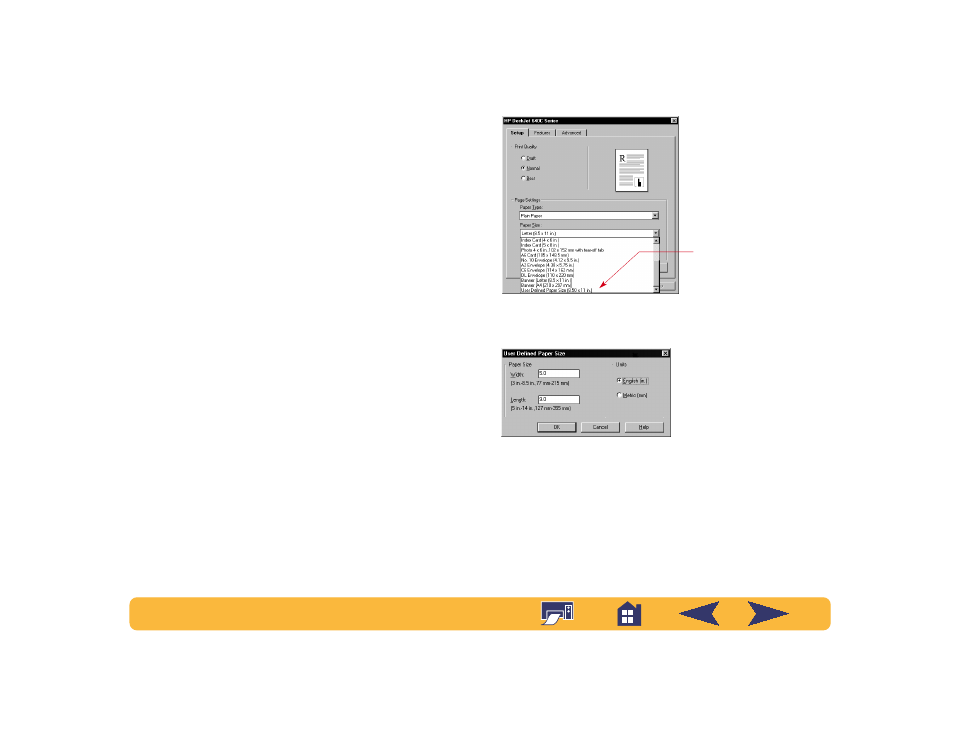
30
How to print on different paper sizes
Most of the time, when you print on plain paper, cards, labels,
and envelopes, you select one of the standard sizes in the
Paper Size
box on the
Setup
tab of the HP print settings box.
However, you’re not limited to the sizes listed. Just make sure
that the size of the paper falls within the following dimensions
(so both of the printer rollers can pick up the paper):
Width:
5 to 8.5 inches (127 to 215 mm) with card guide down
4 to 8.5 inches (100 to 215 mm) with card guide up
Length:
5.83 to 14 inches (148 to 356 mm)
Then follow these steps:
1
In the HP print settings box, click the
Setup
tab, and then
select
User Defined Paper Size
in the
Paper Size
list. (See
“Finding the HP print settings box” on page 26.)
2
Type the dimensions of the paper in the
User Defined Paper
Size
dialog box, and click
OK
.
3
Load the paper in the printer, and print as you would for
normal paper sizes.
Remember to reset the software for the paper in the IN tray after
printing completes.
Click User Defined
Paper Size.
