Deleting a storage group, Specifying fabric details, 4 select fabric window – HP SAN User Manual
Page 18
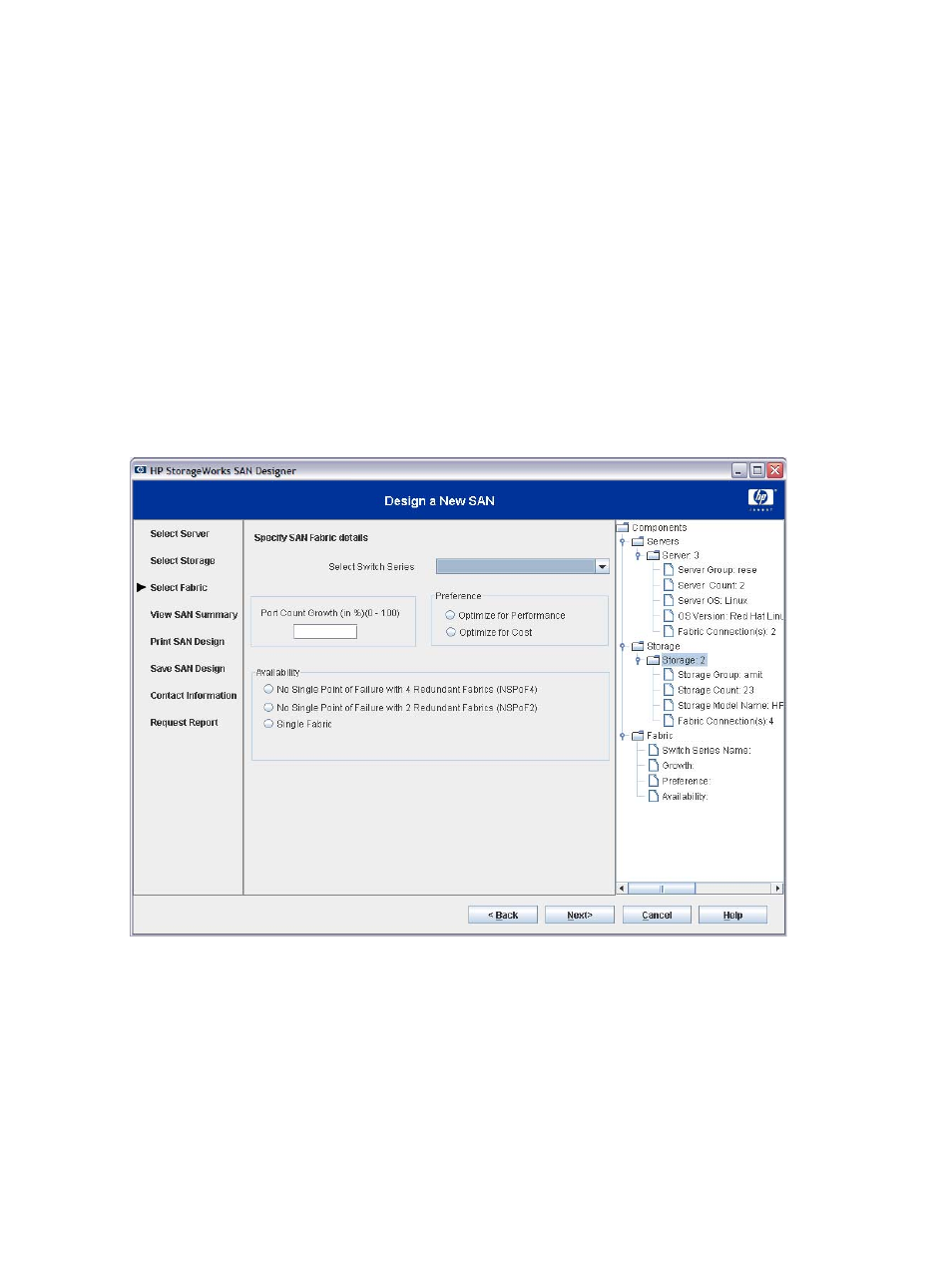
18
Using HP StorageWorks SAN Designer
1.
Select an added storage group. You can select the storage group in one of the following ways:
• From the Storage Group drop down list
• From the storage group table
2.
Modify details of the storage group.
3.
Click the Add Storage Group button to save changes.
Deleting a storage group
Complete the following steps to delete a storage group:
1.
Select an added storage group. You can select the storage group in one of the following ways:
• From the Storage Group drop down list
• From the storage group table.
2.
Click the Delete Storage Group button to delete the storage group.
After entering storage details, click Next. This displays the Select Fabric window.
Specifying fabric details
Specify fabric details in the Select Fabric window.
shows the Select Fabric window.
Figure 4
Select Fabric window
The Select Fabric window displays fabric details. Complete the following steps to specify fabric details:
1.
From the Select Switch Series drop down list, select switch series.
2.
Enter the port count growth in percentage in the Port Count Growth box. Enter a number between 1
and 100. Port count growth is the estimated additional fabric port requirements for future needs.
3.
In the Preference panel, select one of the following options:
• Optimize for Performance
Select this option if you want to optimize your SAN for performance.
• Optimize for Cost
Select this option if you want to optimize your SAN for cost.
