Solving repeated paper jams – HP LaserJet 4000 Printer series User Manual
Page 82
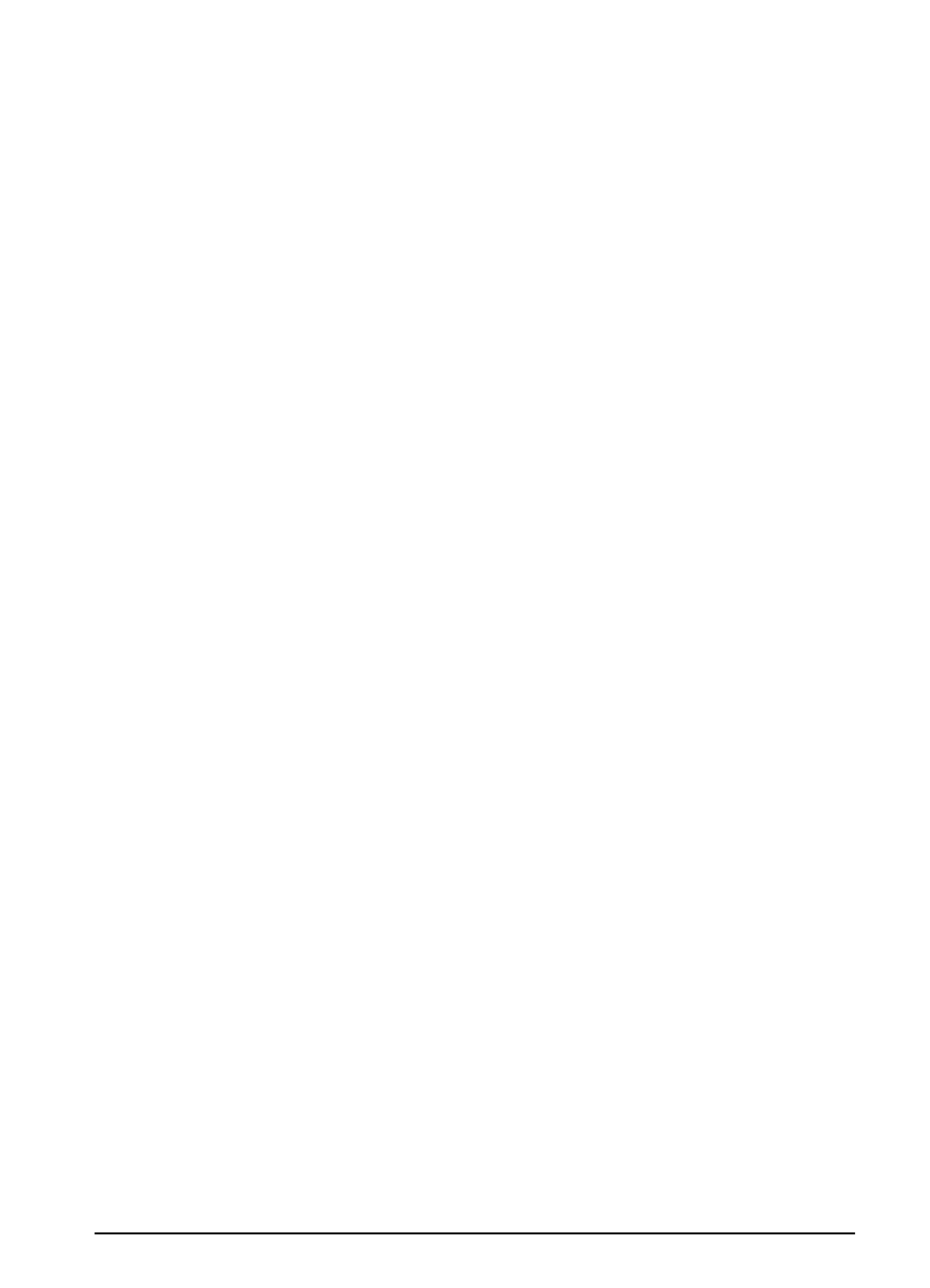
EN
Chapter 4: Problem Solving
71
Solving Repeated Paper Jams
If paper jams occur frequently, try the following:
• Check all the paper jam locations. A piece of paper might be stuck
somewhere in the printer. (See page 64.)
• Check that paper is correctly loaded in the trays, that the trays are
correctly adjusted for the loaded paper size, and that the trays are not
overfilled.
• Check that all trays and paper handling accessories are completely
inserted into the printer. (If a tray is opened during a print job, this might
cause a paper jam.)
• Check that all covers and doors are closed. (If a cover or door is opened
during a print job, this might cause a paper jam.)
• Try printing to a different output bin.
• The sheets might be sticking together. Try bending the stack to separate
each sheet. Do not fan the stack.
• If you are printing from Tray 1, try feeding fewer sheets of paper or fewer
envelopes at a time.
• If printing from the envelope feeder, make sure it is loaded correctly,
pushing the bottom envelope in slightly farther than the top envelopes.
• If you are printing small sizes (such as index cards), make sure the paper
is oriented correctly in the tray.
• Turn over the stack of paper in the tray. Also try rotating the paper 180°.
• Check the quality of the paper being printed. Damaged or irregular paper
should not be used.
• Use only paper that meets HP specifications.
• Do not use paper that has already been used in a printer or copier. (Do
not print on both sides of envelopes, transparencies, or labels.)
• Check that the power supplied to the printer is steady, and meets printer
specifications.
• Clean the printer.
• Contact an HP-authorized service or support provider to perform routine
printer maintenance. (See the HP Support pages at the front of this user’s
guide.)
