Photographs, Guidelines, Preparing to print – HP Deskjet 5850 Color Inkjet Printer User Manual
Page 167
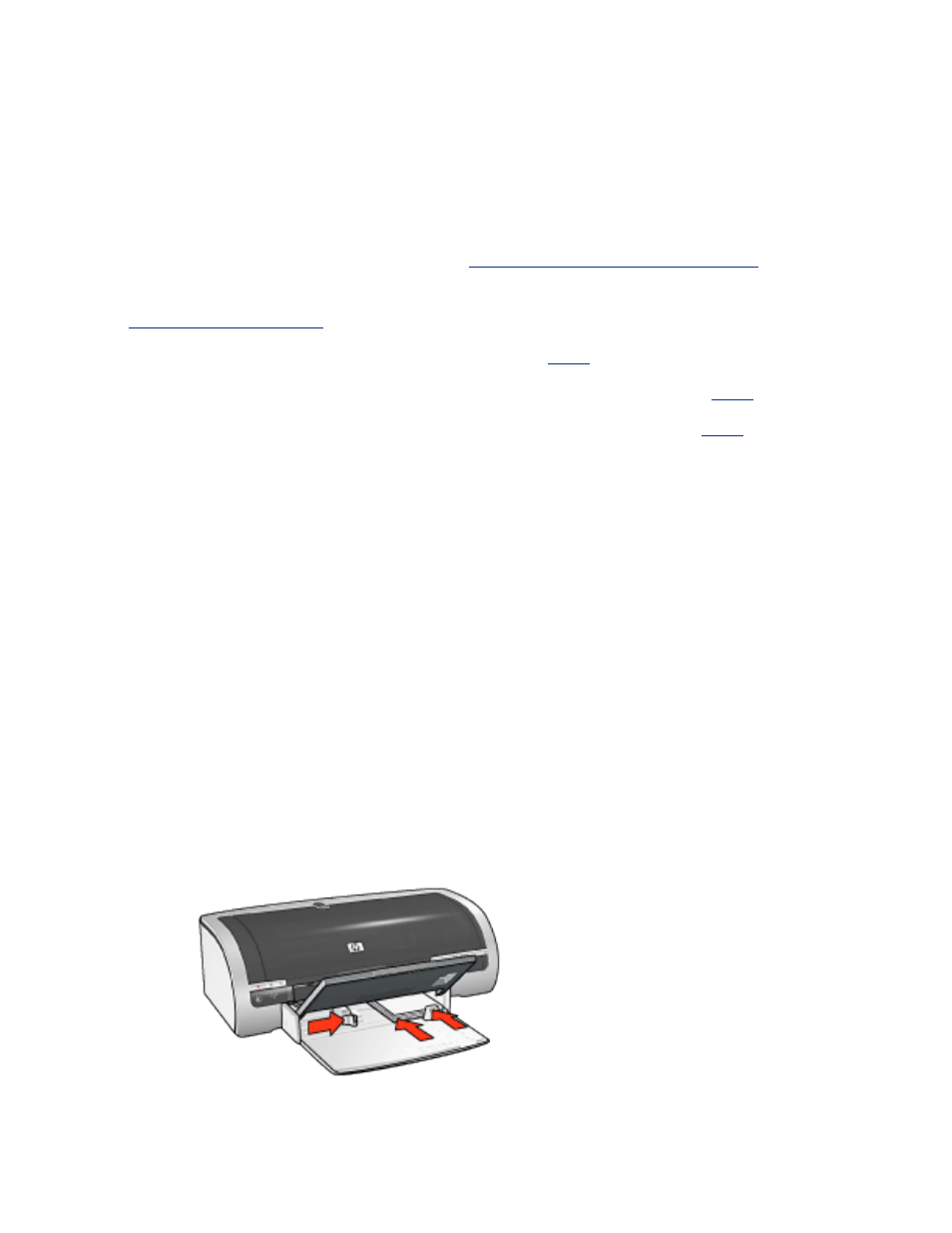
photographs
guidelines
●
For outstanding results, use HP brand photo paper.
●
For high-quality results, use a high-resolution print setting, install a photo print
cartridge in the printer, and set the
HP digital photography options
●
For maximum fade resistance, use HP Premium Plus Photo Paper and install a
in the printer.
●
For instructions on borderless printing, click
.
●
For information on preventing photo paper from curling, click
.
●
For information on various photo printing technologies, click
.
●
In tray capacity: Up to 20 sheets
preparing to print
1. Raise the Out tray, then remove all paper from the In tray.
2. Slide the paper width guide all the way to the left, then pull out the paper
length guide.
3. Verify that the photo paper is flat.
4. Do one of the following:
❍
Small photographs: Place the photo paper into the right side of the In tray,
with the printable side down and one of the short edges pointing towards the
printer.
If you are using a photo paper that has a tear-off tab, verify that the tab is
pointing away from the printer.
❍
Large photographs: Place the photo paper in the In tray with the printable
side down.
