Printing a screen image, Configuring the hp print screen utility, Printing instructions – HP Deskjet 5850 Color Inkjet Printer User Manual
Page 153
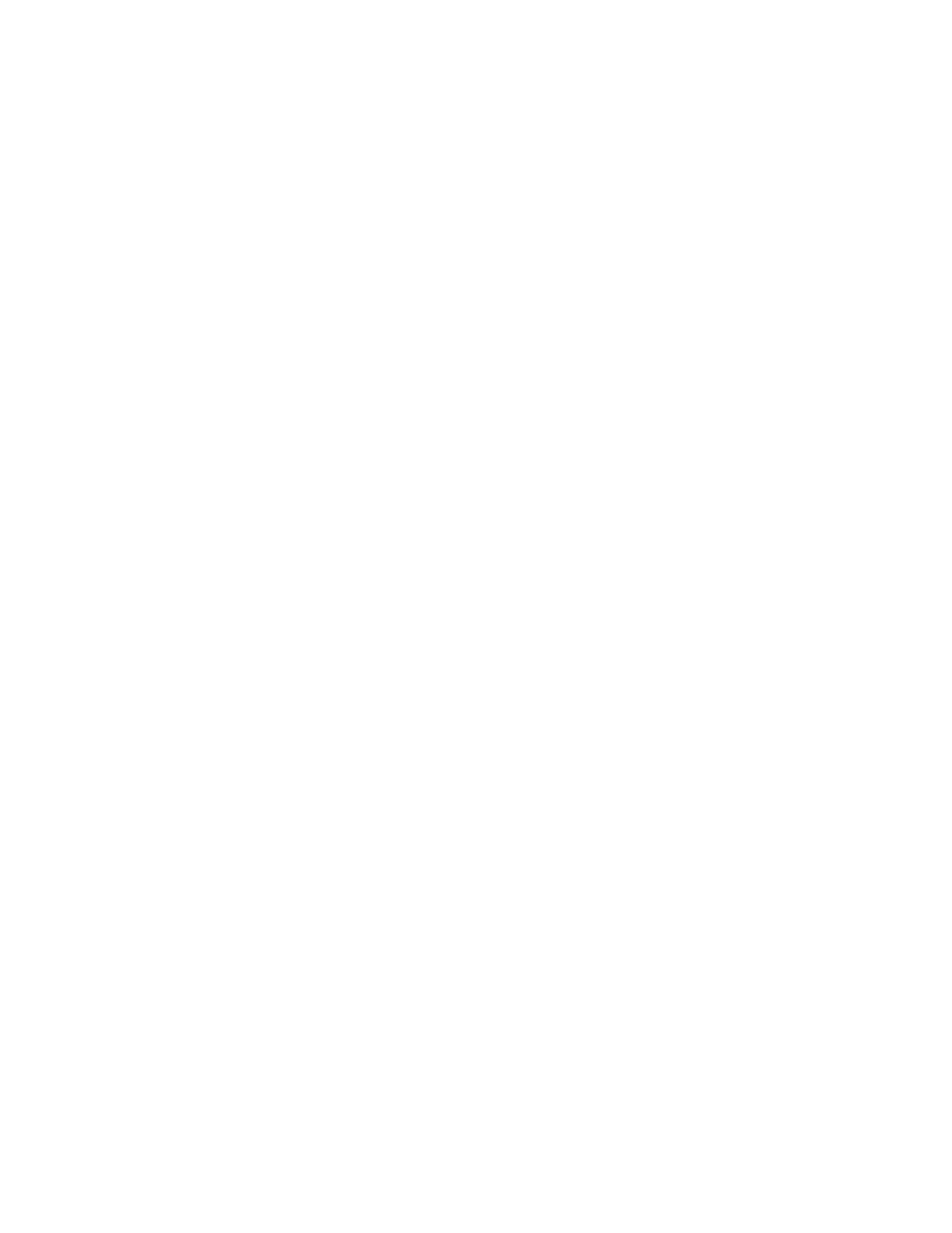
printing a screen image
Use the
HP Print Screen Utility
to print the image displayed on your computer's
monitor.
configuring the hp print screen utility
Follow these steps to configure the
HP Print Screen Utility
:
1. Go to printer utilities, then click
print screen
.
2. Select the following configuration options as desired:
❍
Unload/Load HP Print Screen: Activates or deactivates the utility.
❍
Start with Windows: Sets the utility to start when Windows is started.
❍
Capture screen: Prints the screen image.
❍
Orientation: Toggles between landscape and portrait mode.
3. Click
OK
.
printing instructions
Follow these steps to print a screen image:
1. Verify that the HP printer is your computer's default printer.
2. Load either Letter or A4 paper in the In tray.
3. Do one of the following:
❍
To print the entire desktop: Press the
Print Screen
key on the keyboard.
❍
To print only the active window: Press the
Alt
key and the
Print Screen
key
simultaneously.
