No dial tone – HP LaserJet Pro 300 Color MFP M375 User Manual
Page 229
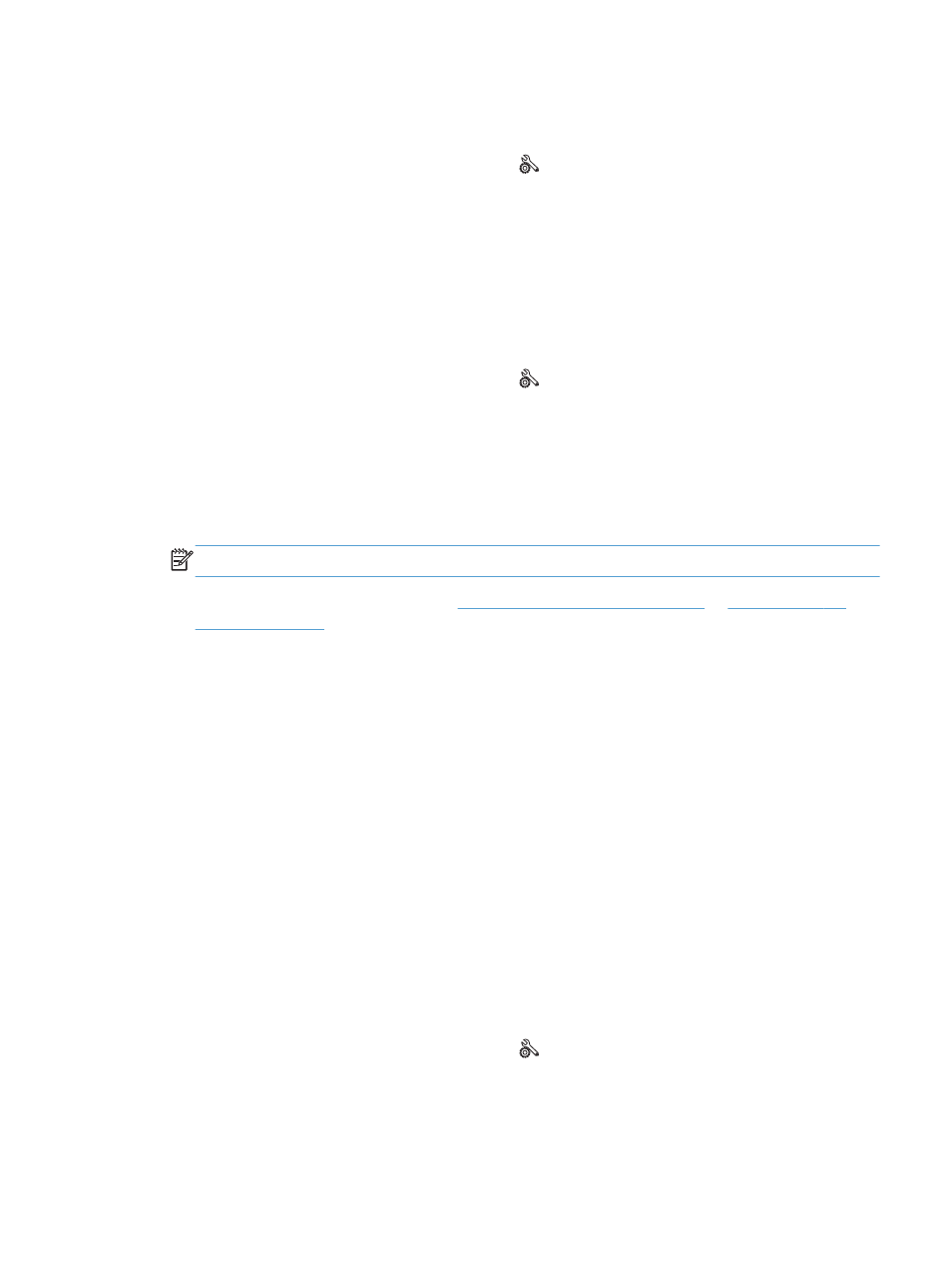
●
From the control panel, change the
Fax Speed
option to the
Medium (V.17)
setting or
Slow (V.
29)
setting.
a.
From the Home screen, touch the Setup
button.
b.
Open the
Fax Setup
menu.
c.
Open the
Advanced Setup
menu.
d.
Open the
Fax Speed
menu.
e.
Select the correct setting.
●
Turn off the
Error Correction
option.
a.
From the Home screen, touch the Setup
button.
b.
Open the
Service
menu.
c.
Open the
Fax Service
menu.
d.
Open the
Error Correction
menu.
e.
Select the
Off
setting.
NOTE:
Turning off the
Error Correction
option can reduce image quality.
●
If the error persists, contact HP. See
or
or the support flyer that came in the product box.
No dial tone.
●
Make sure that the telephone cord is plugged into the correct port on the product.
●
Make sure that the telephone cord from the product is plugged directly into the wall telephone
jack.
●
Check for a dial tone on the phone line by using the
Start Fax
button.
●
Unplug the product telephone cord from the wall, plug in a telephone, and try making a voice
call.
●
Unplug the telephone cord from both the product and the wall and replug the cord.
●
Make sure that you are using the telephone cord that came with the product.
●
Plug the product phone cord into a jack for another phone line.
●
Check the phone line by using the
Run Fax Test
option from the
Service
menu on the control
panel.
a.
From the Home screen, touch the Setup
button.
b.
Open the
Service
menu.
ENWW
Solve fax problems
213
