Windows, Install the print server software – HP 2101nw Wireless G Print Server User Manual
Page 10
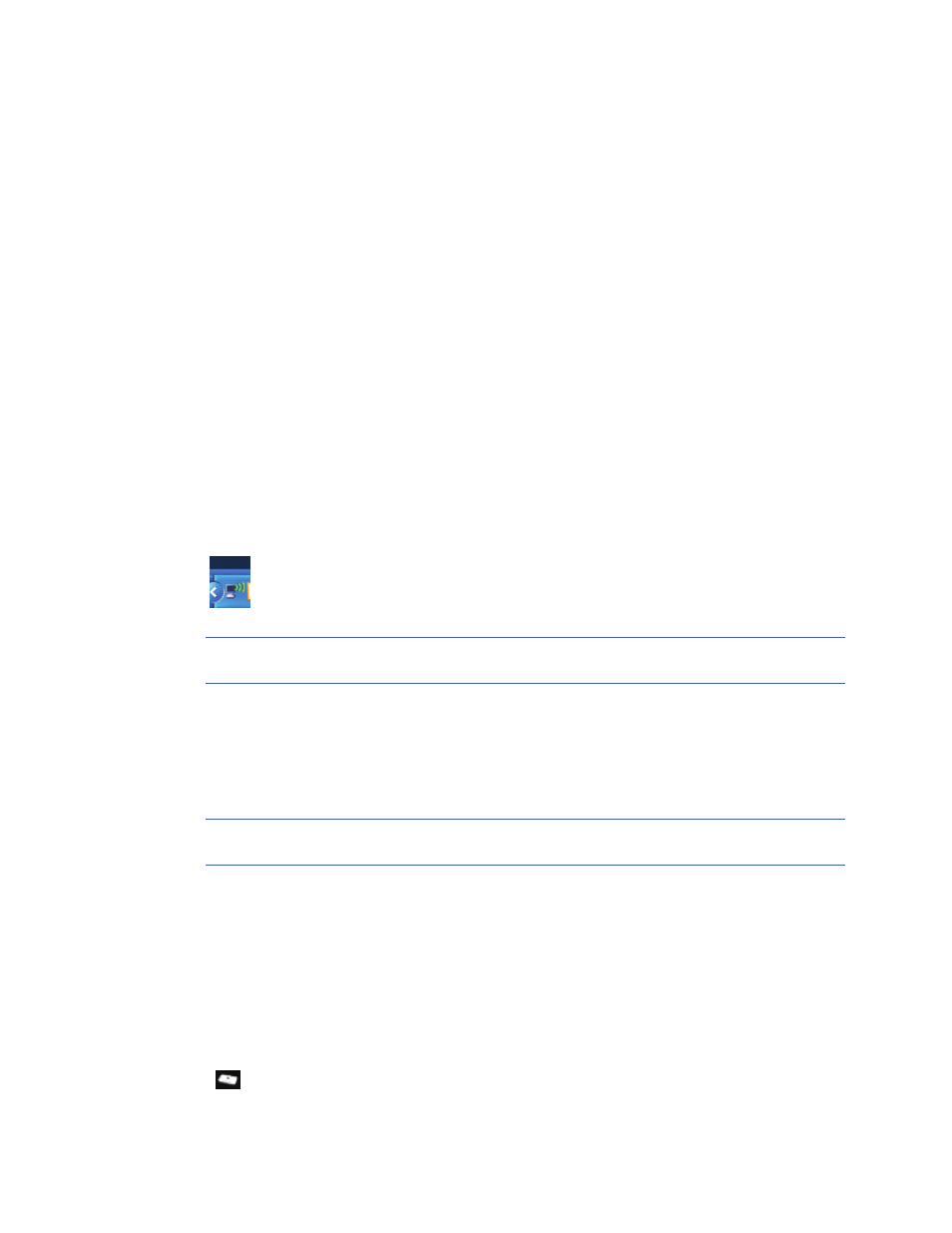
Set up your print server
10
Attach directly to computer with no existing network
You can still use your printer wirelessly even if you do not have a wireless network already set up. Follow these
instructions to attach your printer.
Windows
Install the print server software
1.
Turn on the wireless radio (wireless card) on your computer. Consult your computer documentation if you need
more information.
2.
Close other software programs, especially HP software such as the HP Solution Center, Toolbox, or HP Director.
3.
Insert the Wireless Print Server CD.
4.
Click Install to install the software.
Follow the directions on the screen.
5.
When the screen directs you to “Connect Print Server to PC”, use the setup cable with the micro-USB connector to
connect the print server to your computer.
6.
Plug in the power cord for the print server.
After a few seconds the computer recognizes the print server, and you can click Next.
7.
When the screen directs you to “Add Print Server to the network”, choose Direct wireless connection to the printer
without a router.
Follow the instructions on your screen. You are now creating a wireless printer network for your printer.
8.
Write down the name and any password you create for your new printer network.
9.
When the screen directs you to “Run Wireless configuration utility to connect your PC to _____ network”, you
must use the network utility you use to manage wireless networks and connect to the network before clicking
Next. The following instructions are for the Windows utility.
a.
Right-click the Wireless Network Connection icon in the System Tray (bottom right corner of your screen)
and select View Available Wireless Networks.
b.
Select the name of the network you just created and click Connect.
IMPORTANT:
It may take some time for the wireless network to fully configure. If it fails initially, click
Refresh.
c.
Click Next.
10.
When the software directs you, remove the setup cable from the print server and computer and click Next.
11.
Attach the print server to the printer using the standard USB cable.
12.
Make sure the printer and print server are both on.
After a few seconds the computer recognizes the printer and you can click Next.
13.
Click Finish to complete the installation.
TIP:
Leave the “For best results, allow all users full printer access.” box checked. If this box is unchecked,
only an administrator can restart the printer if it pauses due to out of paper or other causes.
Install the printer software and connect to the printer
If the printer software is already installed on this computer, go to “Connect to the printer using Connection Manager”
on page 9.
If you need to install the printer software use the directions immediately following.
1.
Leave your printer attached to the print server.
2.
Insert the printer software CD or start the downloaded driver installation.
3.
When the software asks you to plug in the USB cable, do the following:
a.
Right-click the Connection Manager icon in the system tray (lower-right corner of your screen).
b.
Select Connect.
The icon will change to show a successful connection.
