Using external drives, Improving hard drive performance, Using disk defragmenter – HP Compaq Presario CQ42-210AU Notebook PC User Manual
Page 83
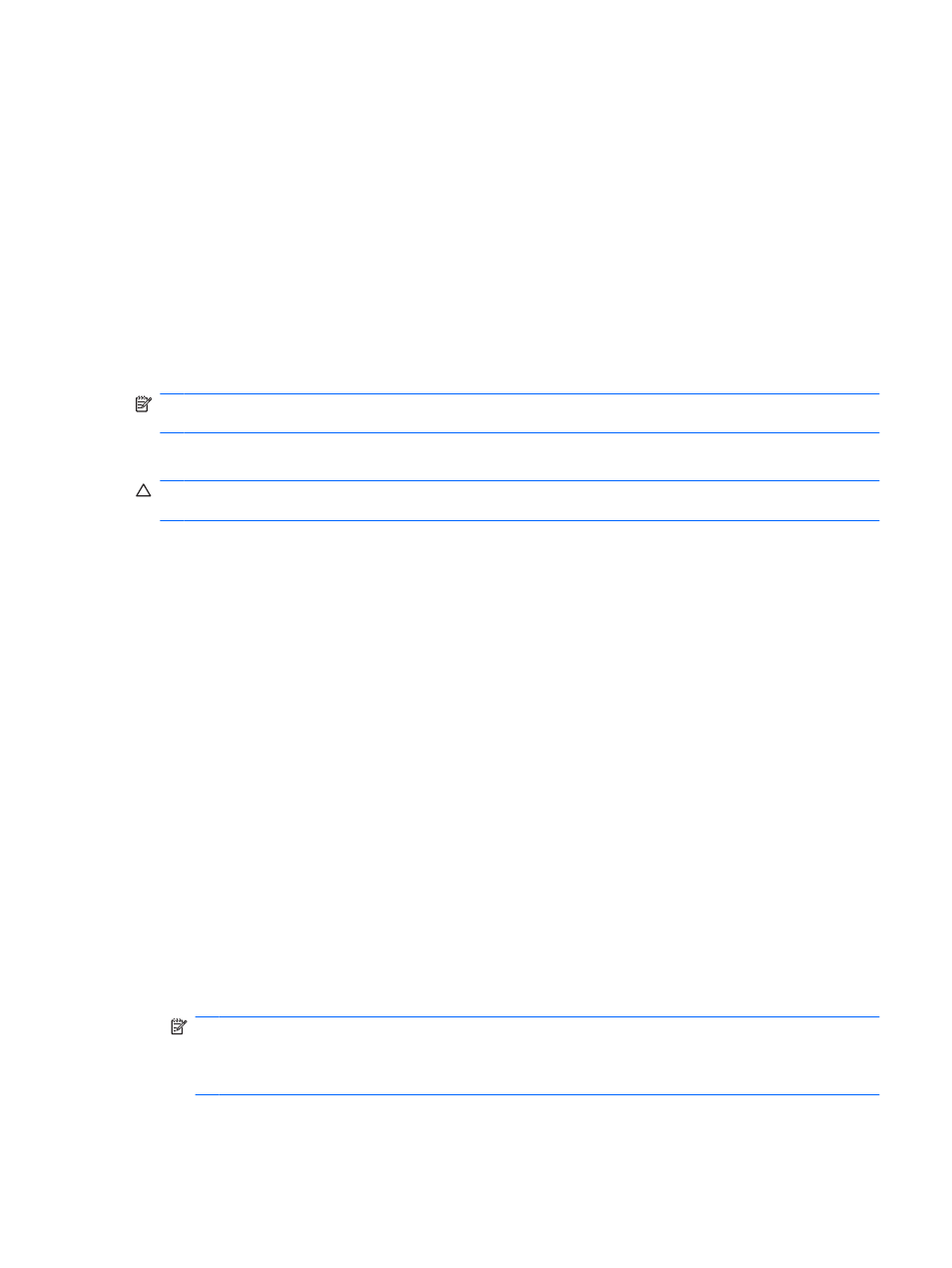
Using external drives
Removable external drives expand your options for storing and accessing information. A USB drive can
be added by connecting the drive to a USB port on the computer.
USB drives include the following types:
●
1.44-megabyte diskette drive
●
Hard drive module (a hard drive with an adapter attached)
●
DVD-ROM Drive
●
DVD/CD-RW Combo Drive
●
DVD±RW and CD-RW Combo Drive
NOTE:
For more information about required software and drivers, or to learn which computer port to
use, refer to the manufacturer's instructions.
To connect an external drive to the computer:
CAUTION:
To reduce the risk of damage to the equipment when connecting a powered drive, be sure
that the AC power cord is unplugged.
1.
Connect the drive to the computer.
2.
If you are connecting a powered drive, plug the drive power cord into a grounded AC outlet.
To disconnect a powered drive, disconnect it from the computer, and then unplug the AC power cord.
Improving hard drive performance
Using Disk Defragmenter
As you use the computer, files on the hard drive become fragmented. Disk Defragmenter consolidates
the fragmented files and folders on the hard drive so that the system can run more efficiently.
After you start Disk Defragmenter, it works without supervision. Depending on the size of your hard drive
and the number of fragmented files, Disk Defragmenter may take more than an hour to complete. You
may want to set it to run during the night or another time when you do not need access to your computer.
HP recommends defragmenting your hard drive at least once a month. You may set Disk Defragmenter
to run on a monthly schedule, but you can defragment your computer manually at any time.
To run Disk Defragmenter:
1.
Select Start > All Programs > Accessories > System Tools > Disk Defragmenter.
2.
Click Defragment disk.
NOTE:
Windows® includes the User Account Control feature to improve the security of your
computer. You may be prompted for your permission or password for tasks such as installing
software, running utilities, or changing Windows settings. Refer to Help and Support for more
information.
For additional information, refer to the Disk Defragmenter software Help.
Using external drives
73
