Backing up your information – HP Compaq Presario CQ42-210AU Notebook PC User Manual
Page 110
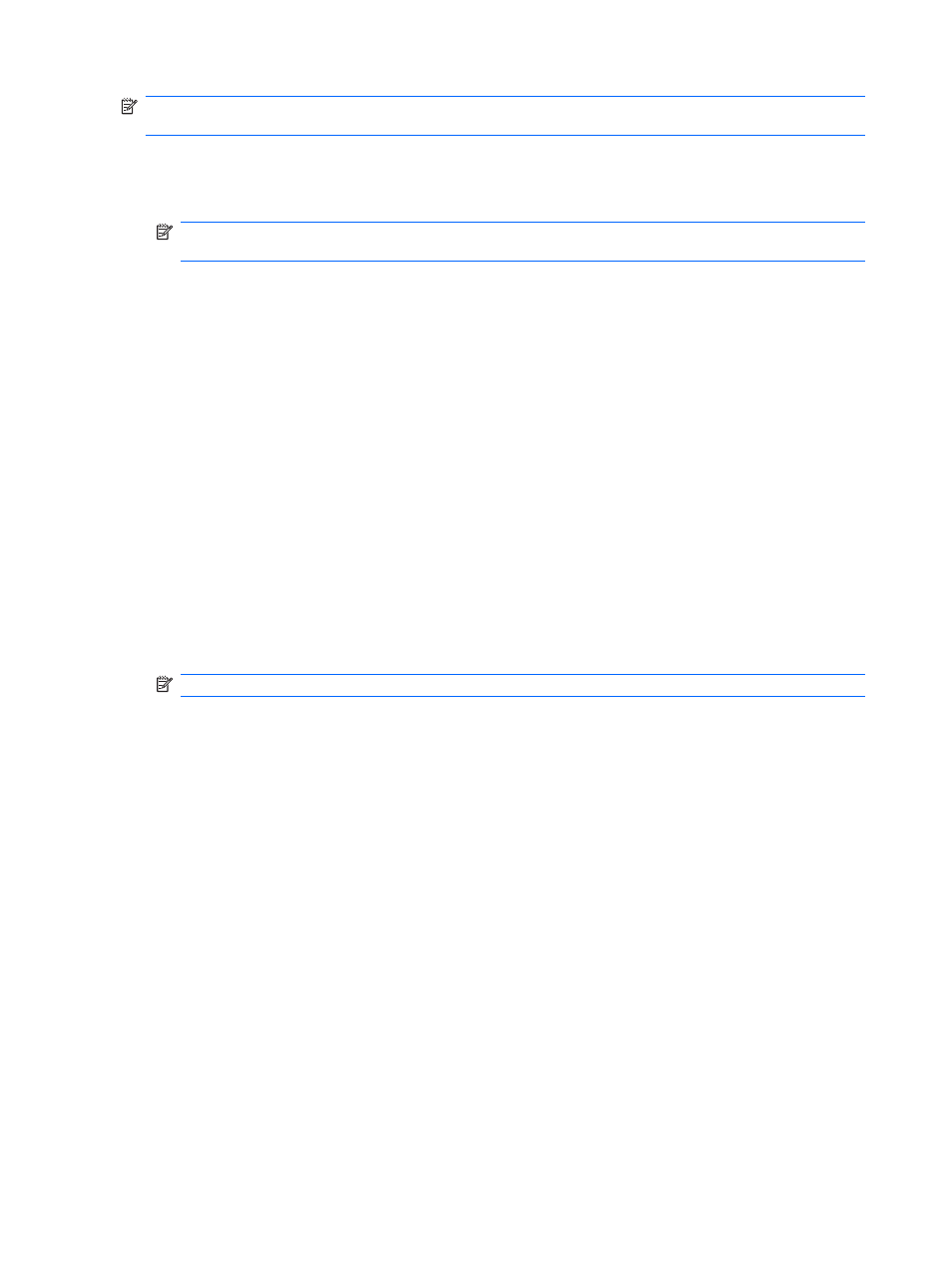
NOTE:
The external hard drive must be connected to a USB port on the computer, not to a USB port
on an external device such as a hub.
●
You will need high-quality DVD-R, DVD+R, BD-R (writable Blu-ray), or CD-R discs. All these discs
are purchased separately. DVDs and BDs have a much higher capacity than CDs. If you use CDs,
up to 20 discs may be required, whereas only a few DVDs or BDs are required.
NOTE:
Read-write discs, such as CD-RW, DVD±RW, double-layer DVD±RW, and BD-RE
(rewritable Blu-ray) discs, are not compatible with the Recovery Manager software.
●
The computer must be connected to AC power during this process.
●
Only one set of recovery discs can be created per computer.
●
Number each disc before inserting it into the optical drive.
●
If necessary, you can exit the program before you have finished creating the recovery discs. The
next time you open Recovery Manager, you will be prompted to continue the disc creation process.
To create a set of recovery discs:
1.
Select Start > All Programs > Recovery Manager > Recovery Disk Creation.
2.
Follow the on-screen instructions.
Backing up your information
As you add new software and data files, you should back up your system on a regular basis to maintain
a reasonably current backup. Back up your system at the following times:
●
At regularly scheduled times
NOTE:
Set reminders to back up your information periodically.
●
Before the computer is repaired or restored
●
Before you add or modify hardware or software
Note the following when backing up:
●
Create system restore points using the Windows® System Restore feature, and periodically copy
them to disc.
●
Store personal files in the Documents library and back up this folder periodically.
●
Back up templates stored in their associated programs.
●
Save customized settings in a window, toolbar, or menu bar by taking a screen shot of your settings.
The screen shot can be a time-saver if you have to reset your preferences.
To copy the screen and paste it into a word-processing document, follow these steps:
1.
Display the screen.
2.
Copy the screen:
To copy only the active window, press
alt+prt sc
.
To copy the entire screen, press
prt sc
.
100 Chapter 12 Backup and recovery
