Using battery power, Displaying the remaining battery charge, Finding battery information in help and support – HP Compaq Presario CQ42-210AU Notebook PC User Manual
Page 73
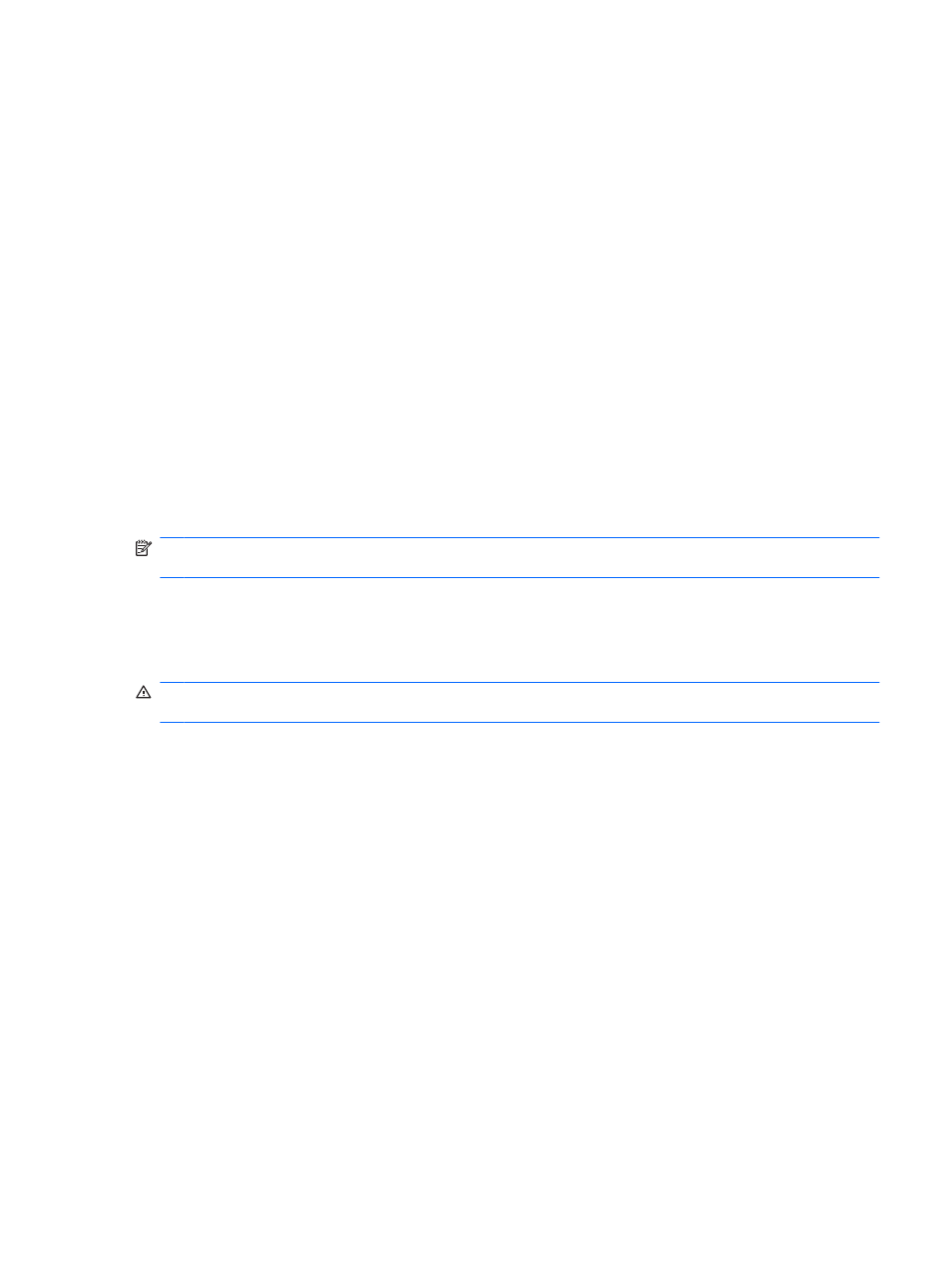
To test the AC adapter:
1.
Remove the battery from the computer.
2.
Connect the AC adapter to the computer, and then plug it into an AC outlet.
3.
Turn on the computer.
●
If the power lights turn on, the AC adapter is functioning properly.
●
If the power lights remain off, the AC adapter is not functioning and should be replaced.
Contact technical support for information on obtaining a replacement AC power adapter.
Select Start > Help and Support > Get assistance.
Using battery power
When a charged battery is in the computer and the computer is not plugged into external power, the
computer runs on battery power. When a charged battery is in the computer and the computer is plugged
into external AC power, the computer runs on AC power.
If the computer contains a charged battery and is running on external AC power supplied through the
AC adapter, the computer switches to battery power if the AC adapter is disconnected from the
computer.
NOTE:
The display brightness is decreased to save battery life when you disconnect AC power. To
increase display brightness, press the
f3
action key or reconnect the AC adapter.
You can keep a battery in the computer or in storage, depending on how you work. Keeping the battery
in the computer whenever the computer is plugged into AC power charges the battery and also protects
your work in case of a power outage. However, a battery in the computer slowly discharges when the
computer is off and unplugged from external power.
WARNING!
To reduce potential safety issues, use only the battery provided with the computer, a
replacement battery provided by HP, or a compatible battery purchased from HP.
Battery life varies, depending on power management settings, programs running on the computer,
display brightness, external devices connected to the computer, and other factors.
Displaying the remaining battery charge
▲
Move the pointer over the battery meter icon in the notification area, at the far right of the taskbar.
Finding battery information in Help and Support
Help and Support provides the following tools and information:
●
Battery Check tool to test battery performance
●
Information on calibration, power management, and proper care and storage to maximize battery
life
●
Information on battery types, specifications, life cycles, and capacity
To access battery information:
▲
Select Start > Help and Support > Learn > Power Plans: Frequently Asked Questions.
Using battery power
63
