Downloading a bios update – HP Compaq Presario CQ42-210AU Notebook PC User Manual
Page 107
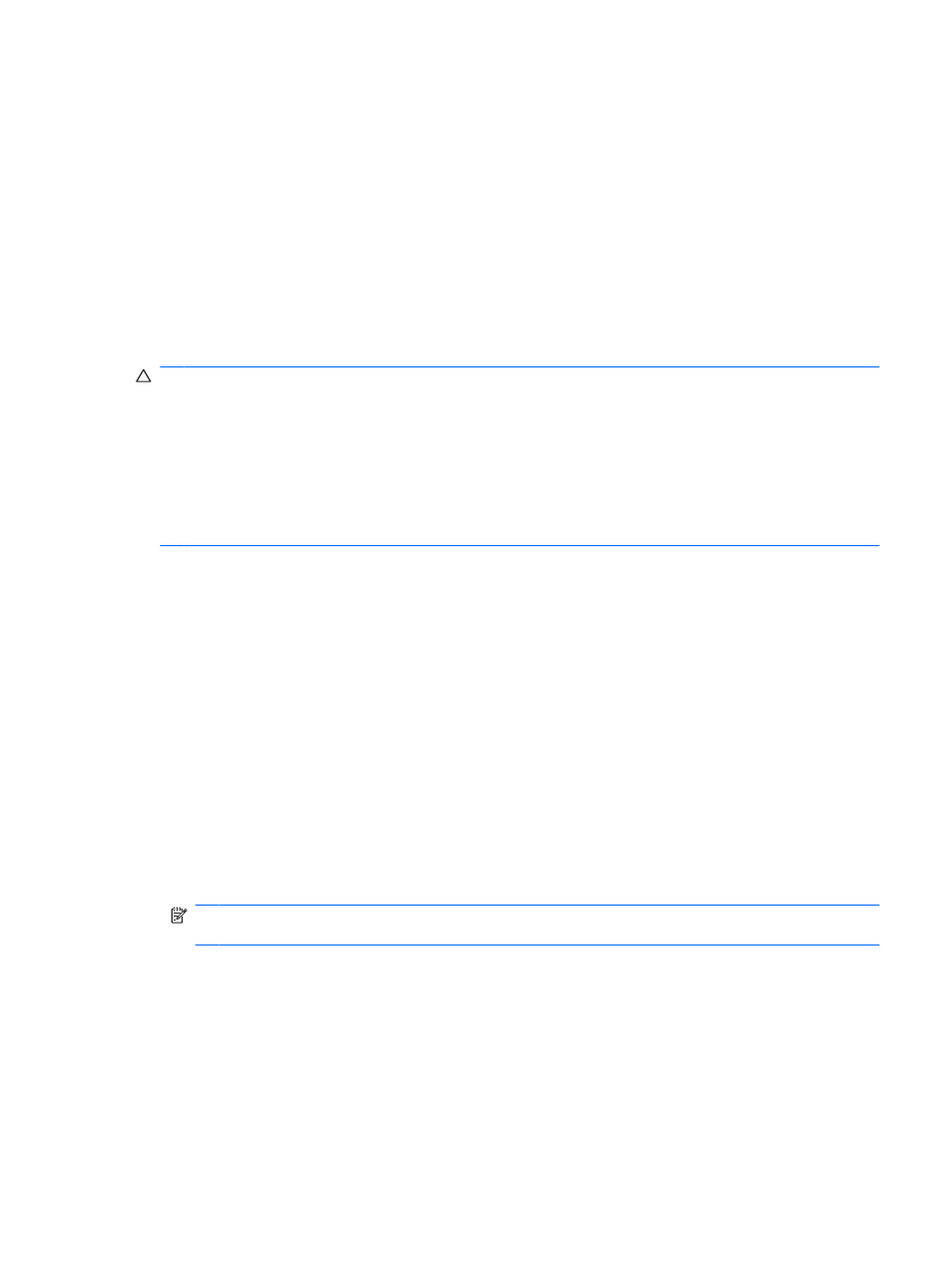
To use Setup Utility for displaying BIOS information:
1.
Open Setup Utility by turning on or restarting the computer. While the “Press the ESC key for
Startup Menu” message is displayed in the lower-left corner of the screen, press
f10
.
2.
If Setup Utility does not open with the system information displayed, use the arrow keys to select
the Main menu.
When the Main menu is selected, BIOS and other system information is displayed.
3.
To exit Setup Utility, use the arrow keys to select Exit > Exit Discarding Changes, and then press
enter
.
Downloading a BIOS update
CAUTION:
To prevent damage to the computer or an unsuccessful installation, download and install
a BIOS update only when the computer is connected to reliable external power using the AC adapter.
Do not download or install a BIOS update while the computer is running on battery power or connected
to an optional power source. During the download and installation, follow these instructions:
Do not disconnect power from the computer by unplugging the power cord from the AC outlet.
Do not shut down the computer or initiate Sleep or Hibernation.
Do not insert, remove, connect, or disconnect any device, cable, or cord.
To download a BIOS update:
1.
Access the page on the HP Web site that provides software for your computer:
Select Start > Help and Support > Maintain.
2.
Follow the instructions on the screen to identify your computer and access the BIOS update you
want to download.
3.
At the download area, follow these steps:
a.
Identify the BIOS update that is later than the BIOS version currently installed on your
computer. Make a note of the date, name, or other identifier. You may need this information
to locate the update later, after it has been downloaded to your hard drive.
b.
Follow the instructions on the screen to download your selection to the hard drive.
Make a note of the path to the location on your hard drive where the BIOS update will be
downloaded. You will need to access this path when you are ready to install the update.
NOTE:
If you connect your computer to a network, consult the network administrator before
installing any software updates, especially system BIOS updates.
BIOS installation procedures vary. Follow any instructions that are displayed on the screen after the
download is complete. If no instructions are displayed, follow these steps:
1.
Open Windows Explorer by selecting Start > Computer.
2.
Double-click your hard drive designation. The hard drive designation is typically Local Disk (C:).
3.
Using the hard drive path you recorded earlier, open the folder on your hard drive that contains the
update.
4.
Double-click the file that has an .exe extension (for example, filename.exe).
Updating the BIOS
97
