Setting windows passwords, Setting setup utility (bios) passwords, Tpm embedded security device (select models only) – HP Pavilion 11-h010nr x2 PC User Manual
Page 68
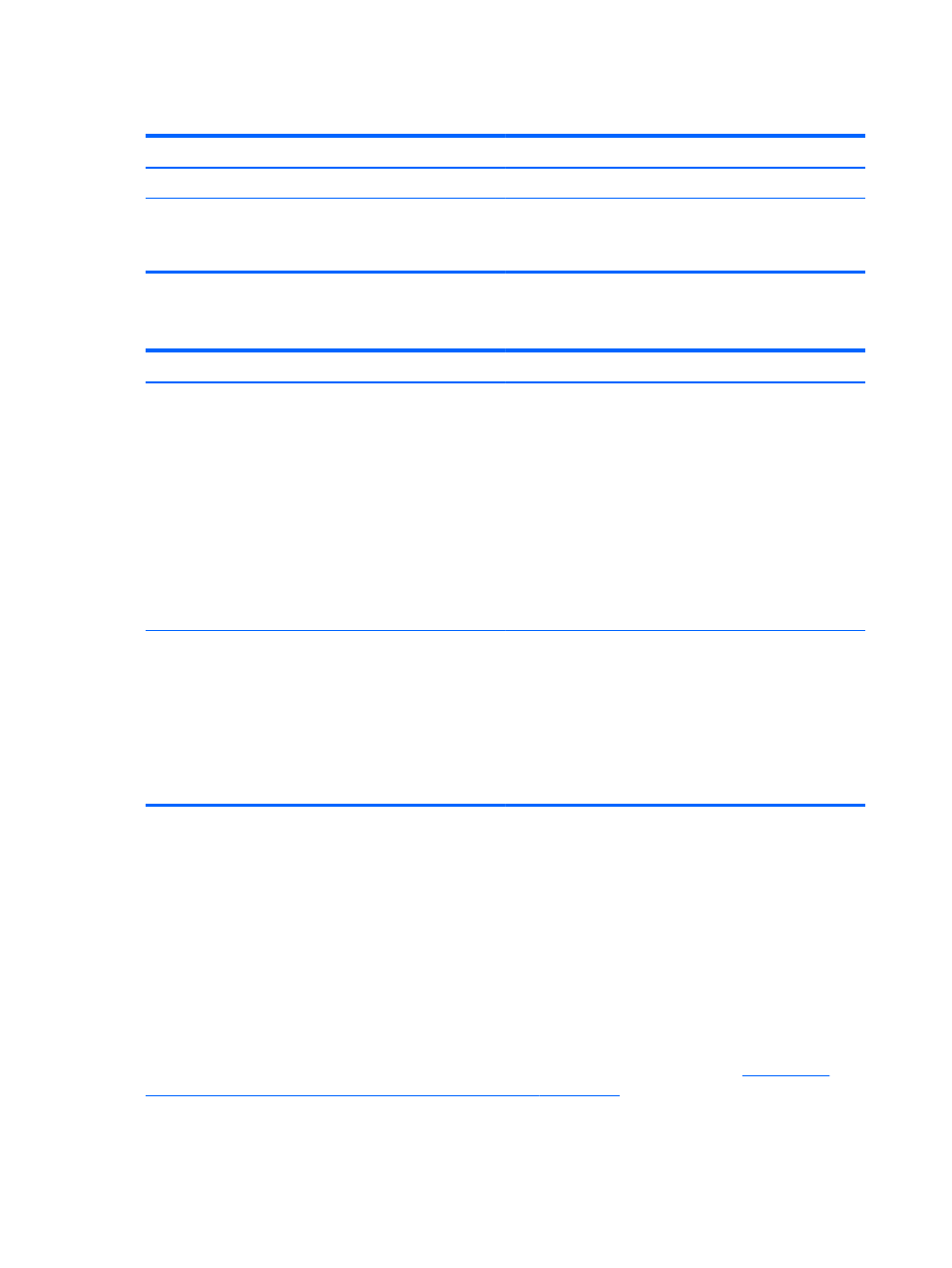
Setting Windows passwords
Password
Function
User password
Protects access to a Windows user account.
Administrator password
Protects administrator-level access to computer contents.
NOTE:
This password cannot be used to access Setup
Utility (BIOS) contents.
Setting Setup Utility (BIOS) passwords
Password
Function
Administrator password
●
Must be entered each time you access Setup Utility
(BIOS).
●
If you forget your administrator password, you cannot
access Setup Utility (BIOS).
NOTE:
The administrator password can be used in place of
the power-on password.
NOTE:
Your administrator password is not interchangeable
with an administrator password set in Windows, nor is it
revealed as it is set, entered, changed, or deleted.
NOTE:
If you enter the power-on password at the first
password check, you must enter the administrator password
to access Setup Utility (BIOS).
Power-on password
●
Must be entered each time you turn on or restart the
computer.
●
If you forget your power-on password, you cannot turn
on or restart the computer.
NOTE:
The administrator password can be used in place of
the power-on password.
NOTE:
A power-on password is not revealed as it is set,
entered, changed, or deleted.
To set, change, or delete an administrator or power-on password in Setup Utility (BIOS):
1.
To start Setup Utility (BIOS), turn on or restart the computer, quickly press
esc
, and then press
f10
.
2.
Use the arrow keys to select Security, and then follow the on-screen instructions.
Your changes take effect when the computer restarts.
TPM Embedded Security device (select models only)
TPM (Trusted Platform Module) provides additional security for your computer. You can modify the
TPM settings in Setup Utility. For information on changing Setup Utility settings, see
Utility (BIOS) and HP PC Hardware Diagnostics (UEFI) on page 61
The following table describes the TPM settings in Setup Utility.
58
Chapter 8 Securing your computer and information
