Using the on-screen keyboard, Using the keyboard and mouse, Using the keys – HP Pavilion 11-h010nr x2 PC User Manual
Page 53: Using the action keys
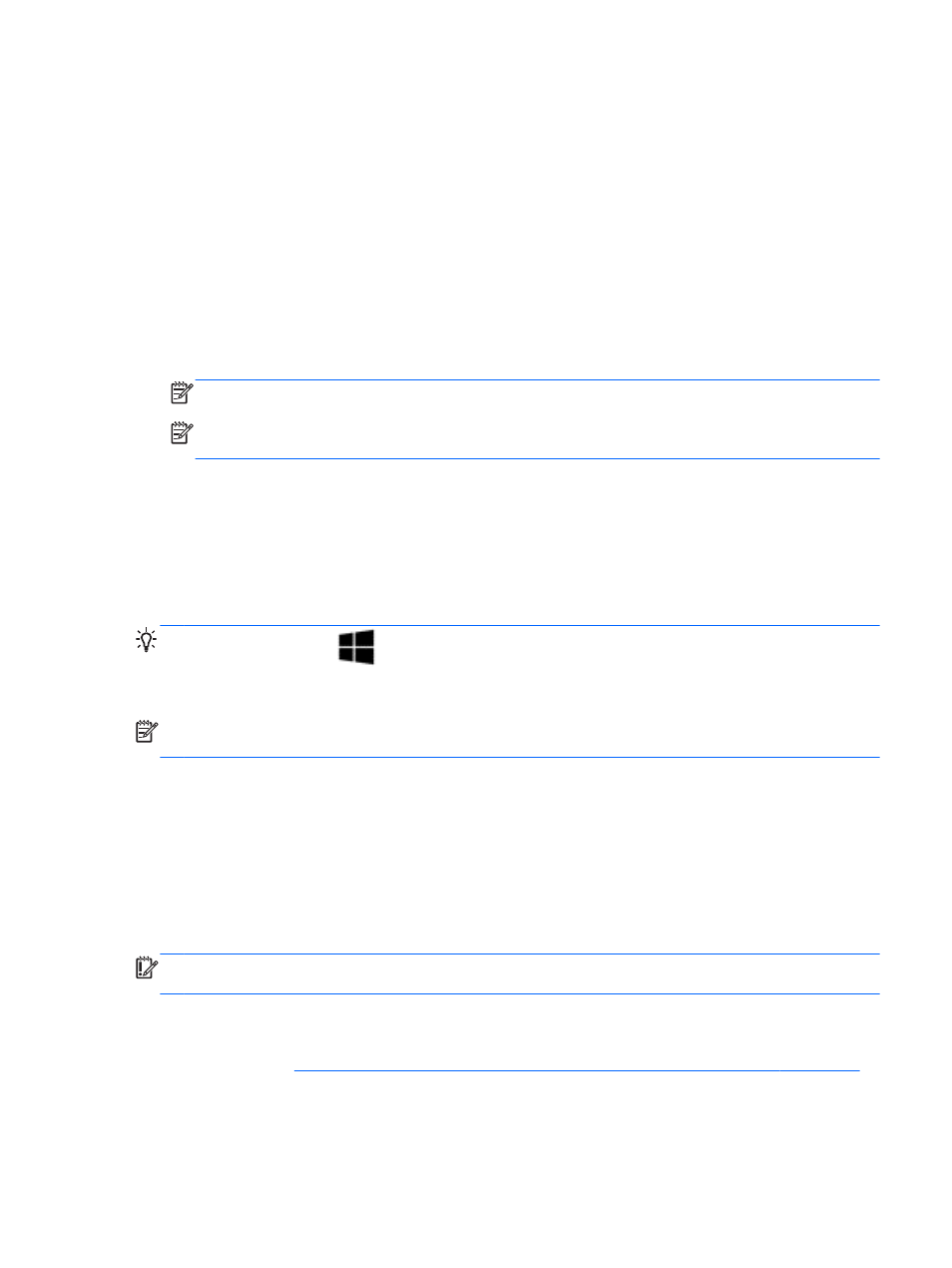
Using the on-screen keyboard
You may want to enter data into a data field. This may be required when you set up a wireless
network configuration or a weather reporting location, or when you access user accounts on Internet
sites. The computer has an on-screen keyboard that is displayed when you need to enter such
information into data fields.
1.
To display the keyboard, tap in the first data field. Tap the small keyboard icon that is displayed.
– or –
From the Windows desktop, tap the keyboard icon right side of the notification area.
2.
Tap each character, continuing until you have spelled out the name or word that you are
entering into the data field.
NOTE:
Action keys do not display or function on the on-screen keyboard.
NOTE:
Suggested words may be displayed at the top of the keyboard. If an appropriate word
is displayed, tap it to select it.
3.
Tap
enter
on the keyboard.
Using the keyboard and mouse
The keyboard and mouse allow you to type, select items, scroll and to perform the same functions as
you do using touch gestures. The keyboard base also allows you to use action keys and hot keys to
perform specific functions.
TIP:
The Windows key
on the keyboard base and tablet allow you to quickly return to the
Start screen from an open app or the Windows desktop. Pressing the Windows key again will return
you to the previous screen.
NOTE:
Depending on the country or region, your keyboard may have different keys and keyboard
functions than those discussed in this section.
Using the keys
Your computer has different ways to quickly access information or perform functions with certain keys
and key combinations.
Using the action keys
An action key on the keyboard base performs an assigned function. The icon on each of the
f1
through
f4
and
f6
through
f12
keys illustrates the assigned function for that key.
IMPORTANT:
Action keys only function on the keyboard base. They do not display or function on
the on-screen keyboard of the tablet.
To use an action key function, press and hold the key.
The keyboard base action key feature is enabled at the factory. You can disable this feature in Setup
Utility (BIOS). See
Using Setup Utility (BIOS) and HP PC Hardware Diagnostics (UEFI) on page 61
for instructions on opening Setup Utility (BIOS), and then follow the instructions at the bottom of the
screen.
Using the on-screen keyboard
43
