Enabling and disabling beats audio, Testing your audio features – HP Pavilion 11-h010nr x2 PC User Manual
Page 38
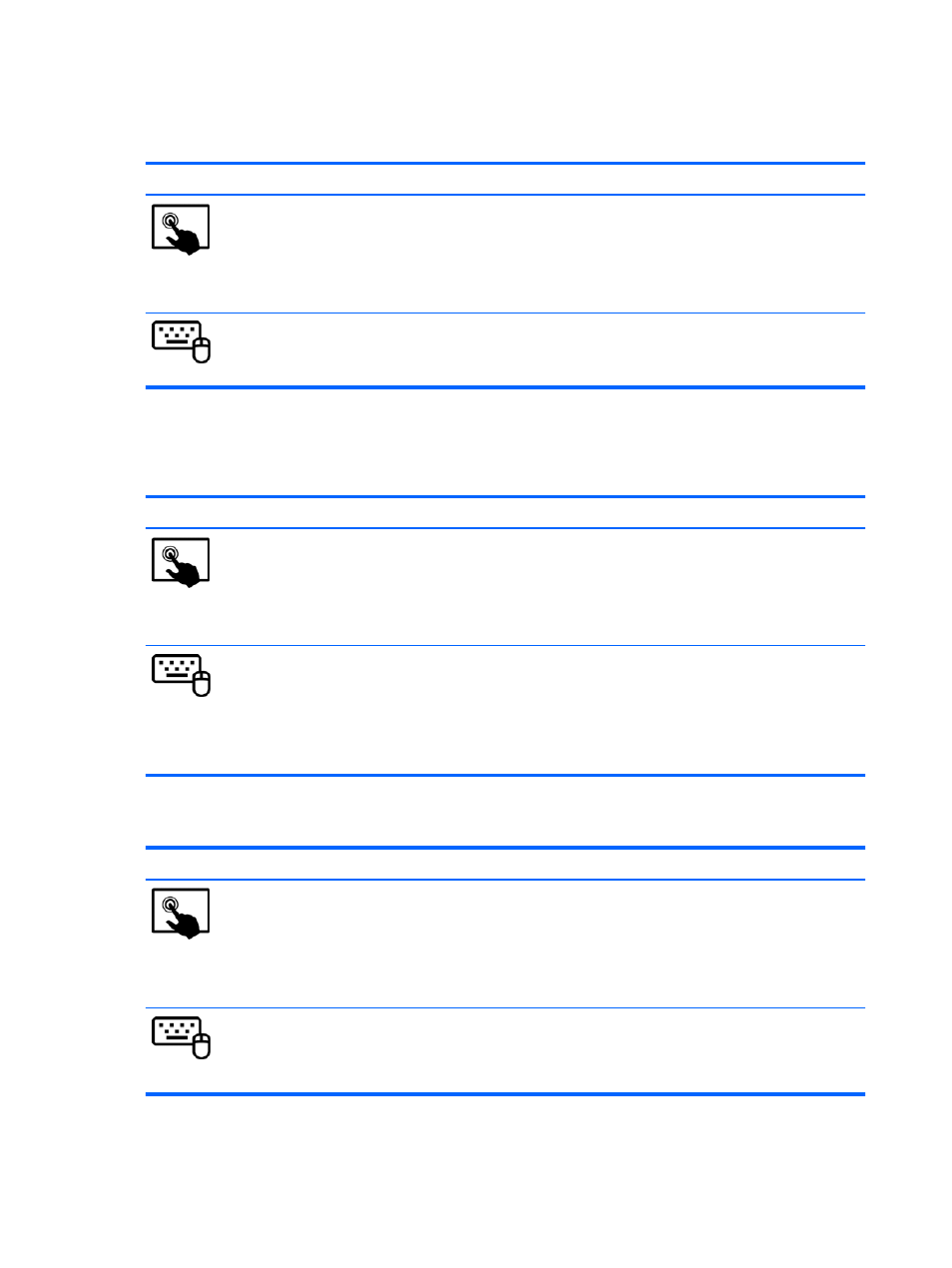
Enabling and disabling Beats Audio
To enable or disable Beats Audio, follow these steps:
Mode
Steps
1.
Swipe from the right edge of the TouchPad or touch screen to display the charms, tap Search,
and then tap the search box.
2.
Type c, select Control Panel, select Hardware and Sound, and then select Beats Audio
Control Panel.
3.
Follow the on-screen instructions
1.
From the Start screen, type c, select Control Panel, select Hardware and Sound, and then
select Beats Audio Control Panel.
2.
Follow the on-screen instructions
Testing your audio features
To check the audio function on your computer, follow these steps:
Mode
Steps
1.
Swipe from the right edge of the TouchPad or touch screen to display the charms, tap
Search, and then tap the search box.
2.
Type c, tap Control Panel, tap Hardware and Sound, and then tap Sound.
3.
When the Sound window opens, tap the Sounds tab. Under Program Events, tap any sound
event, such as a beep or alarm, and then tap Test.
1.
On the Start screen, type c, and then select Control Panel from the list of applications.
2.
Select Hardware and Sound, and then select Sound.
3.
When the Sound window opens, select the Sounds tab. Under Program Events, select any
sound event, such as a beep or alarm, and then click Test.
You should hear sound through the speakers or through connected headphones.
To check the recording functions on your computer, follow these steps:
Mode
Steps
1.
Swipe from the right edge of the TouchPad or touch screen to display the charms, tap
Search, and then tap the search box.
2.
Type s, and then select Sound Recorder.
3.
Click Start Recording and speak into the microphone. Save the file to your desktop.
4.
Open a multimedia program and play the recording.
1.
From the Start screen, type s, and then select Sound Recorder.
2.
Click Start Recording and speak into the microphone. Save the file to your desktop.
3.
Open a multimedia program and play the recording.
To confirm or change the audio settings on your computer:
28
Chapter 4 Enjoying entertainment features
