Connecting video devices using an hdmi cable, Connecting – HP Pavilion 11-h010nr x2 PC User Manual
Page 40
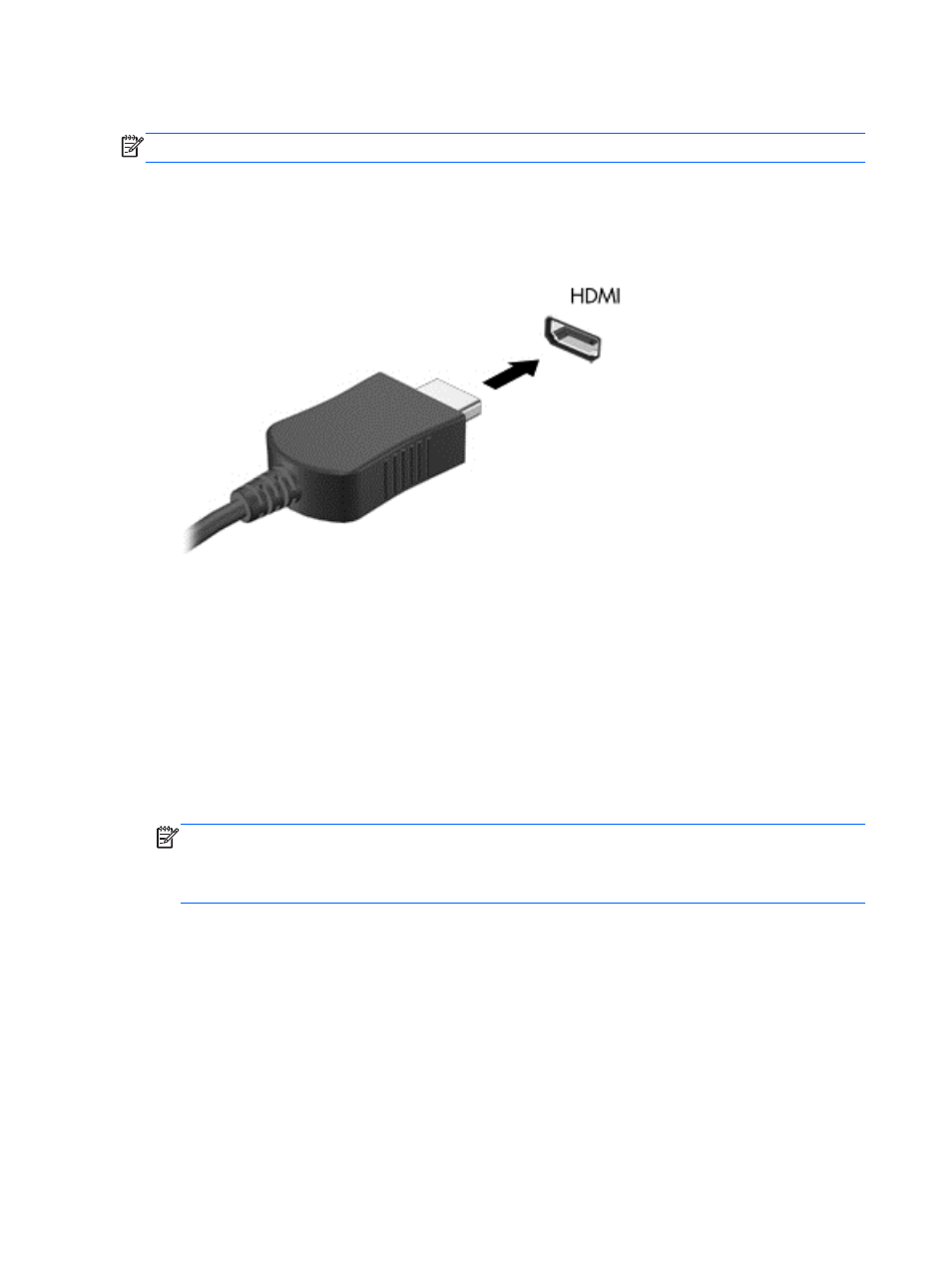
Connecting video devices using an HDMI cable
NOTE:
To connect an HDMI device to your computer, you need an HDMI cable, sold separately.
To see the computer screen image on a high-definition TV or monitor, connect the high-definition
device according to the following instructions.
1.
Connect one end of the HDMI cable to the HDMI port on the computer.
2.
Connect the other end of the cable to the high-definition TV or monitor.
3.
Press
f4
to alternate the computer screen image between 4 display states:
●
PC screen only: View the screen image on the computer only.
●
Duplicate: View the screen image simultaneously on both the computer and the external
device.
●
Extend: View the screen image extended across both the computer and the external
device.
●
Second screen only: View the screen image on the external device only.
Each time you press
f4
, the display state changes.
NOTE:
For best results, especially if you choose the “Extend” option, adjust the screen
resolution of the external device, as follows. From the Start screen, type c, and then select
Control Panel from the list of applications. Select Appearance and Personalization. Under
Display, select Adjust screen resolution.
30
Chapter 4 Enjoying entertainment features
