Adjusting your tablet's screen brightness, Locating system information – HP Pavilion 11-h010nr x2 PC User Manual
Page 26
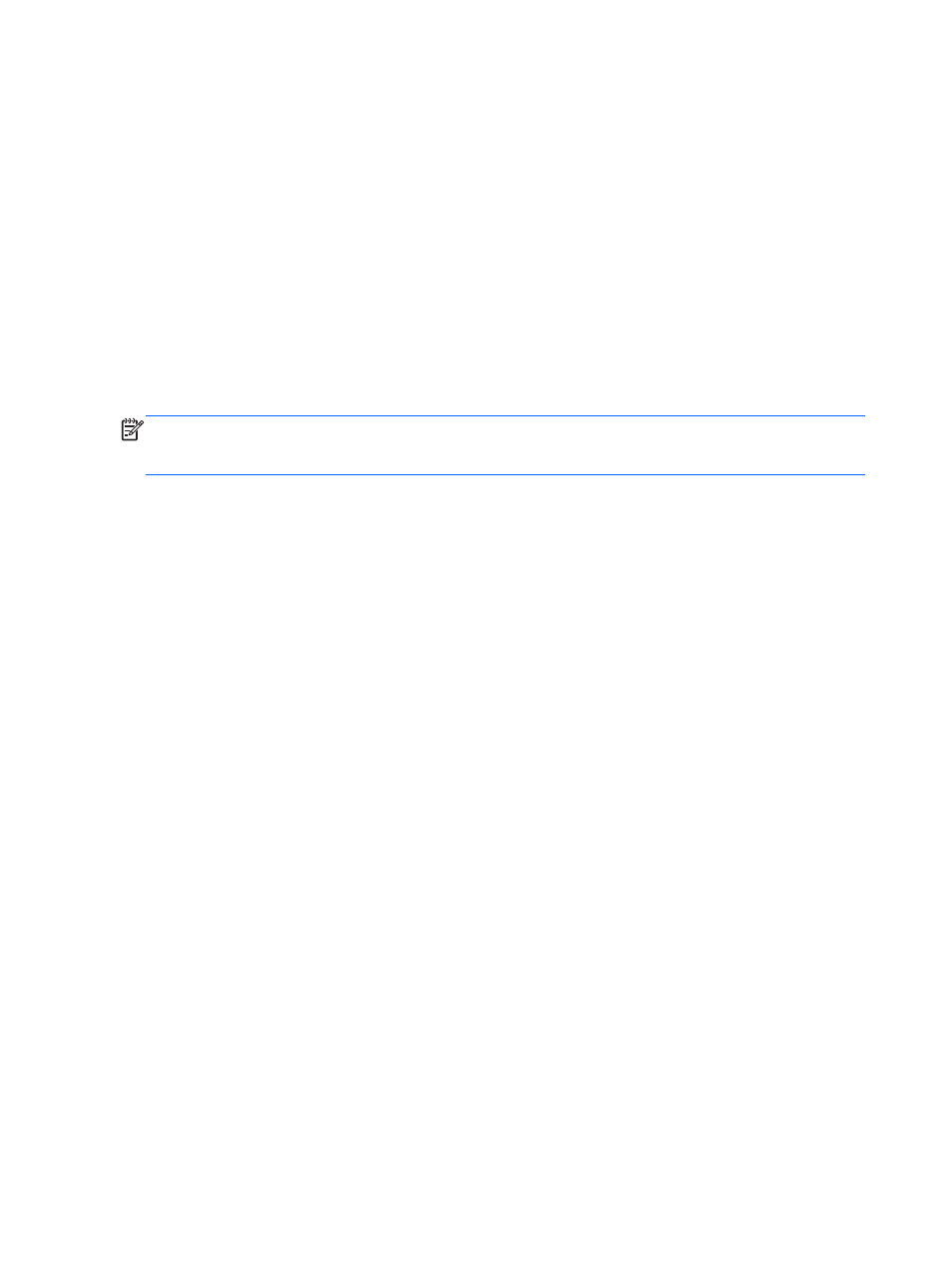
To turn your tablet's autorotate lock on or off:
1.
Swipe from the right edge of the TouchPad or touch screen to display the charms, and then tap
Settings.
2.
Tap the Screen icon at the bottom right. Tap the autorotate lock icon to lock your current tablet
screen in place and to prevent rotation. The icon displays a lock symbol when autorotate lock is
active. To turn off the autorotate lock, tap the autorotate lock icon again.
Adjusting your tablet's screen brightness
To adjust the screen brightness:
1.
Swipe from the right edge of the TouchPad or touch screen to display the charms, and then tap
Settings.
2.
Tap the Screen icon at the bottom right. A vertical slider displays that controls the screen
brightness.
NOTE:
From the Windows desktop, you can also tap the Power Meter icon in the notification area
at the far right of the taskbar, tap Adjust screen brightness, and then move the slider next to
Screen brightness at the bottom of the screen.
Locating system information
Important system information is located on the bottom edge of the tablet or on the keyboard base.
You may need the information when travelling internationally or when you contact support:
●
Serial number
●
Product number
●
Warranty period
●
Regulatory and wireless certification information
Using Windows, briefly press the
fn
+
esc
key combination (select models only) to display the System
Information screen, which provides the product name and serial number of your computer, as well as
information about the memory, processor, BIOS, and keyboard.
16
Chapter 2 Getting to know your computer
