Pictbridge problems – HP Deskjet 5943 Photo Printer User Manual
Page 79
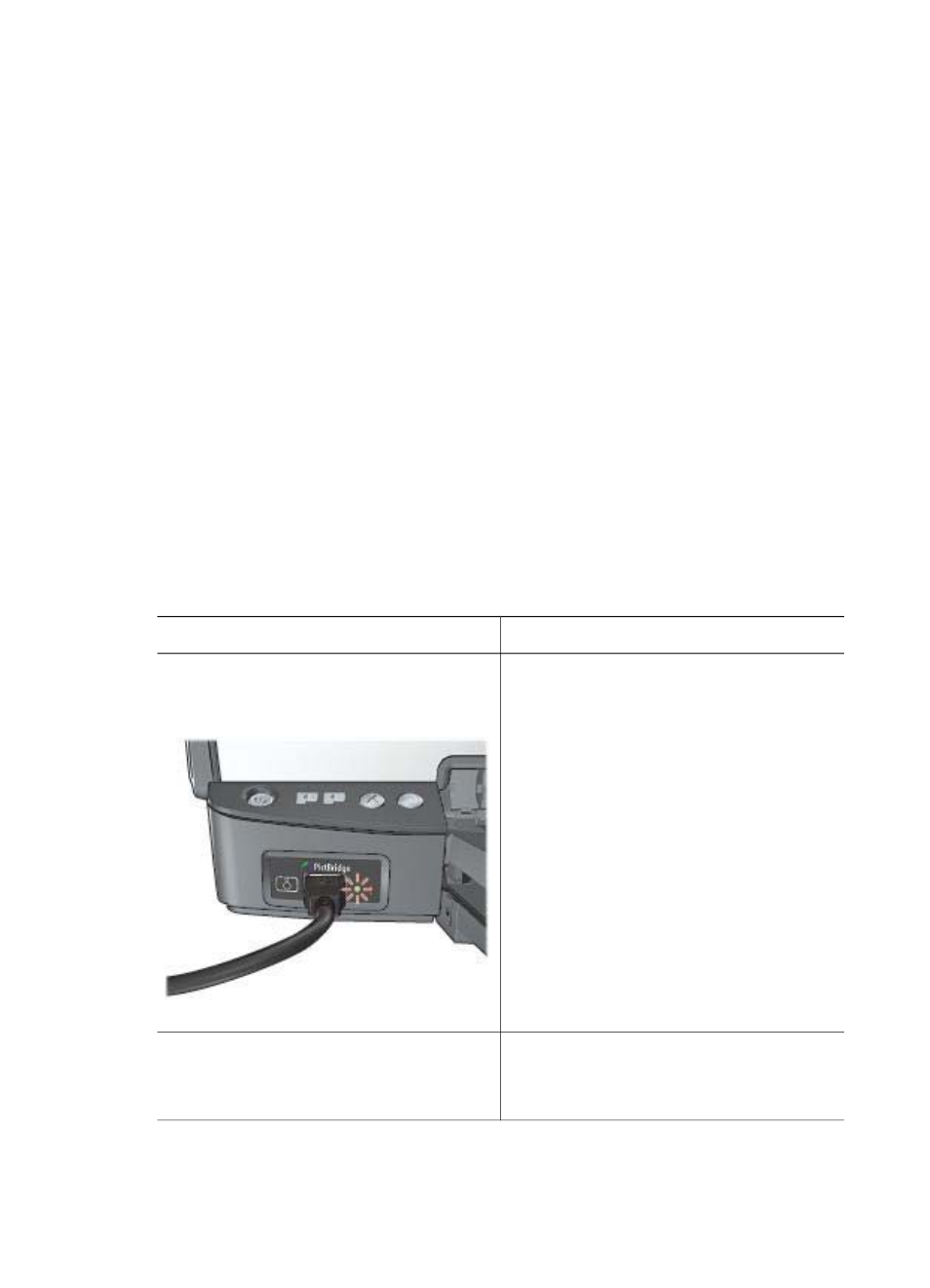
PictBridge problems
Images in a connected digital camera do not print
There are several reasons why images in a connected digital camera do not print:
●
The digital camera is not PictBridge-compatible.
●
The digital camera is not in PictBridge mode.
●
The images are not in a supported format.
●
You did not select any photos on the camera for printing.
Check the documentation that came with your camera to ensure it supports PictBridge.
If the camera does support PictBridge, make sure the camera is set to PictBridge
mode. For instructions on setting the camera to PictBridge mode, see the
documentation that came with the camera.
Verify that the digital camera is saving photos in a file format that the PictBridge
transfer feature supports:
●
EXIF/JPEG
●
JPEG
Before you connect the digital camera to the PictBridge port on the printer, select
some photos on the camera for printing.
PictBridge lights are flashing
State of the lights
Task
Connection light and the Error light are
flashing
The printer has lost connection with the
camera while printing.
Check the USB connection.
Connection light is on and the Error light
is flashing
The camera has lost power.
Replace the camera batteries or connect
it to a power supply.
User's guide
77
