Documents – HP Deskjet 5943 Photo Printer User Manual
Page 35
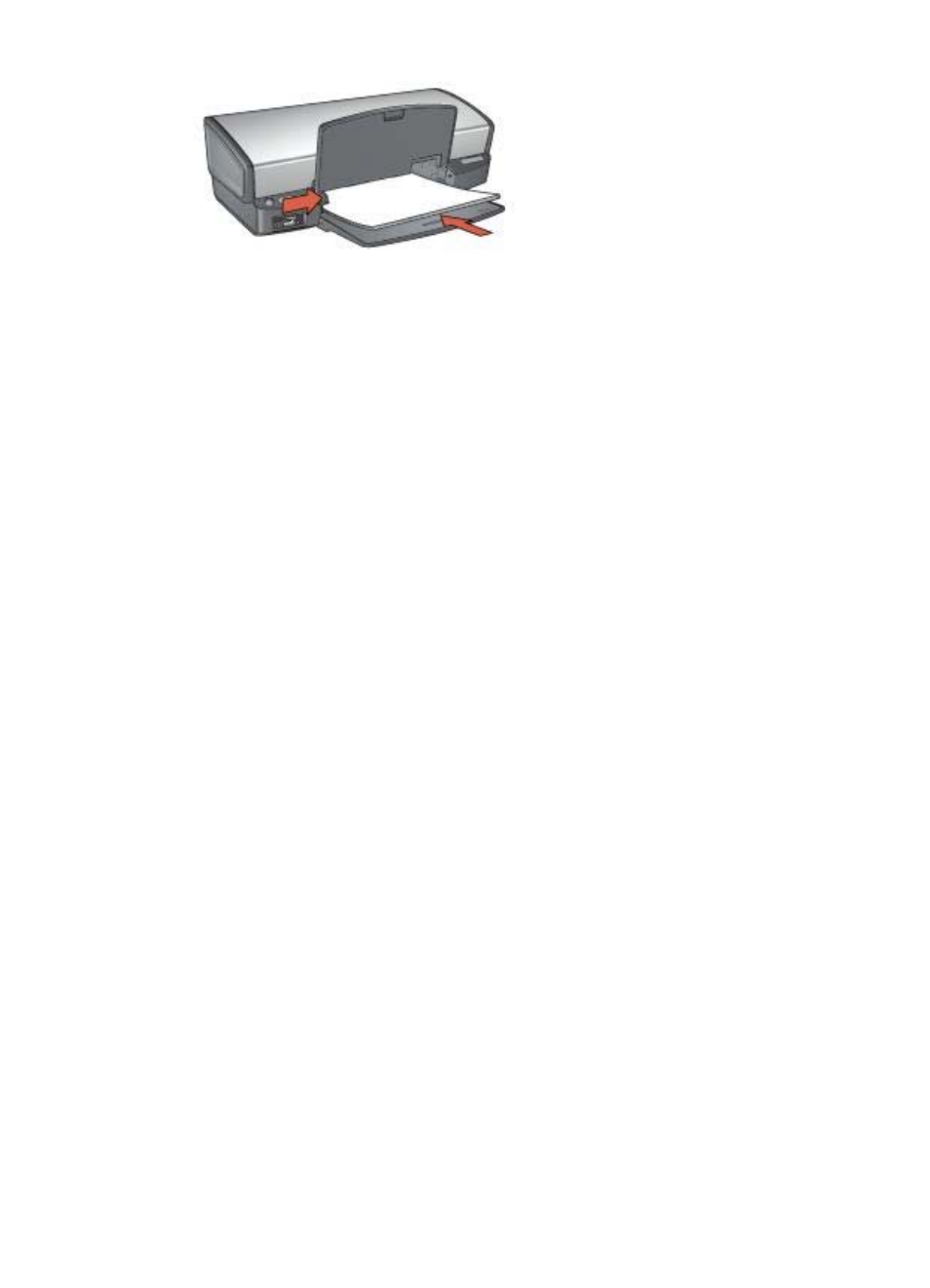
5.
Lower the Out tray.
Print
1.
Open the
dialog box.
2.
Click the Printing Shortcuts tab.
3.
In the What do you want to do? drop-down list, click Presentation Printing,
and then specify the following print settings:
–
Paper Type: Automatic or Plain paper
–
Paper Size: An appropriate paper size
4.
Select any other print settings that you want, and then click OK.
Use the
to learn about the features that appear in the Printer
Properties dialog box.
Documents
To print a draft or final document, use the Printing Shortcuts tab.
Guidelines
●
For draft documents, use
.
●
●
Learn how to add a
to the document.
●
Do not exceed the In tray capacity: 100 sheets of paper.
Prepare to print
1.
Raise the Out tray.
2.
Slide the paper guide all the way to the left.
3.
Place plain paper in the In tray, pushing the paper into the printer until it stops.
4.
Slide the paper guide firmly against the edge of the paper stack.
User's guide
33
- Laserjet p1606dn (152 pages)
- LaserJet 1320 (4 pages)
- LaserJet 1320 (2 pages)
- LaserJet 1320 (9 pages)
- LaserJet 1320 (184 pages)
- Deskjet 6940 (150 pages)
- LaserJet P2035n (148 pages)
- LaserJet 4250 (304 pages)
- LaserJet P2055dn (176 pages)
- Deskjet 5650 (165 pages)
- LASERJET PRO P1102w (158 pages)
- LaserJet P2015 (158 pages)
- DesignJet 500 (16 pages)
- DesignJet 500 (268 pages)
- Officejet Pro 8000 - A809 (140 pages)
- Officejet 6100 (138 pages)
- Officejet 6000 (168 pages)
- LASERJET PRO P1102w (2 pages)
- 2500c Pro Printer series (66 pages)
- 4100 mfp (164 pages)
- 3600 Series (6 pages)
- 3392 (10 pages)
- LASERJET 3800 (18 pages)
- 3500 Series (4 pages)
- Photosmart 7515 e-All-in-One Printer - C311a (62 pages)
- PSC-500 (40 pages)
- 2500C/CM (65 pages)
- QMS 4060 (232 pages)
- 2280 (2 pages)
- 2430dtn (4 pages)
- 1500 (13 pages)
- 1000 Series (1 page)
- TOWERFEED 8000 (36 pages)
- Deskjet 3848 Color Inkjet Printer (95 pages)
- 2100 TN (184 pages)
- B209 (24 pages)
- Designjet 100 Printer series (1 page)
- QM2-111 (35 pages)
- 2100 (5 pages)
- 2000CP series (2 pages)
- 2300L (4 pages)
- 35000 (2 pages)
- 3015 (2 pages)
- Color LaserJet CM3530 Multifunction Printer series (302 pages)
- StudioJet (71 pages)
