Printer is stalled, Print cartridge problems, Printer is stalled print cartridge problems – HP Deskjet 5943 Photo Printer User Manual
Page 74
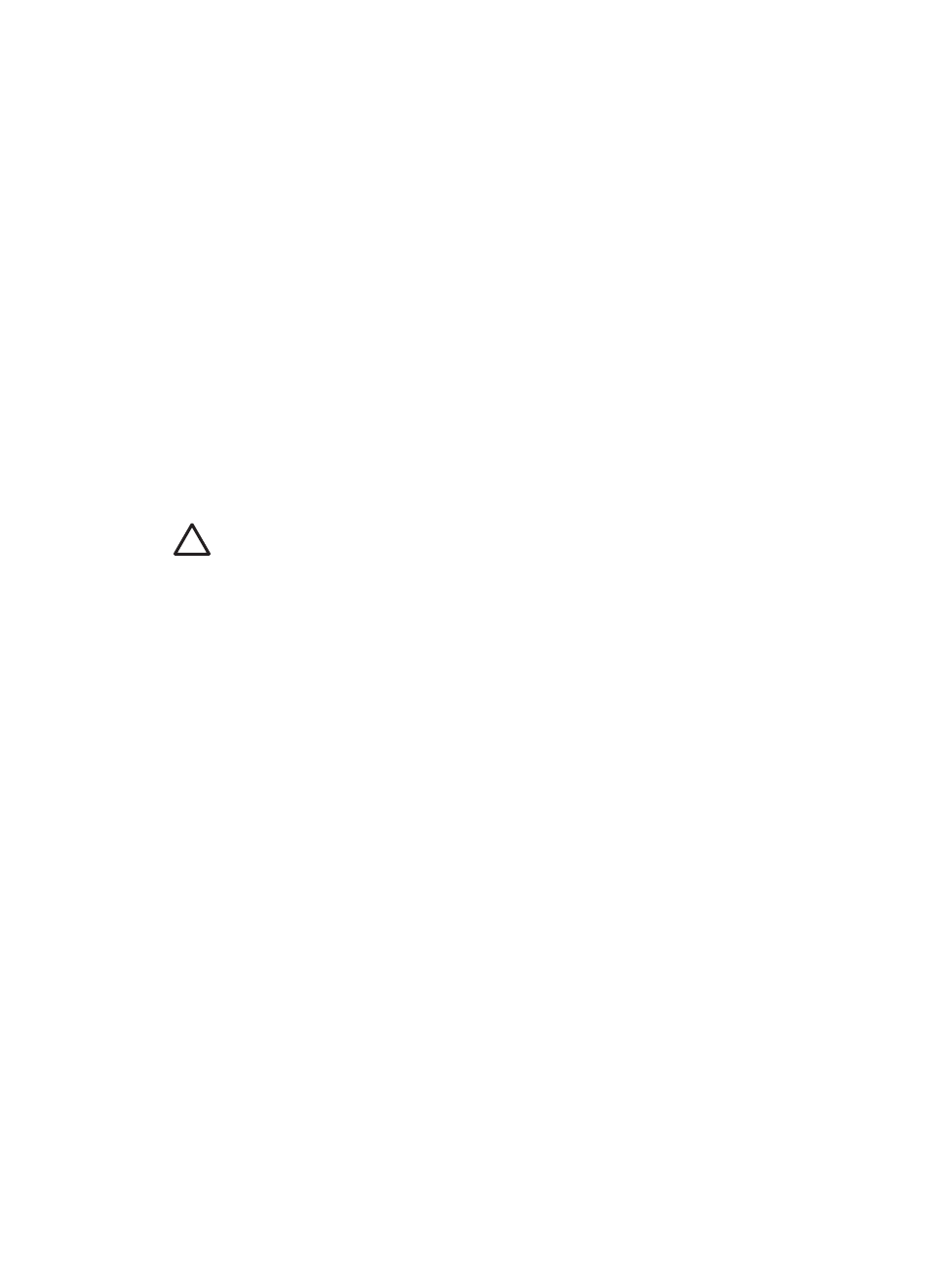
If the paper size and type match the paper in the In tray, proceed to step 2 below.
If the size and type do not match, select the matching paper size and type or
change the paper in the In tray.
4.
Press the Resume button to continue printing.
, follow these steps:
1.
Press the Cancel button.
2.
Open the
dialog box.
3.
On the Paper/Quality tab, verify that the selected paper size and type match the
paper in the In tray.
If the size and type do not match, select the matching paper size and type or
change the paper in the In tray.
4.
Press the Resume button to continue printing.
Printer is stalled
If the printer stalls while printing a document, press the Resume button. If the printer
does not start printing again, raise the printer cover, and then disconnect the power
cable from the back of the printer.
Caution
First, check for any loose or broken parts in the printer. If you find
loose or broken parts, go to
or contact HP. Support
phone numbers are listed in the reference guide that came with the printer or
.
If there are no loose or broken parts, follow these steps:
1.
Check for and remove any obstacles, such as packing tape or materials, that
prevent the print cartridges from moving back and forth.
2.
Make sure the print cartridges are
securely in the print cartridge cradle.
3.
Make sure the tri-color print cartridge is
in the left side of the cradle and
the black or photo print cartridge is installed in the right side of the cradle.
4.
Check for and clear any
.
5.
Lower the printer cover.
6.
Connect the power cable to the back of the printer, and then turn on the printer.
–
If the Resume light is not flashing, continue printing the document.
–
If the Resume light is flashing, press the Resume button.
If the light still flashes, repeat the steps.
Print cartridge problems
Incorrect print cartridge
The printer can only print when the correct print cartridges are installed. If you receive
a print cartridge error message, one or both of the print cartridges cannot be used in
the printer. A flashing Print Cartridge Status light indicates which print cartridge is
incorrect.
To verify that you have the correct print cartridges:
1.
Open the printer cover.
Chapter 11
72
HP Deskjet 5900 series
