Part of the photo is faded – HP Deskjet 5943 Photo Printer User Manual
Page 77
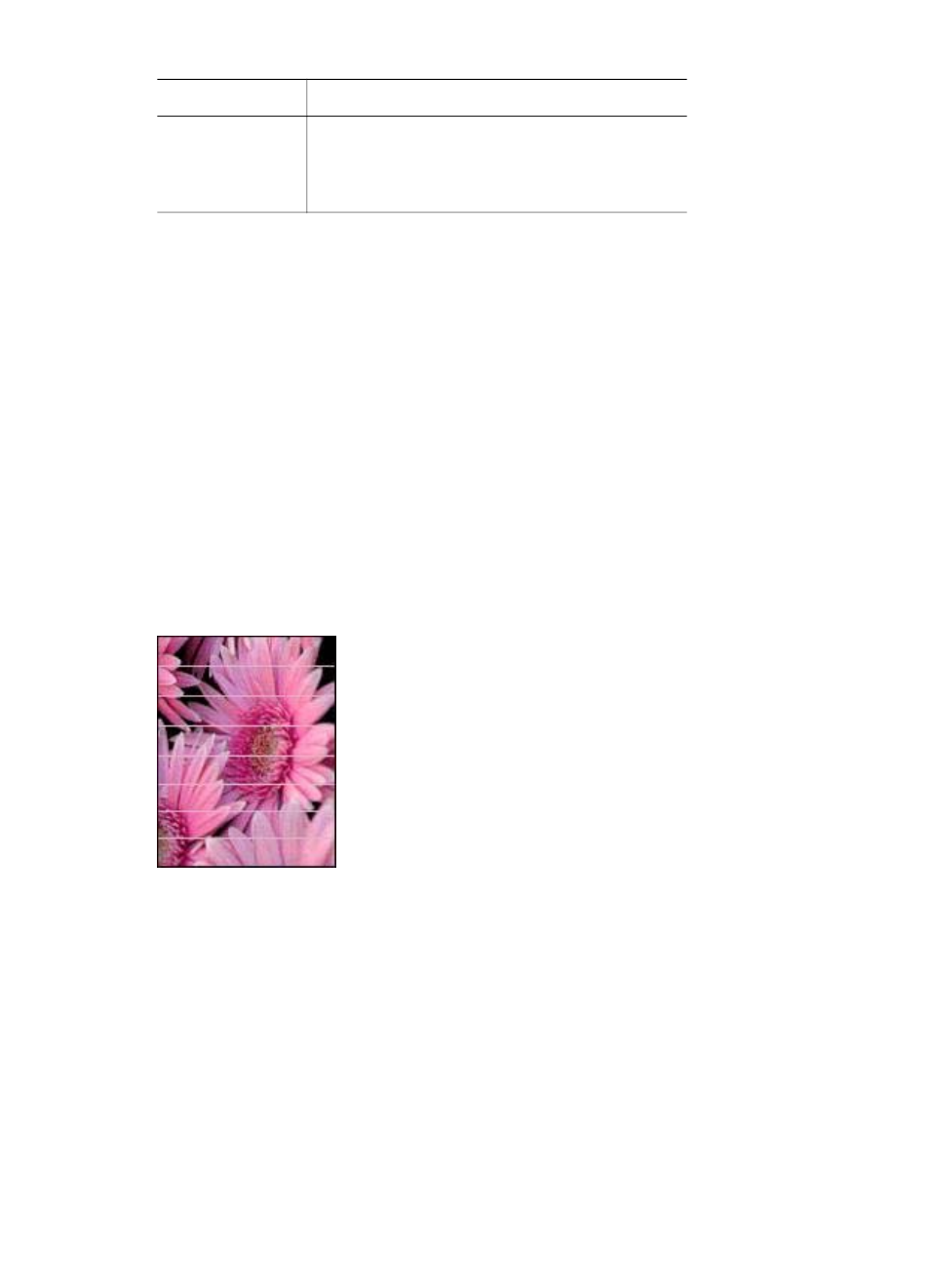
Tab
Setting
Paper/Quality
Size is: An appropriate paper size
Type is: An appropriate photo paper
Print Quality: Best or Maximum dpi
Colors are tinted or incorrect
If colors in photos appear tinted or incorrect, follow these steps:
1.
Verify that neither print cartridge is
If neither print cartridge is low on ink, proceed to step 2.
2.
3.
Reprint the photo.
4.
If colors are still tinted or incorrect,
Both a photo print cartridge and a tri-color print cartridge must be installed for
color calibration.
5.
Reprint the photo.
6.
If colors continue to appear tinted or incorrect, open the
dialog
box, click the Color tab, and then click the Advanced Color Settings button.
7.
Adjust the colors by using the Advanced Color Settings dialog box.
Horizontal lines appear on a photo
If light or dark horizontal lines appear on photos, follow this procedure:
1.
the print cartridges.
2.
Reprint the photo.
3.
If horizontal lines still occur,
4.
Reprint the photo.
Part of the photo is faded
If part of the photo is faded, follow these
Part of the photo is faded
Fading might occur on the edges or near the edges of a photo.
User's guide
75
