Video playlists, Transferring videos to the computer, Uploading videos to youtube – HP TouchSmart 9100 All-in-One-PC User Manual
Page 49
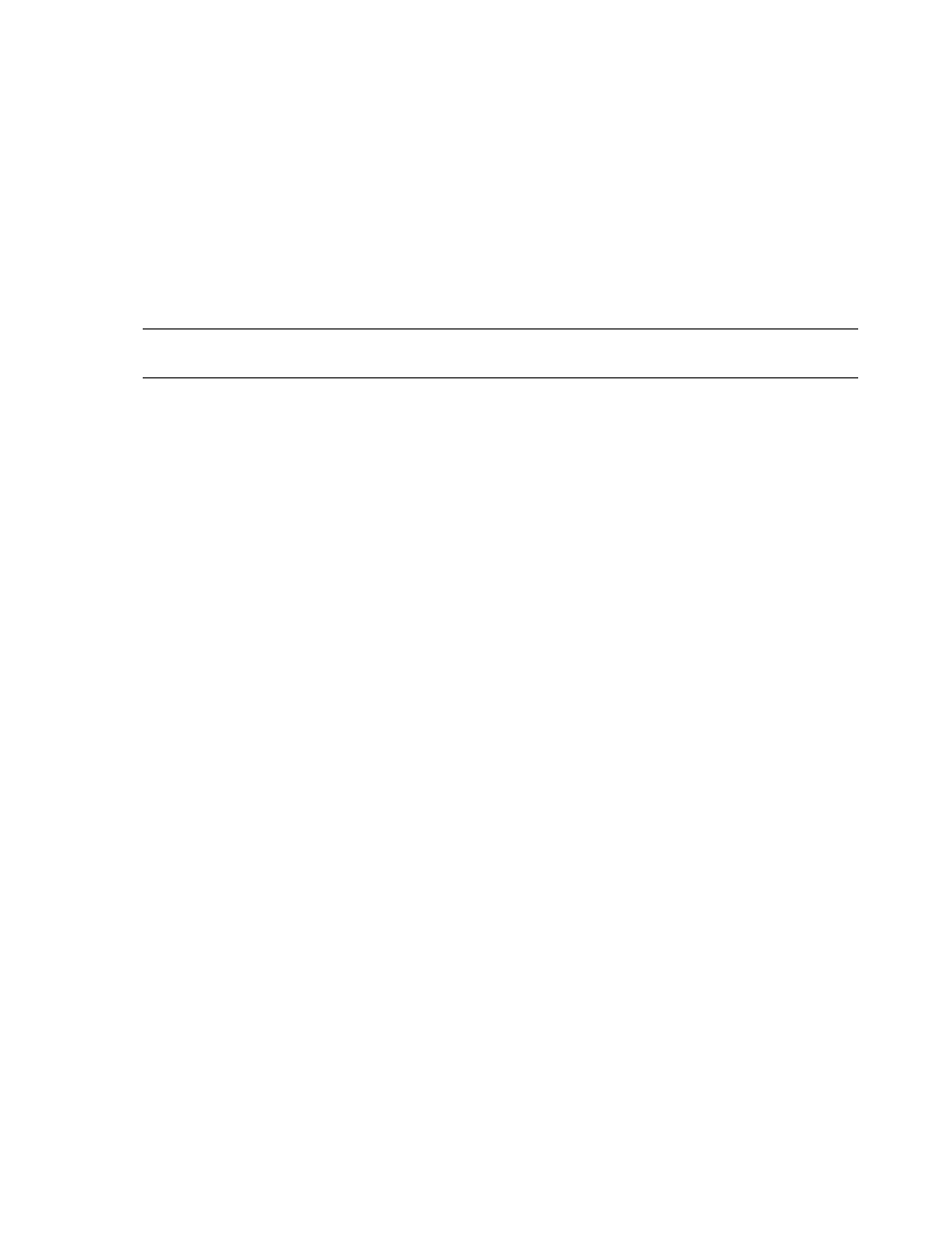
Software Overview
43
5
Tap Record.
6
When the video is finished, tap Stop Recording. To review the video, tap the Play video.
7
On the right side of the screen, tap Keep or Discard to keep or discard the video.
8
If you tapped Keep, tap Cancel to exit the webcam feature.
9
Find your new video.
The file name reflects the date and time of recording.
10
You can rename the file either in Windows 7 or in HP TouchSmart Video.
Video playlists
You can organize your videos by creating video playlists, much like you might with music.
1
From the HP TouchSmart homepage, tap the Video tile.
2
At the bottom of the screen, tap Create Playlists.
3
Open a video folder that contains videos you want to select to add to the playlist.
4
Drag and drop each video you want into the Create Playlist pane, or tap on the green plus sign at
the top of each video to add it.
5
If you want to select videos from multiple folders, tap the return arrow and select another folder.
6
When you are done, tap the text field toward the bottom of the playlist pane to enable it.
7
Type a playlist name.
8
Tap Save.
Transferring videos to the computer
1
Connect your camcorder to the computer by using a USB connector, and follow the onscreen
instructions to transfer videos to your hard drive.
Or
Download videos from the Internet.
2
After you add your videos to the computer, view them in HP TouchSmart Video.
HP TouchSmart Video can play videos stored anywhere on your hard drive.
Uploading videos to YouTube
The YouTube Web site is not available in all countries/regions.
You must create an account with YouTube before you can upload your videos to YouTube (select models
only). You can set up an account with YouTube from HP TouchSmart Video.
1
Open HP TouchSmart, and select the Video tile.
2
Select Dates or Folders.
3
Tap the video you want to upload to YouTube.
4
Tap Upload to YouTube.
NOTE: You must save your playlist if you want to keep it. Name it first, and then the Save button is
enabled, according to this procedure.
