Creating and editing playlists, Deleting songs, Music store – HP TouchSmart 9100 All-in-One-PC User Manual
Page 46: Creating (burning) a cd or dvd of music or photos
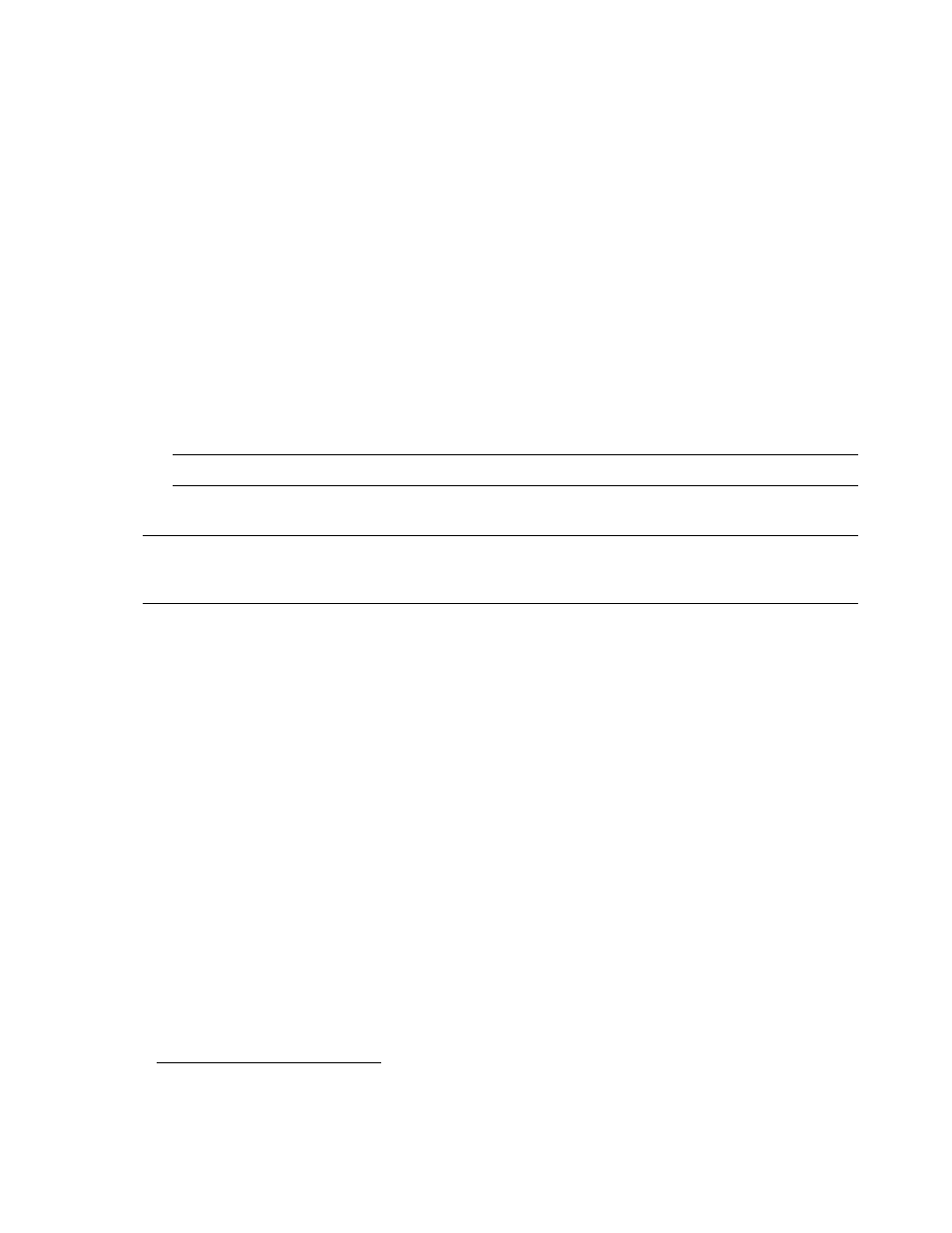
40
User Guide (Features may vary by model)
Creating and editing playlists
Create a playlist by simply dragging songs to the Playlist window.
1
Open HP TouchSmart, and select the Music tile.
2
Select Album, and then select an album that contains the songs you want to add.
3
You can drag an entire album into the playlist on the right. Or, tap on the album to open it, and then
drag individual songs into the playlist.
4
To quickly add several selections, tap Add to List. Green circles with a + (plus sign) appear next to
each song in song list view, and next to each album in album tile view.
5
Tap the + (plus sign) next to a song to add it to the playlist. Repeat until the playlist is complete.
6
To rearrange songs in the playlist, drag the song out of the list, and drop it into a different position.
7
To delete a song from the playlist, touch and drag it to the Trash icon.
8
Tap Save as Playlist.
9
Name the playlist.
10
Tap Save.
Your playlist opens. You can close it, delete it, or edit it.
11
After you create a playlist and save it, you can clear the playlist window by tapping Clear All.
Deleting songs
To delete a song from your music library, navigate to your hard drive (from the Windows desktop), open
the Music folder where you added your music, and delete it from there.
Music Store
Not available in all countries/regions. Internet connection required.
The Music Store option within the Music tile gives you free access to millions of songs. If you do not have a
subscription to Rhapsody, you can still hear 30 seconds of any song in its catalogs. With a (free)
subscription to Rhapsody (select locations only), you search for music by What’s New, Genres, Channel
Guide (radio stations), Playlists, or your own custom playlists. You can also access playlists from people
within the music community, editors, and celebrities. You can also find out more about any artist you are
listening to.
Creating (burning) a CD or DVD of music or photos
To record, or burn
*
, a CD of your songs, you must use a CD recording program, such as CyberLink
Power2Go or Windows Media Player, which you access through your Windows desktop.
IMPORTANT: Be sure you save your playlist if you want to keep it.
NOTE: 500 songs can be added to a playlist. If you try to add more than 500, a message appears:
Maximum number of songs in Playlist. Delete one or more items in Playlist before adding new songs. You
can either delete songs, or start another playlist.
* HP supports the lawful use of technology and does not endorse or encourage the use of our products for purposes other
than those permitted by copyright law.
