Adding hardware, Determining whether your system is 64-bit or 32bit – HP TouchSmart 9100 All-in-One-PC User Manual
Page 21
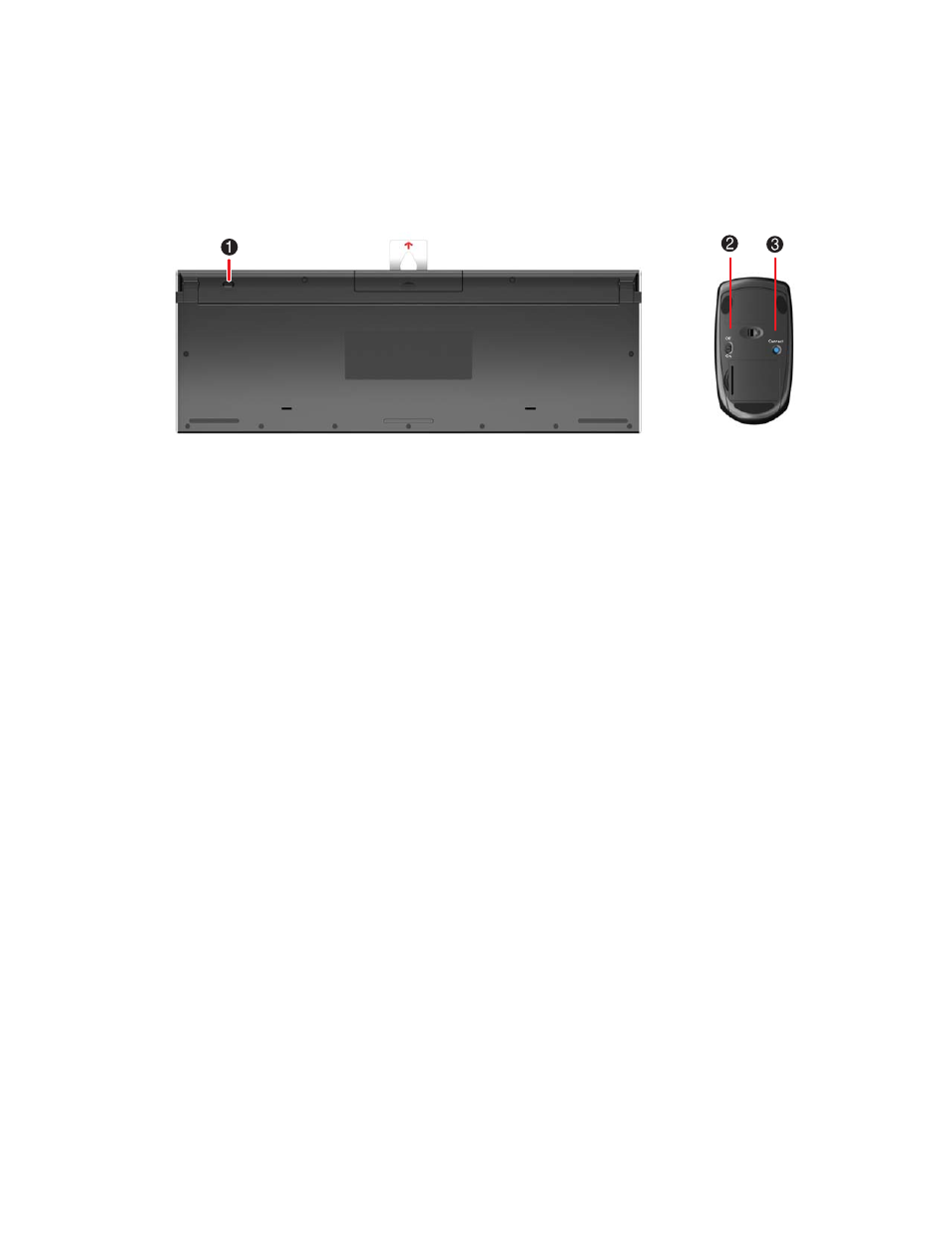
Welcome
15
Make sure the keyboard and mouse are next to the HP TouchSmart PC, within
30 cm
(1 foot)
and
away from interference from other devices.
Keyboard: Press the Connect button on the bottom of the keyboard (1) for five seconds. The blue
activity LED from the wireless receiver illuminates when the synchronization command has been
received and turns off when synchronization is complete.
Mouse: Press the Connect button on the bottom of the mouse (3) for five seconds. The blue activity
LED from the wireless receiver illuminates when the synchronization command has been received and
turns off when synchronization is complete.
If this does not work, remove and then re-insert the wireless keyboard and mouse receiver from the back of
the computer and then synchronize the keyboard and mouse again.
Adding Hardware
HP TouchSmart 9100 Business PCs may not be compatible with all of the hardware you add. Make sure
your hardware is compatible with the operating system.
Determining Whether Your System Is 64-bit or
32-bit
1
Tap the Start button, and then tap Help and Support.
2
Tap Troubleshooting Tools, and then tap System Information.
3
Tap Touch here to open System Information.
4
After the System Information displays, view Operating System, Name. It will appear as either
(64-bit) or (32-bit).
