Using power plans, Viewing the current power plan, Selecting a different power plan – HP Pavilion dm1-1190ee Entertainment Notebook PC User Manual
Page 71: Customizing power plans, Setting password protection on wakeup
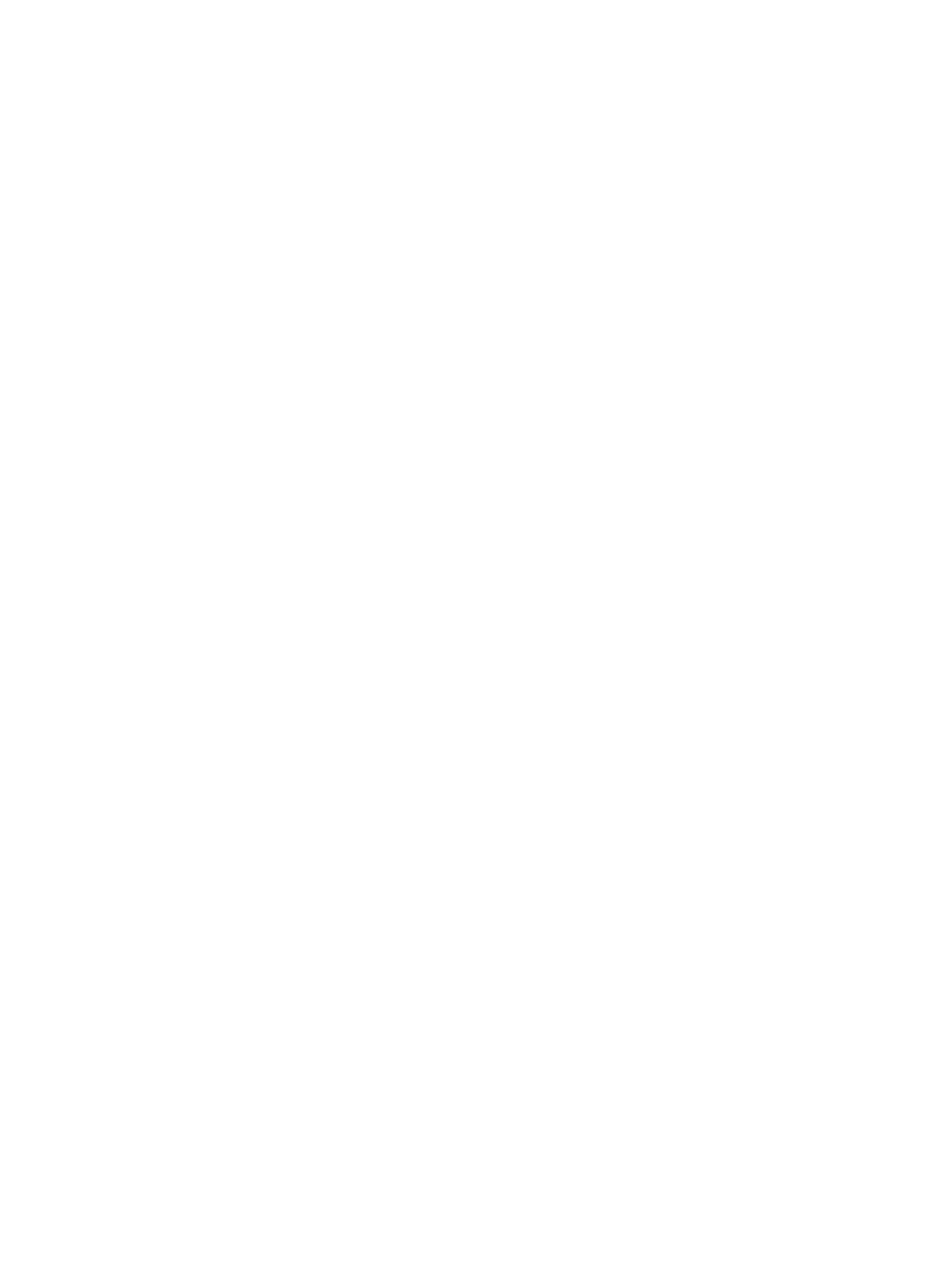
Using power plans
A power plan is a collection of system settings that manages how the computer uses power. Power
plans can help you conserve power or maximize performance.
You can change power plan settings or create your own power plan.
Viewing the current power plan
▲
Click the battery meter icon in the notification area, at the far right of the taskbar.
– or –
Select Start > Control Panel > System and Security > Power Options.
Selecting a different power plan
▲
Click the battery meter icon in the notification area, and then select a power plan from the list.
– or –
Select Start > Control Panel > System and Security > Power Options, and then select a power
plan from the list.
Customizing power plans
1.
Click the battery meter icon in the notification area and then click More power options.
– or –
Select Start > Control Panel > System and Security > Power Options.
2.
Select a power plan, and then click Change plan settings.
3.
Change the settings as needed.
4.
To change additional settings, click Change advanced power settings and make your changes.
Setting password protection on wakeup
To set the computer to prompt for a password when the computer exits Sleep or Hibernation, follow
these steps:
1.
Select Start > Control Panel > System and Security > Power Options.
2.
In the left pane, click Require a password on wakeup.
3.
Click Change Settings that are currently unavailable.
4.
Click Require a password (recommended).
5.
Click Save changes.
Setting power options
61
