Connecting an hdmi device, Configuring audio for hdmi (select models only) – HP Pavilion dm1-1190ee Entertainment Notebook PC User Manual
Page 48
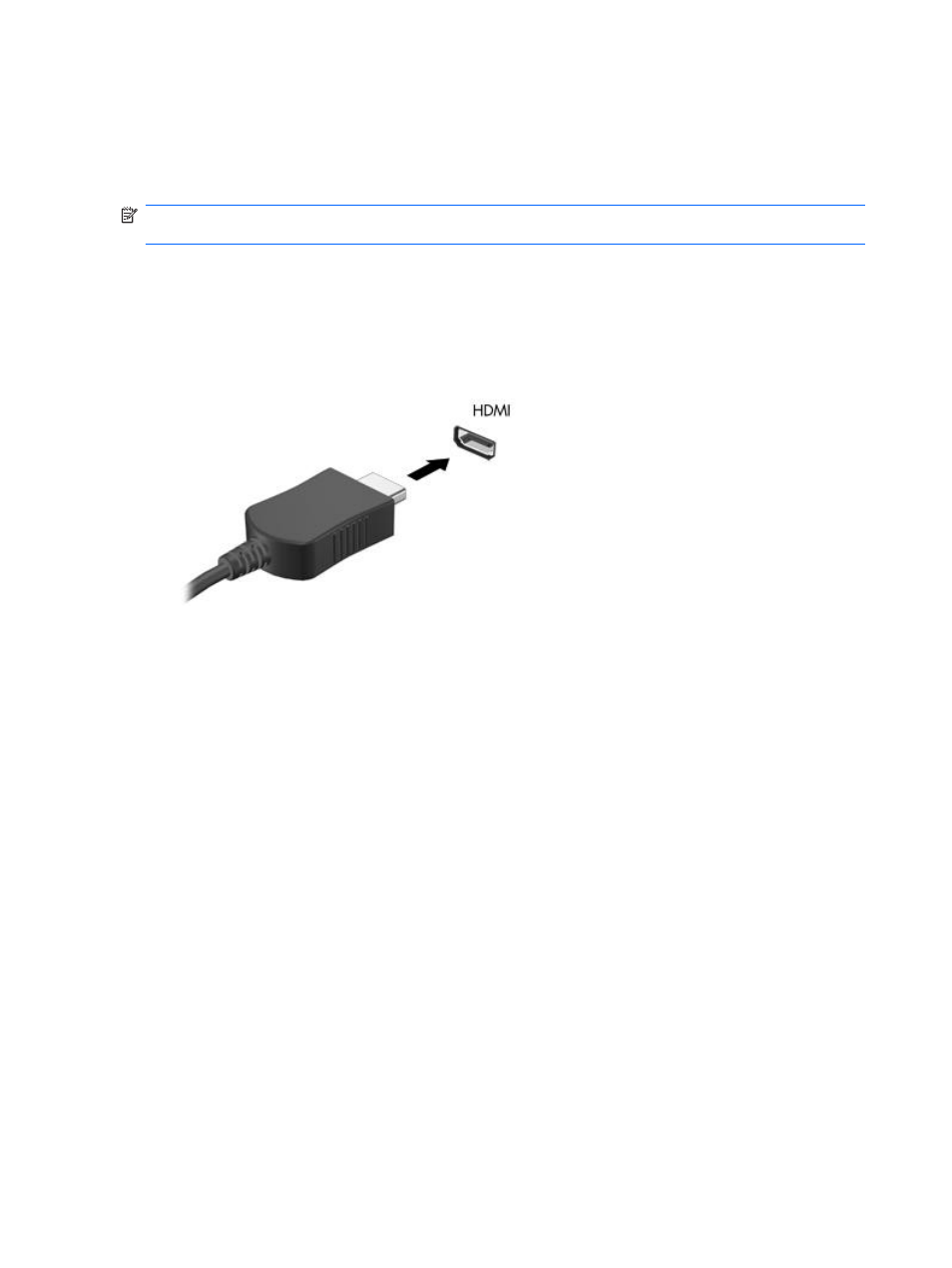
Connecting an HDMI device
The computer includes an HDMI (High Definition Multimedia Interface) port. The HDMI port connects
the computer to an optional video or audio device, such as a high-definition television, or any compatible
digital or audio component.
NOTE:
To transmit video signals through the HDMI port, you need an HDMI cable (purchased
separately).
The computer can support one HDMI device connected to the HDMI port, while simultaneously
supporting an image on the computer display or any other supported external display.
To connect a video or audio device to the HDMI port:
1.
Connect one end of the HDMI cable to the HDMI port on the computer.
2.
Connect the other end of the cable to the video device, according to the device manufacturer’s
instructions.
3.
Press
fn+f2
on the computer to switch the image between the display devices connected to the
computer.
Configuring audio for HDMI (select models only)
To configure HDMI audio, first connect an audio or video device, such as a high-definition TV, to the
HDMI port on your computer. Then configure the default audio playback device as follows:
1.
Right-click the Speakers icon in the notification area, at far right of the taskbar, and then click
Playback devices.
2.
On the Playback tab, click either Digital Output or Digital Output Device (HDMI).
3.
Click Set Default, and then click OK.
To return audio to the computer speakers, follow these steps:
1.
Right-click the Speakers icon in the notification area, at far right of the taskbar, and then click
Playback devices.
2.
On the Playback tab, click Speakers.
3.
Click Set Default, and then click OK.
38
Chapter 4 Multimedia
