Pointing devices and keyboard, Setting pointing device preferences, Using pointing devices – HP Pavilion dm1-1190ee Entertainment Notebook PC User Manual
Page 65: Using the touchpad, Connecting an external mouse, 7 pointing devices and keyboard, Using the touchpad connecting an external mouse, 7pointing devices and keyboard
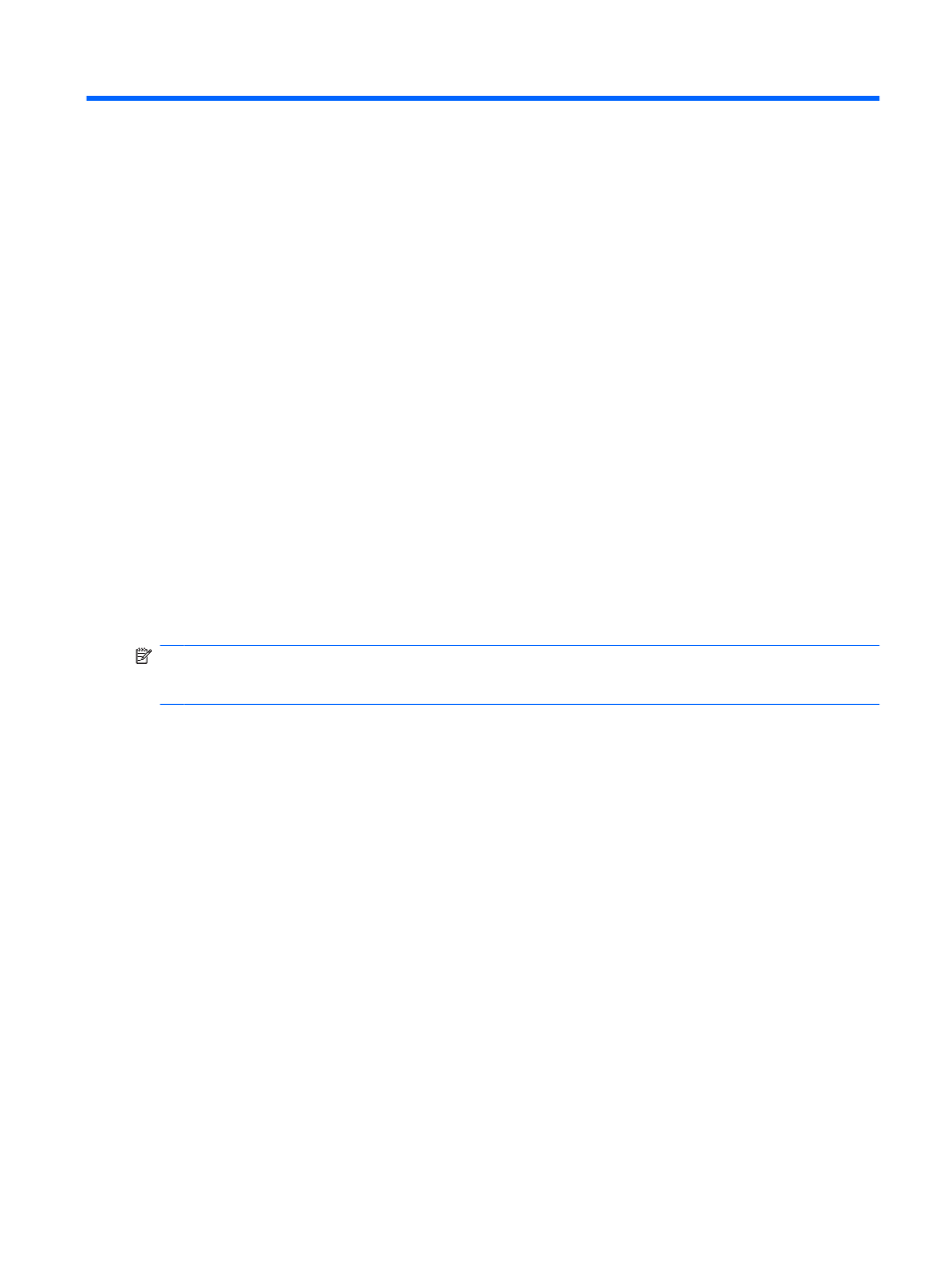
7
Pointing devices and keyboard
Setting pointing device preferences
To access Mouse Properties, select Start > Devices and Printers. Then, right-click the device
representing your computer, and select Mouse.
Use Mouse Properties in Windows
®
to customize settings for pointing devices, such as button
configuration, click speed, and pointer options.
Using pointing devices
Using the TouchPad
To move the pointer, slide your finger across the TouchPad surface in the direction you want the pointer
to go. Use the TouchPad buttons like the corresponding buttons on an external mouse. To scroll up and
down using the TouchPad vertical scroll zone, slide your finger up or down over the lines.
NOTE:
If you are using the TouchPad to move the pointer, you must lift your finger off the TouchPad
before moving it to the scroll zone. Simply sliding your finger from the TouchPad to the scroll zone will
not activate the scrolling function.
Connecting an external mouse
You can connect an external USB mouse to the computer using one of the USB ports on the
computer.
Setting pointing device preferences
55
