Identifying wireless and network status icons, Using the wireless controls – HP Pavilion dm1-1190ee Entertainment Notebook PC User Manual
Page 27
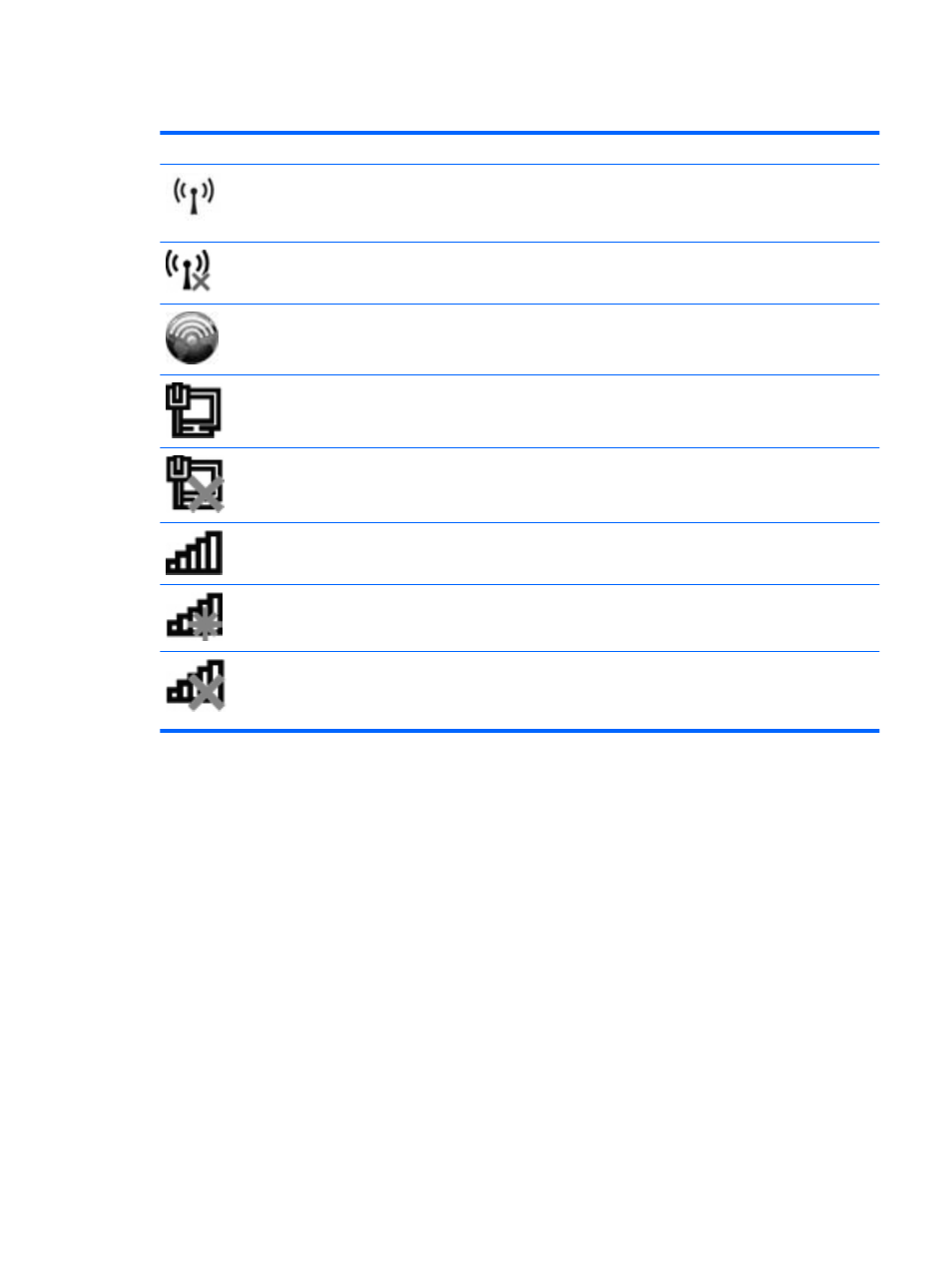
Identifying wireless and network status icons
Icon
Name
Description
Wireless (connected)
Identifies the location of the wireless lights and the wireless
buttons on the computer. Also identifies the HP Wireless
Assistant software on the computer and indicates that one or
more of the wireless devices are on.
Wireless (disconnected)
Identifies the HP Wireless Assistant software on the
computer and indicates that all of the wireless devices are
off.
HP Connection Manager
Opens HP Connection Manager, which enables you to create
a connection with an HP Mobile Broadband device (select
models only).
Wired network (connected)
Indicates that one or more network drivers are installed, and
one or more network devices are connected to a wired
network.
Wired network (disabled/disconnected)
Indicates that one or more network drivers are installed, but
no network devices are connected (or all network devices are
disabled in Windows
®
Control Panel).
Network (connected)
Indicates that one or more network drivers are installed, and
one or more network devices are connected to a wireless
network.
Network (disconnected)
Indicates that one or more network drivers are installed and
wireless connections are available, but no network devices
are connected to a wireless network.
Network (disabled/disconnected)
Indicates that one or more network drivers are installed, but
no wireless connections are available (or all wireless network
devices are disabled by the wireless button or HP Wireless
Assistant).
Using the wireless controls
You can control the wireless devices in your computer using these features:
●
Wireless button or wireless switch
●
Wireless Assistant software (select models only)
●
HP Connection Manager software (select models only)
●
Operating system controls
Using wireless devices
17
