Buttons, Setting (creating) a cache extent – HP XP Cache LUN Software User Manual
Page 18
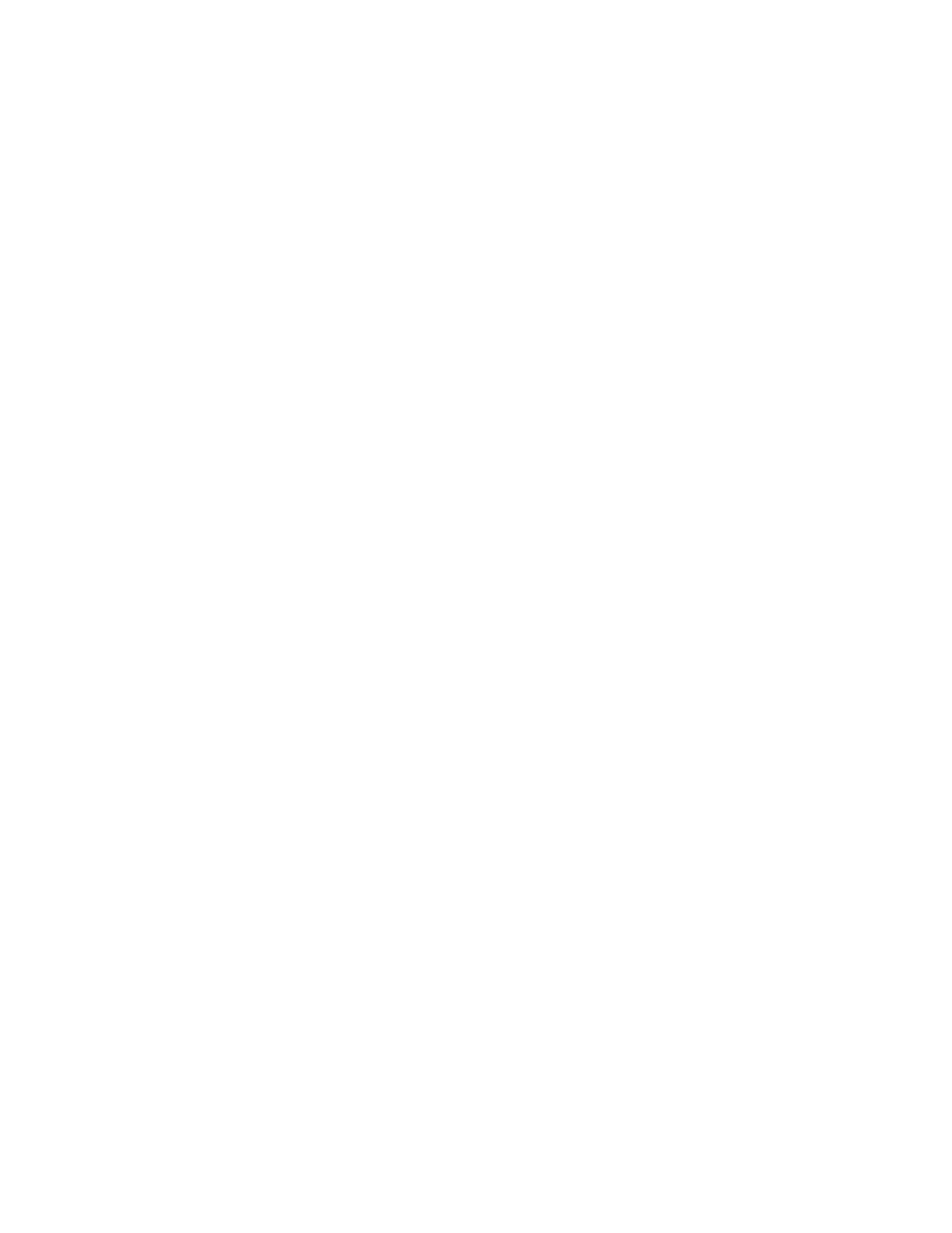
18
Cache LUN Introduction
This check box can be selected if no data areas in the selected LDEV are set to Cache LUN XP cache.
This check box cannot be selected and is grayed out if some data areas in the selected LDEV are set to
Cache LUN XP cache. If you select the
Select All Area check box, nothing will be set to the starting
address and the ending address, and the
Start and End fields remain empty.
•
Available Cache LUN Size): Displays the size you can set. Bind displays the size you should set for bind
mode and
Prio displays the size you should set for priority mode.
•
Multi Set / Release: Selecting this check box and then clicking Set displays the Multi Set pane, which
you can use to make Cache LUN XP settings on more than one LDEV. Selecting this check box and then
clicking
Release displays the Multi Release pane, which you can use to cancel Cache LUN XP settings
on more than one LDEV.
Data that will reside in the Cache LUN XP cache is specified by the starting address in the
Start field
and the ending address in the
End field. When the Select All Area check box is selected, all data areas
of the selected LDEVs will be set for the Cache LUN XP.
If you cancel the settings, all the settings specified for the LDEV will be canceled.
The
Multi Set / Release check box does not select and cancel an individual Cache LUN XP data area
specified for the LDEV. You must use the
Release button to cancel an individual Cache LUN XP data
area.
If you select the VMA volume from the LDEV tree in the Cache LUN XP panel, only volumes for which
VMA is set are displayed in the Multi Set /Release panel. If you select a non-VMA volume, only
volumes for which VMA has not been set are displayed in the Multi Set/Release panel.
Buttons
•
Set: Creates a cache extent.
•
Release: Deletes a cache extent.
•
Apply: Applies the parameters to the disk array. You can then set or release other cache extents.
•
Cancel: Cancels the operation.
Setting (creating) a cache extent
1.
In the LDEV tree of the Cache LUN pane, click the CU:LDEV number of the LDEV you want to put in
cache.
The LDEV table displays Cache LUN XP information for the LDEV you selected.
2.
Select an area to be made resident in the Cache LUN XP cache from one of those marked “-” in the
Mode column. The Set button is enabled. The From and To boxes display the selected area’s values.
3.
Click
Bind or Prio to indicate the mode.
4.
Click
Yes or No to indicate whether to set pre-staging.
5.
Complete one of the following steps:
• To place all data on an LDEV into cache, go to
.
• To place specific data from an LDEV into cache, go to
.
• To place all data on multiple LDEVs into cache, go to
.
• To place specific data from multiple LDEVs into cache, go to
6.
To place all data on an LDEV into cache:
a. Select the Select All Area check box.
b. Clear the Multi Set / Release check box.
c. Click Set. A confirmation dialog box appears.
d. Click OK to continue. The new settings are shown in blue on the Cache LUN pane. To cancel
operations, click
Cancel. Go to
7.
To place specific data from an LDEV into cache:
a. If the Select All Area check box is grayed out, go to the next step. If the Select All Area check box is
activated, clear the
Select All Area check box.
b. Enter the starting and ending addresses (LBAs or CC HHs) of the area to be made resident in the
cache.
