Starting cache lun xp, Figure 3 cache lun pane, Cache lun pane – HP XP Cache LUN Software User Manual
Page 16: Clpr drop-down list, Prestaging check box, Clpr drop-down list prestaging check box, 3 cache lun pane
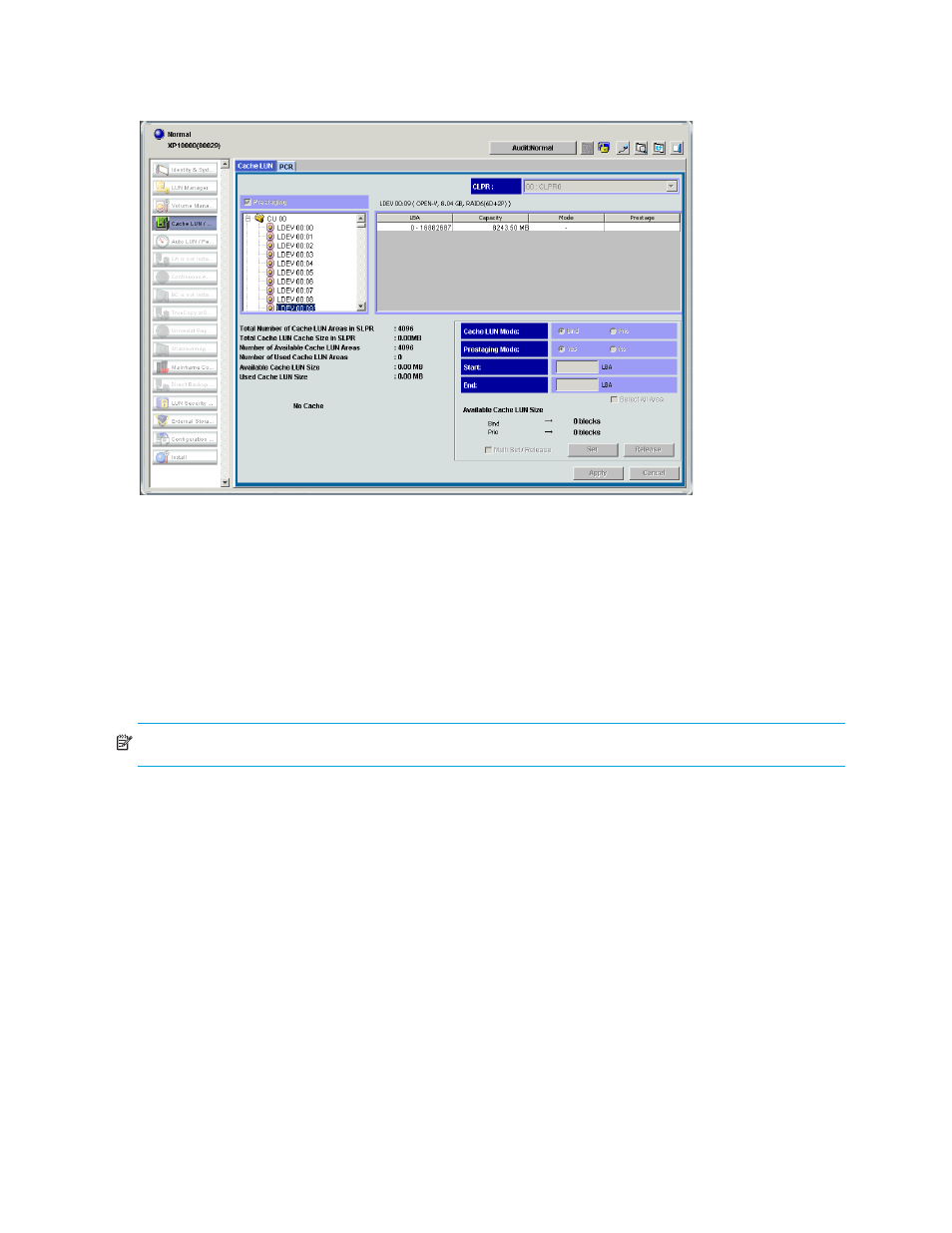
16
Cache LUN Introduction
Starting Cache LUN XP
1.
Click
Cache LUN in the left pane. The Cache LUN pane appears.
Figure 3
Cache LUN pane
Cache LUN pane
This pane lists the following items.
CLPR drop-down list
Use this drop-down list to select a cache logical partition (CLPR). The
CLPR drop-down list displays the CLPR
number and CLPR name.
When you select a CLPR, volumes belonging to the selected CLPR and cache information appear in the
LDEV tree.
NOTE:
If you administer only one CLPR, the
CLPR drop-down list is not available.
Prestaging check box
Select or clear this check box to enable or disable the pre-staging function:
•
If you select this check box, set the Prestaging Mode to
Yes and click Apply. A non-pre-staging
operation will be performed and then a pre-staging operation will be performed.
•
If you clear this check box and then click
Apply, a non-pre-staging operation will be performed, but a
pre-staging operation will not be performed. If you select this check box later and then click
Apply, only
a pre-staging operation will be performed.
When a pre-staging operation is in progress, the text
Prestaging operation in progress is shown at the
bottom of the Cache LUN pane. The progress is displayed in percentage.
The
Prestaging check box is enabled in Modify mode and is selected by default. However, the Prestaging
check box is disabled in either of the following conditions:
•
No cache
•
Prestaging mode is set to
No for each cache
