HP Officejet Enterprise Color X585 Multifunction Printer series User Manual
Page 9
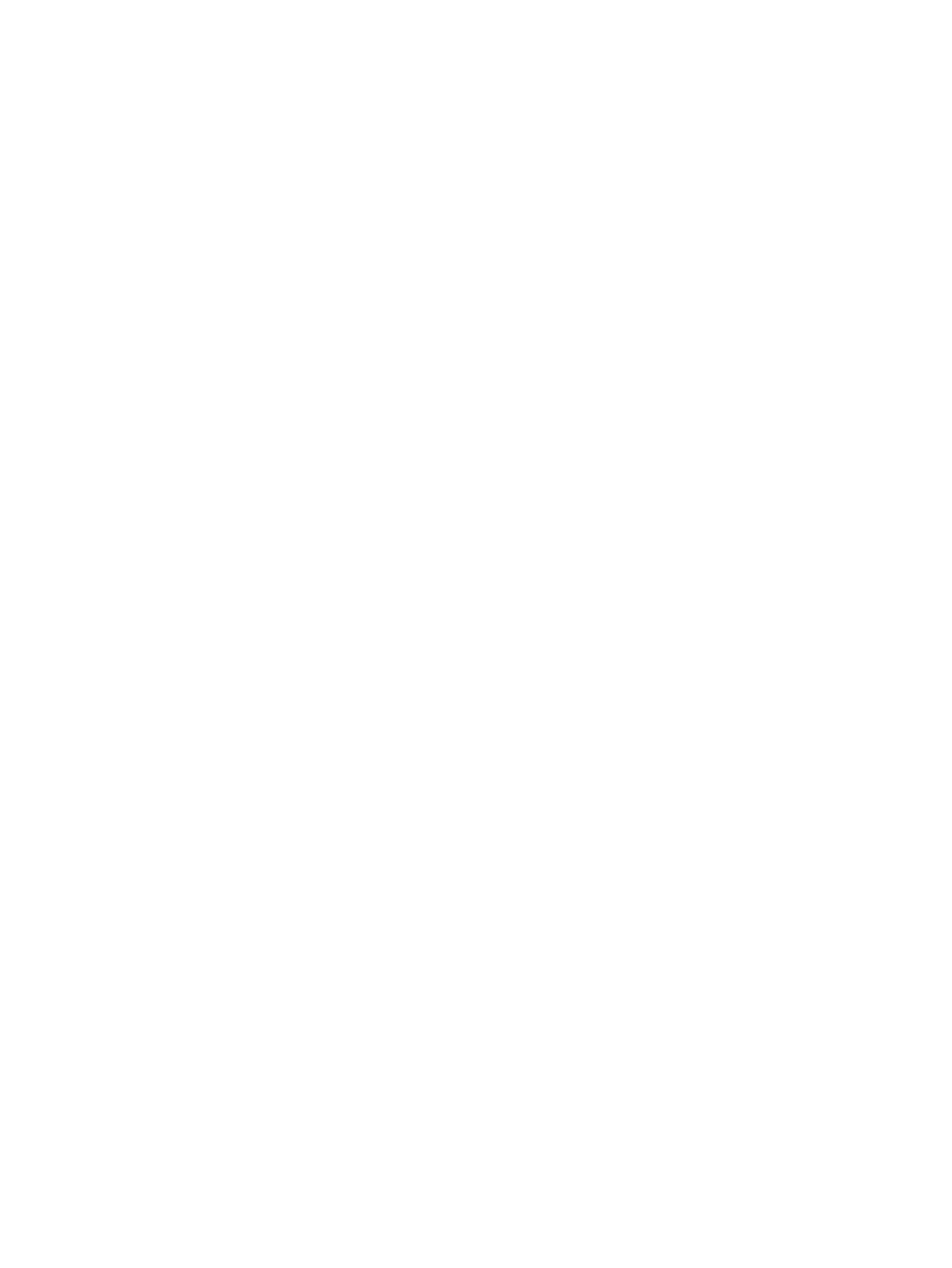
Check the paper type setting (Windows) ..................................................................... 127
Check the paper type setting (Mac OS X) ..................................................................... 128
Print a cleaning page .................................................................................................... 128
Clean the printhead ...................................................................................................... 129
Resolve ink smears ....................................................................................................... 129
Check the scanner glass for dirt and smudges ............................................................ 129
Visually inspect the ink cartridge ................................................................................................... 130
Check paper and the printing environment .................................................................................... 131
Step one: Use paper that meets HP specifications ...................................................... 131
Step two: Check the environment ................................................................................ 131
Step three: Set the individual tray alignment .............................................................. 132
Check the scanner glass for dirt and smudges ............................................................................... 135
Calibrate the scanner ...................................................................................................................... 136
Check the paper settings ................................................................................................................ 137
Check the image-adjustment settings ........................................................................................... 137
Optimize copy quality for text or pictures ...................................................................................... 137
Edge-to-edge copying .................................................................................................................... 138
Clean the pickup rollers and separation pad in the document feeder ........................................... 138
Check the scanner glass for dirt and smudges ............................................................................... 140
Check the scan/send settings from the product control panel ..................................................... 141
Check the resolution settings ....................................................................................... 141
Check the color settings ............................................................................................... 142
Check the image-adjustment settings ......................................................................... 142
Optimize scan quality for text or pictures ................................................................... 142
Check the output-quality settings ............................................................................... 143
Check the scanner glass for dirt and smudges ............................................................................... 145
Check the send-fax resolution settings ......................................................................................... 146
ENWW
vii
