Select the paper type (windows), Additional print tasks – HP Officejet Enterprise Color X585 Multifunction Printer series User Manual
Page 42
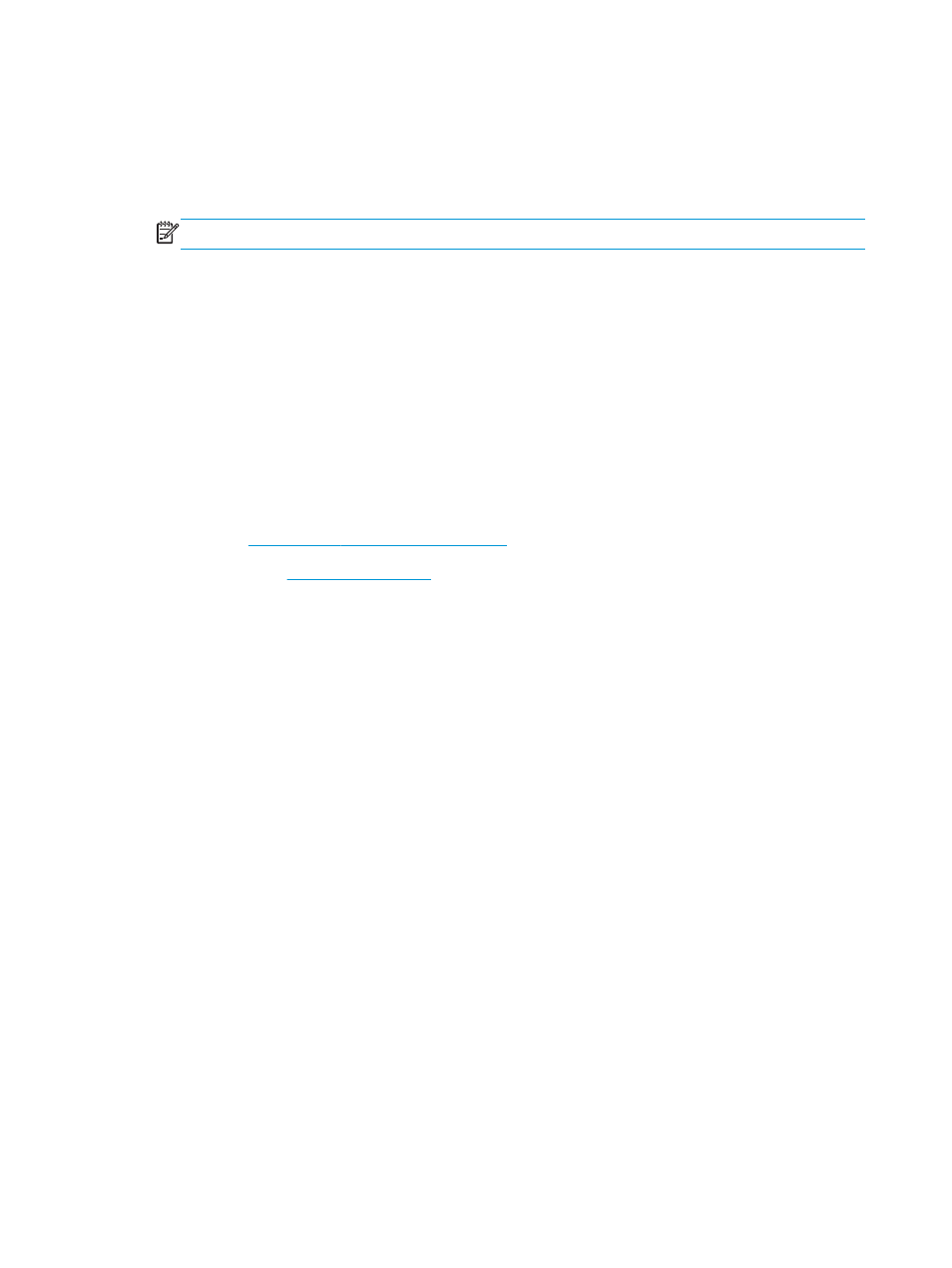
Select the paper type (Windows)
1.
From the software program, select the Print option.
2.
Select the product from the list of printers, and then click or tap the Properties or Preferences button
to open the print driver.
NOTE:
The name of the button varies for different software programs.
3.
Click or tap the Paper/Quality tab.
4.
From the Paper type drop-down list, click the More... option.
5.
Expand the list of Type is: options.
6.
Expand the category of paper types that best describes your paper.
7.
Select the option for the type of paper you are using, and then click the OK button.
8.
Click the OK button to close the Document Properties dialog box. In the Print dialog box, click the OK
button to print the job.
Additional print tasks
In the US, go to
Outside the US, go to
. Select your country/region. Click Troubleshooting. Enter the
product name, and then select Search.
Instructions are available for performing specific print tasks, such as the following:
●
Create and use printing shortcuts or presets
●
Select the paper size, or use a custom paper size
●
Select the page orientation
●
Create a booklet
●
Scale a document to fit a specific paper size
●
Print the first or last pages of the document on different paper
●
Print watermarks on a document
32
Chapter 4 Print
ENWW
