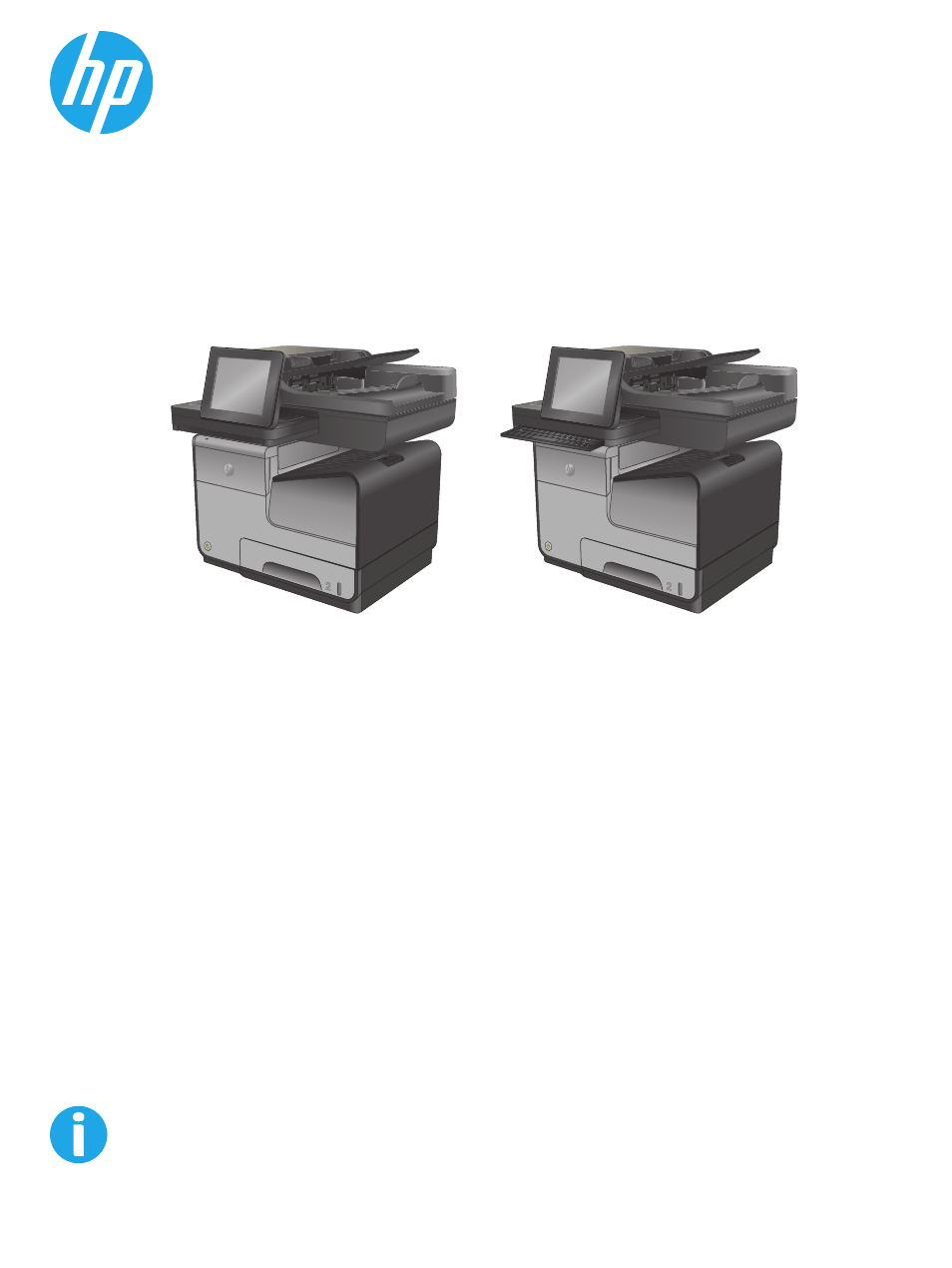HP Officejet Enterprise Color X585 Multifunction Printer series User Manual
User guide
Table of contents
Document Outline
- Product introduction
- Product comparison
- Product views
- Product front view
- Product back view
- Interface ports
- Control-panel view
- Product hardware setup and software installation
- Paper trays
- Parts, supplies, and accessories
- Copy
- Scan/send
- Set up Scan to Email
- Set up Save to Network Folder
- Set up Save to USB
- Set up Save to SharePoint® (flow models only)
- Create a Quick Set
- Send a scanned document to one or more email addresses
- Send a scanned document to a network folder
- Use HP Flow CM solution (flow models only)
- Fax
- Manage the product
- Solve general problems
- Restore factory-set defaults
- Control panel help system
- A “Cartridge is low” or “Cartridge is very low” message displays on the product control panel
- Product does not pick up paper or misfeeds
- Clear jams
- Improve print quality
- Print from a different software program
- Check the paper-type setting for the print job
- Check ink cartridge status
- Clean the product
- Visually inspect the ink cartridge
- Check paper and the printing environment
- Calibrate the product to align the colors
- Check other print job settings
- Try a different print driver
- Improve copy image quality
- Improve scan image quality
- Improve fax image quality
- Check the scanner glass for dirt and smudges
- Check the send-fax resolution settings
- Check the image-adjustment settings
- Optimize fax quality for text or pictures
- Check the error-correction settings
- Send to a different fax machine
- Clean the pickup rollers and separation pad in the document feeder
- Check the fit-to-page setting
- Check the sender's fax machine
- Solve wired network problems
- Poor physical connection
- The computer is using the incorrect IP address for the product
- The computer is unable to communicate with the product
- The product is using incorrect link and duplex settings for the network
- New software programs might be causing compatibility problems
- The computer or workstation might be set up incorrectly
- The product is disabled, or other network settings are incorrect
- Solve fax problems
- Checklist for solving fax problems
- General fax problems
- The fax failed to send
- An Out of Memory status message displays on the product control panel
- Print quality of a photo is poor or prints as a gray box
- You touched the Stop button to cancel a fax, but the fax was still sent
- No fax address book button displays
- Not able to locate the Fax settings in HP Web Jetadmin
- The header is appended to the top of the page when the overlay option is enabled
- A mix of names and numbers is in the recipients box
- A one-page fax prints as two pages
- A document stops in the document feeder in the middle of faxing
- The volume for sounds coming from the fax accessory is too high or too low
- Index