HP Officejet Enterprise Color X585 Multifunction Printer series User Manual
Page 6
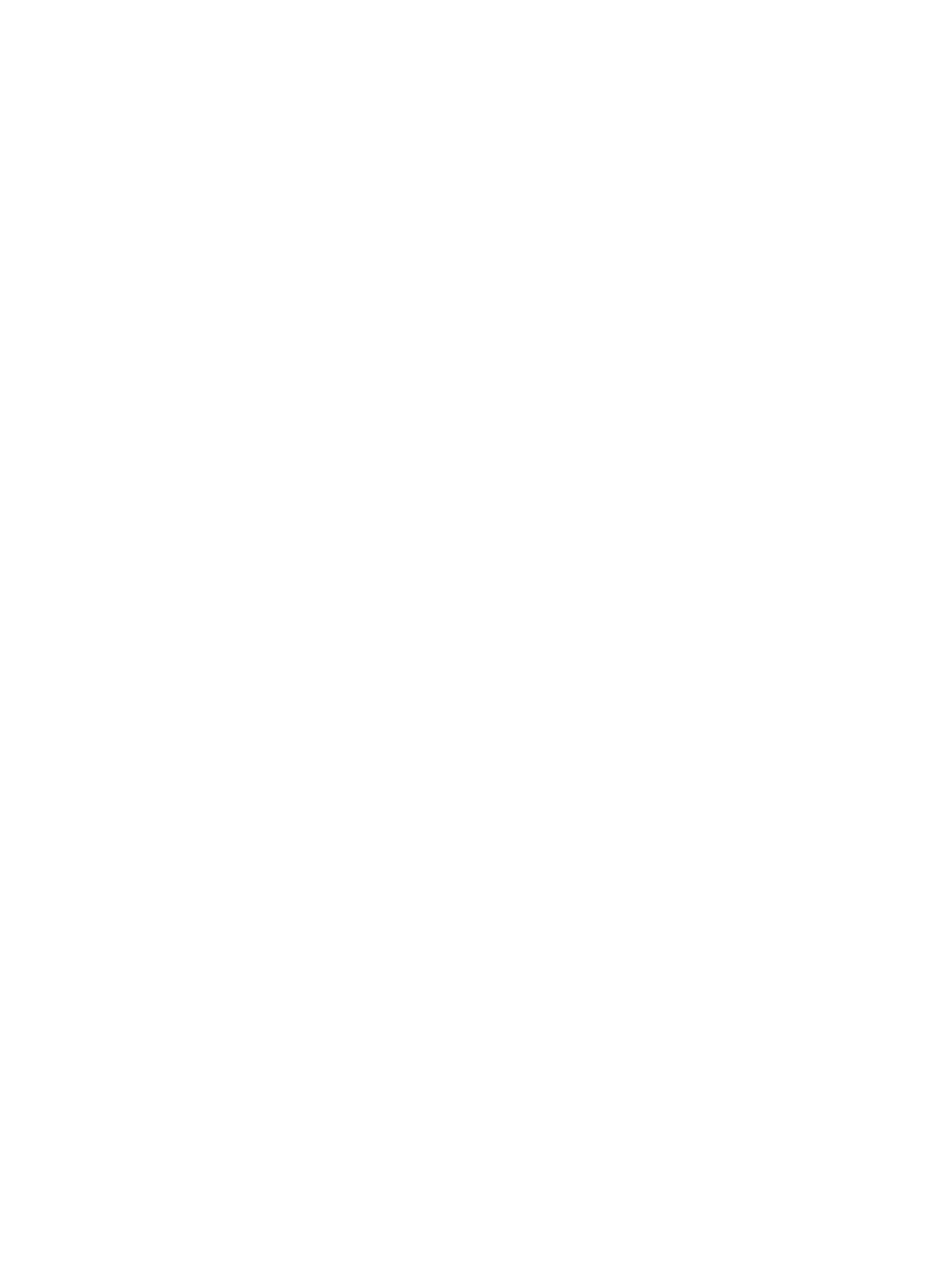
How to print (Mac OS X) ..................................................................................................................... 33
Automatically print on both sides (Mac OS X) .................................................................................. 33
Manually print on both sides (Mac OS X) .......................................................................................... 33
Print multiple pages per sheet (Mac OS X) ....................................................................................... 33
Select the paper type (Mac OS X) ...................................................................................................... 34
Additional print tasks ........................................................................................................................ 32
Create a stored job (Windows) .......................................................................................................... 35
Create a stored job (Mac OS X) .......................................................................................................... 36
Print a stored job ............................................................................................................................... 37
Delete a stored job ............................................................................................................................ 37
HP Wireless Direct and NFC Printing ................................................................................................. 38
HP ePrint via email ............................................................................................................................ 39
HP ePrint software ............................................................................................................................ 39
AirPrint ............................................................................................................................................... 40
Make a copy ......................................................................................................................................................... 44
Copy on both sides (duplex) ................................................................................................................................ 46
Use the E-Mail Setup Wizard ............................................................................................................. 50
Set up the Scan to Email feature via the HP Embedded Web Server ............................................... 50
Set up personal and network contacts ............................................................................................. 51
Add contacts to the address book from the product control panel .............................. 52
Use the Save to Network Folder Quick Set Wizard ........................................................................... 56
Set up Save to Network Folder via the HP Embedded Web Server .................................................. 56
Complete the destination folder settings ........................................................................................ 57
iv
ENWW
