Clean the printhead, Resolve ink smears, Check the scanner glass for dirt and smudges – HP Officejet Enterprise Color X585 Multifunction Printer series User Manual
Page 139
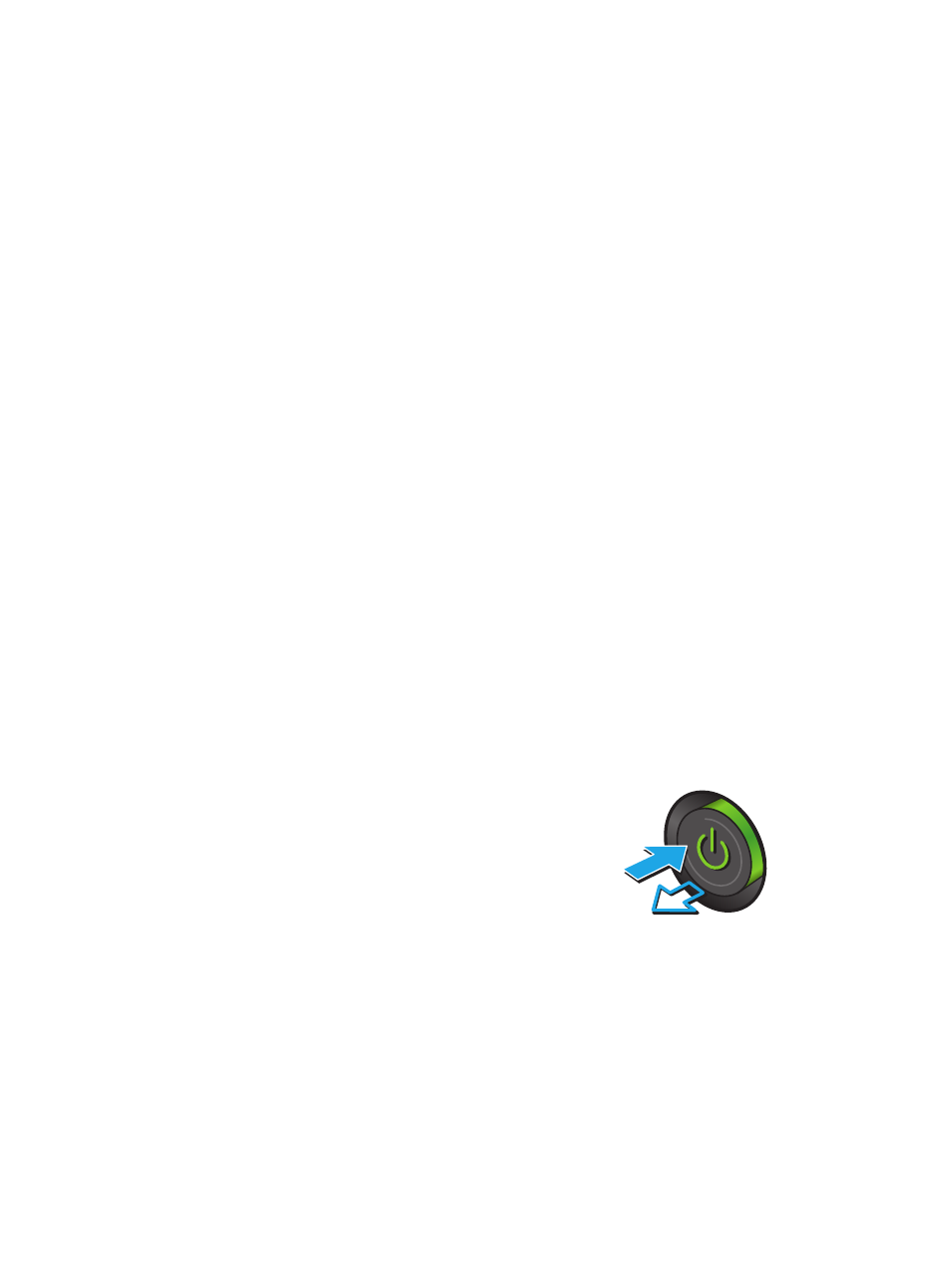
●
Specks of ink are on the printed pages.
●
Repeated marks occur on the printed pages.
Use the following procedure to print a cleaning page.
1.
From the Home screen on the product control panel, scroll to and touch the
Device Maintenance
button.
2.
Touch
Calibration/Cleaning
, and then touch
Print Cleaning Page
to print the page.
3.
The cleaning process can take several minutes. When it is finished, discard the printed page.
Clean the printhead
1.
From the Home screen on the product control panel, scroll to and touch the
Device Maintenance
button.
2.
Touch
Calibration/Cleaning
.
3.
Touch
Clean Print head
.
Resolve ink smears
1.
From the Home screen on the product control panel, scroll to and touch the
Device Maintenance
button.
2.
Touch
Calibration/Cleaning
.
3.
Touch
Resolve Ink Smear
.
Check the scanner glass for dirt and smudges
Over time, specks of debris might collect on the scanner glass and white plastic backing, which can affect
performance. Use the following procedure to clean the scanner if the printed pages have streaks, unwanted
lines, black dots, poor print quality, or unclear text.
1.
Press the power button to turn the product off,
and then disconnect the power cable from the
electrical outlet.
ENWW
Improve print quality 129
