Diskette image deployment – HP ProLiant BL25p G2 Server-Blade User Manual
Page 43
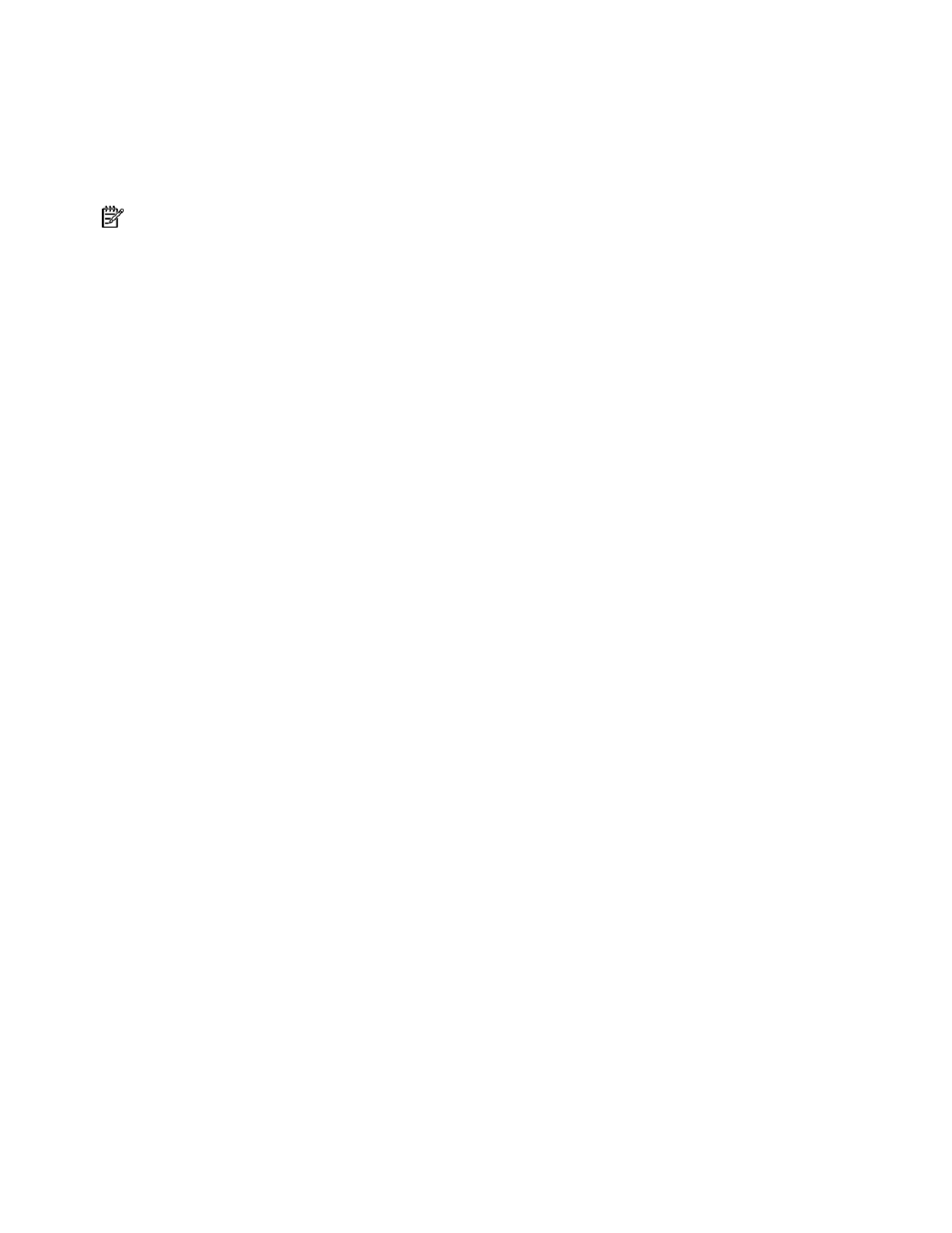
Configuration and utilities 43
•
Through an existing network (out of the rack, with the diagnostic station)—For this method, power
the server blade with the diagnostic station and connect to an existing network through a hub. The
DHCP server on the network assigns the IP address.
Other methods for connecting to the server blade are available, but they do not provide the required
network access for deployment. For more information, refer to "ProLiant p-Class Advanced management
(on page
38
)."
NOTE: For more information about hardware and cabling configurations, refer to the documents that ship
with the server blade enclosure or diagnostic station.
Two methods are available for CD-ROM deployment:
•
iLO virtual CD-ROM (on page
•
USB CD-ROM (on page
iLO virtual CD-ROM
To deploy with a boot CD:
1.
Do one of the following:
•
Insert the boot CD into the client PC that is using the iLO 2 Remote Console.
•
Use iLO 2 to create an image file of the boot CD.
•
Copy the image of the boot CD to a location on the network or the client PC hard drive.
2.
Remotely access the server blade through iLO 2. Refer to "ProLiant p-Class Advanced management
(on page
)."
3.
Click the Virtual Devices tab.
4.
Select Virtual Media.
5.
Use the Virtual Media applet to select the local CD or image file and connect the Virtual CD to the
server blade.
6.
Use the iLO 2 Virtual Power Button feature to reboot the server blade.
7.
After the server blade boots, follow the normal network installation procedure for the OS.
USB CD-ROM
This method uses SmartStart to facilitate loading the OS. However, SmartStart also allows for manual
loading of the OS and drivers.
To deploy with a boot CD:
1.
Use the local I/O cable to connect a USB CD-ROM drive to the server blade. Refer to "Connecting
locally to a server blade with video and USB devices (on page
)."
2.
Insert the boot CD into the USB CD-ROM drive.
3.
Reboot the server blade.
4.
After the server blade boots, follow the normal installation procedure for an OS.
Diskette image deployment
To deploy with a diskette image, the user creates a DOS-based network-enabled boot diskette that
executes a script that configures the hardware and installs the OS. The diskette enables the server blade
to access the required deployment scripts and files on the network.
This method implies a deployment infrastructure that may include an administrator workstation, PXE
server, Microsoft® Windows® file share, or a Linux file share. For more information, refer to "Deployment
infrastructure (on page
)."
