Remove the server blade, Remove the access panel – HP ProLiant BL25p G2 Server-Blade User Manual
Page 14
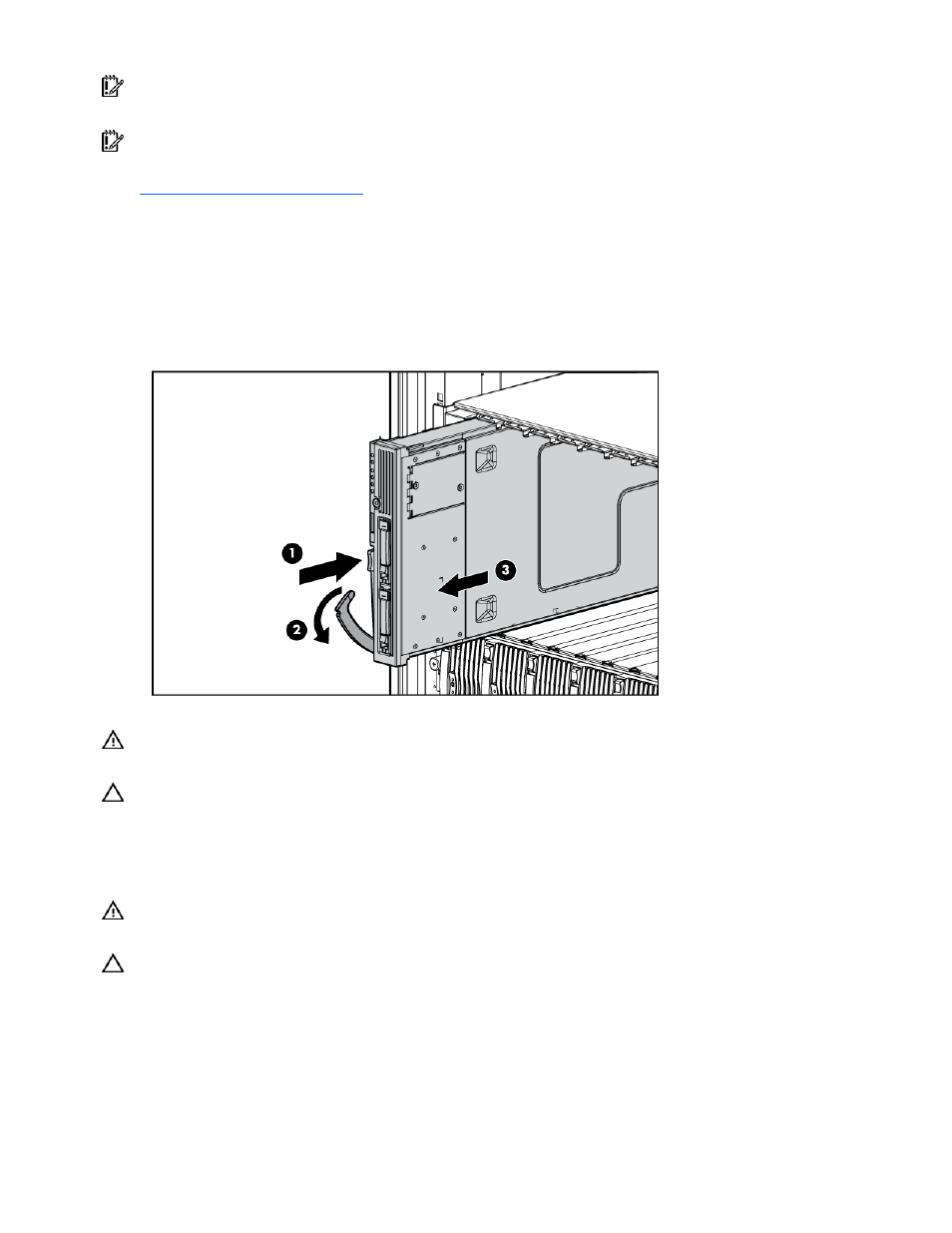
Operations 14
IMPORTANT: When the server blade is in standby mode, auxiliary power is still being provided. To
remove all power from the server blade, remove the server blade from the server blade enclosure.
IMPORTANT: Remote power procedures require the most recent firmware for the power enclosure and
server blade enclosure management modules. For the most recent firmware, refer to the HP website
Remove the server blade
1.
Identify the proper server blade in the server blade enclosure.
2.
Back up all server blade data.
3.
Power down the server blade (on page
4.
Remove the server blade from the server blade enclosure.
5.
Place the server blade on a flat, level work surface.
WARNING: To reduce the risk of personal injury from hot surfaces, allow the drives and
the internal system components to cool before touching them.
CAUTION: To prevent damage to electrical components, properly ground the server blade before
beginning any installation procedure. Improper grounding can cause ESD.
Remove the access panel
WARNING: To reduce the risk of personal injury from hot surfaces, allow the drives and
the internal system components to cool before touching them.
CAUTION: To prevent damage to electrical components, properly ground the server blade before
beginning any installation procedure. Improper grounding can cause ESD.
1.
Identify the proper server blade in the server blade enclosure.
2.
Back up all server blade data.
3.
Power down the server blade (on page
4.
Remove the server blade (on page
