Ink is not filling the text or graphics completely, Output is faded or dull colored, Colors are printing as black and white – HP Officejet Pro 8000 - A809 User Manual
Page 76: Wrong colors are printing, Printout shows bleeding colors
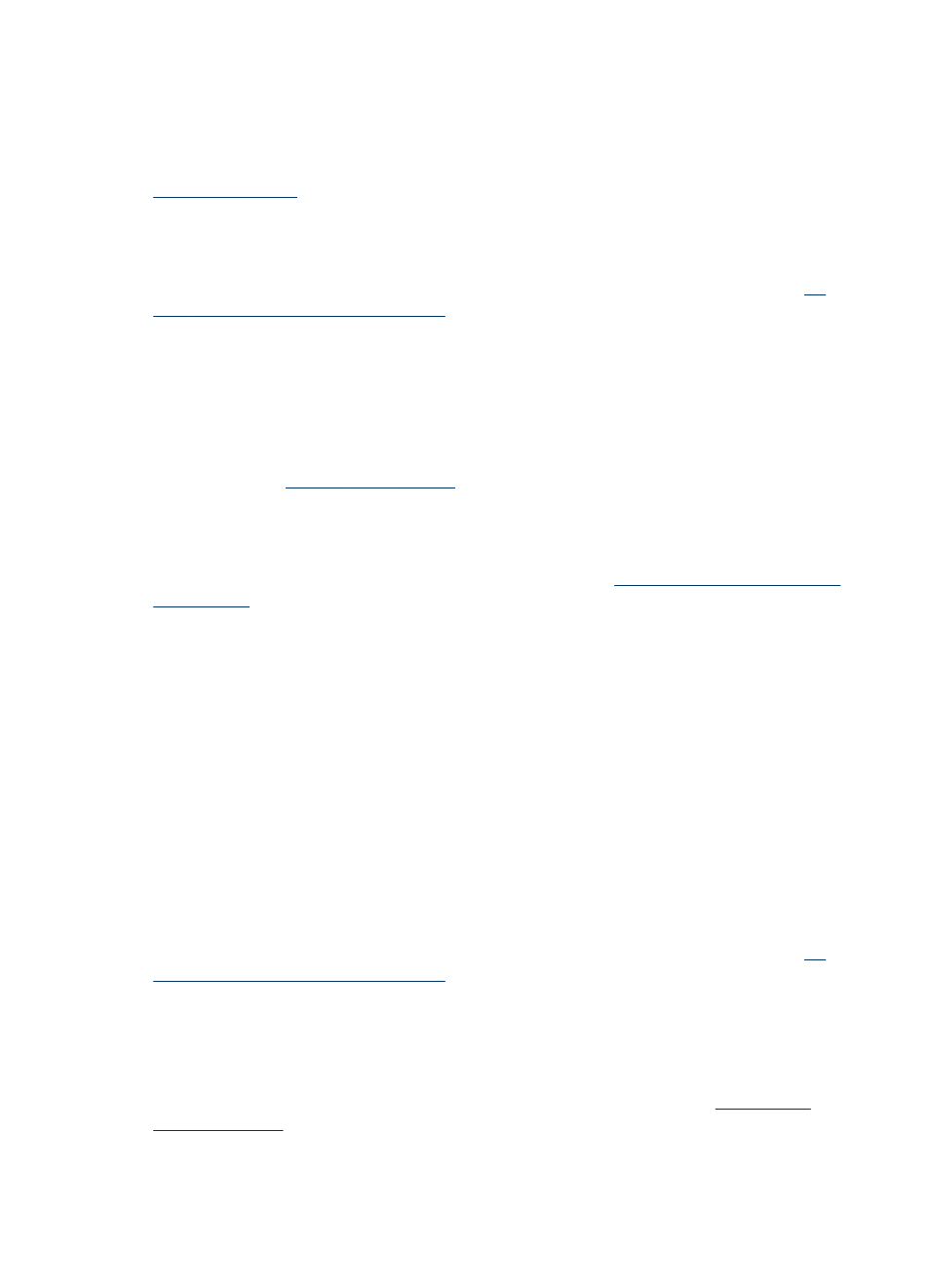
Ink is not filling the text or graphics completely
Check the media type
Some media types are not suitable for use with the device. For more information, see
.
Check the printheads
Print the print quality diagnostic page on a clean sheet of white paper. Evaluate any
problem areas, and perform the recommended actions. For more information, see
print the print quality diagnostic page
Output is faded or dull colored
Check the print mode
The Draft or Fast mode in the printer driver allows you to print at a faster rate, which is
good for printing drafts. To get better results, select Normal or Best. For more
information, see
Check the paper type setting
When printing on transparencies or other special media, select the corresponding
media type in the printer driver. For more information, see
.
Colors are printing as black and white
Check the print settings
Make sure Print in Grayscale is not selected in the printer driver.
Wrong colors are printing
Check the print settings
Make sure Print in Grayscale is not selected in the printer driver.
Check the printheads
Print the print quality diagnostic page on a clean sheet of white paper. Evaluate any
problem areas, and perform the recommended actions. For more information, see
print the print quality diagnostic page
Printout shows bleeding colors
Check the ink cartridges
Make sure you are using genuine HP ink. For ordering information, see
.
Chapter 5
72
Maintain and troubleshoot
