E-mail server, Configuring outgoing e-mail, Table 3-3 e-mail server – HP Color LaserJet CP3520 Printer Series User Manual
Page 38: Figure 3-3 e-mail server screen
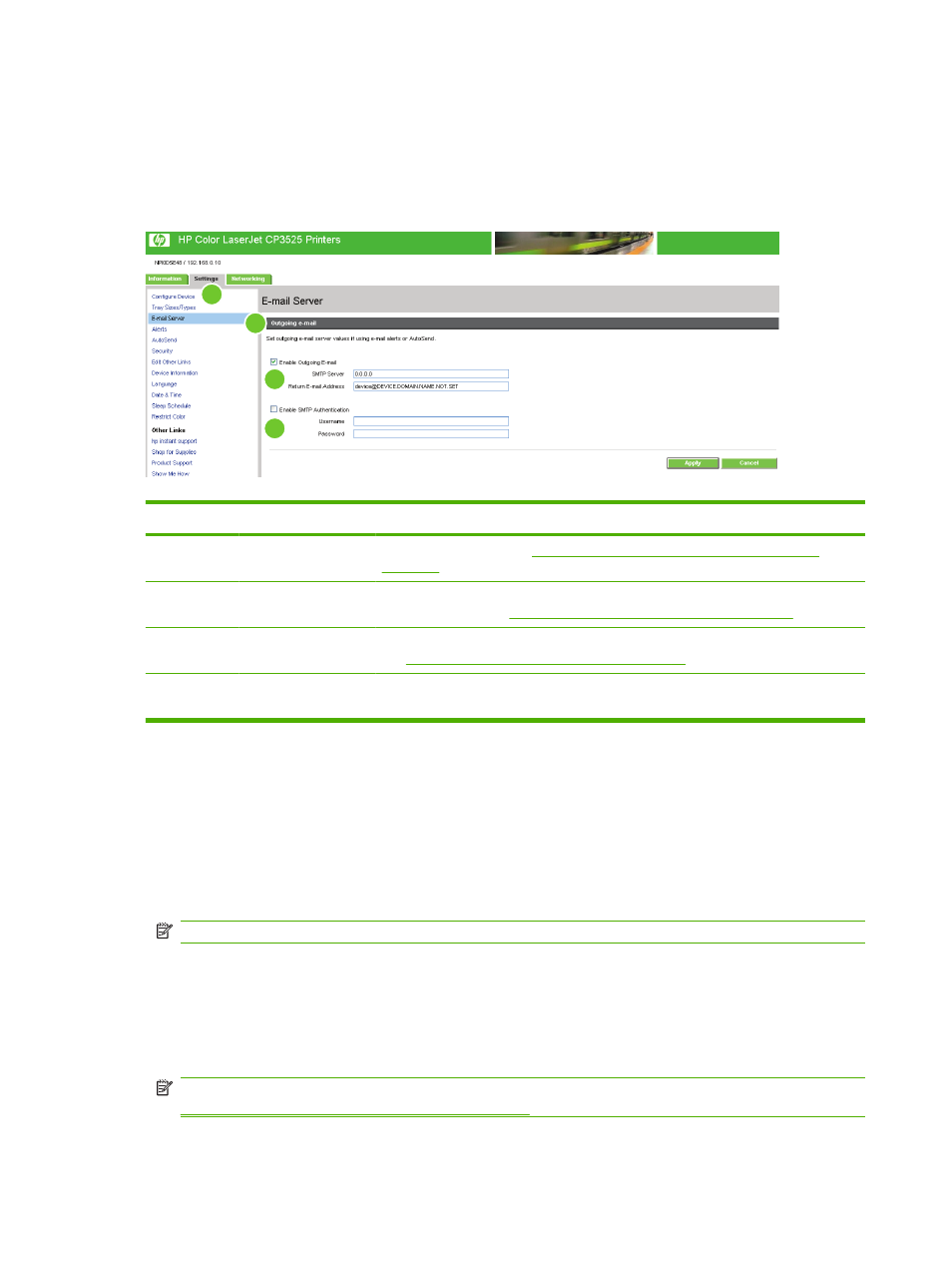
E-mail Server
Use the E-mail Server screen to configure e-mail settings for outgoing e-mail. Use the settings on this
screen to send and receive e-mail messages, including product alerts. The following illustration, table,
and procedures describe how to use this screen.
Figure 3-3
E-mail Server screen
1
2
3
4
Table 3-3
E-mail Server
Callout
Area on the screen
Information or capability that the area provides
1
HP EWS tabs and
menus
For more information, see
Navigating through the HP Embedded Web Server
2
Outgoing e-mail
Configure outgoing e-mail if you intend to use the Alerts or AutoSend features. For
more information, see
Using the Alerts screen with a product on page 32
.
3
Return E-mail
Address
This is the device's e-mail address that appears in device alerts. For more information,
see
Configuring the return e-mail address on page 29
.
4
Enable SMTP
Authentication
If your SMTP server requires authentication, type the credentials here.
Configuring outgoing e-mail
You must configure outgoing e-mail if you intend to use the Alerts or AutoSend features.
1.
Find the TCP/IP address or fully-qualified domain name of the simple mail transfer protocol (SMTP)
mail server on your network. The EWS uses the SMTP server TCP/IP address to relay e-mail
messages to other computers. The e-mail server address field also supports IPV6 addresses
(SMTP6).
NOTE:
Your organization's network or e-mail administrator typically provides this information.
2.
Select the Enable Outgoing E-mail check box.
3.
Type the SMTP server TCP/IP address or the fully-qualified domain name found in step 1 in the
SMTP Server text box.
4.
Type the return e-mail address for the device (optional).
NOTE:
For information about configuring the return e-mail address for the device, see
Configuring the return e-mail address on page 29
28
Chapter 3 Configuring the product from the Settings screens
ENWW
