Color usage job log, Table 2-7 color usage job log, Figure 2-12 color usage job log screen – HP Color LaserJet CP3520 Printer Series User Manual
Page 32
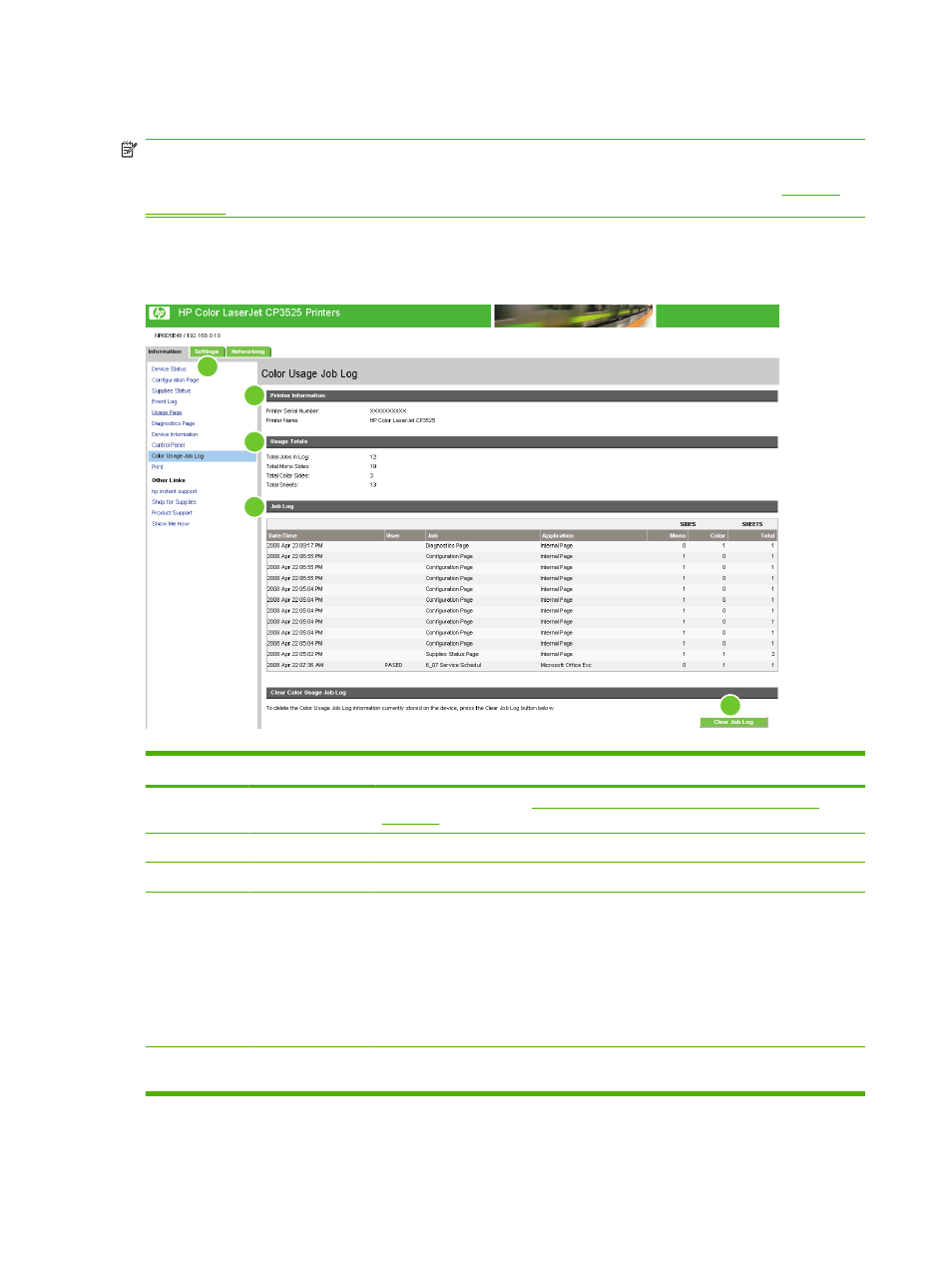
Color Usage Job Log
NOTE:
The Color Usage Job Log screen is available only if it has been configured to appear on the
Security screen under the Settings tab. Use the Security screen to disable the Color Usage Job
Log screen if you do not want it to appear for security reasons. For more information, see
.
Use the Color Usage Job Log to view usage details for the printer. The following illustration and table
describe how to use the Color Usage Job Log screen.
Figure 2-12
Color Usage Job Log screen
1
2
3
4
5
Table 2-7
Color Usage Job Log
Callout
Area on the screen Information or capability that the area provides
1
HP EWS tabs and
menus
For more information, see
Navigating through the HP Embedded Web Server
2
Printer Information Lists the serial number and name of the printer.
3
Usage Totals
Summarizes usage totals for all jobs, mono sides, color sides, and total sheets.
4
Job Log
Displays usage data for the selected page in the log. The Job Log empties when you
turn the product off.
If a hard disk is installed on your product, the Job Log shows a maximum of 7,400
jobs. If a hard disk is not installed on your product, the Job Log shows a maximum of
32 jobs.
Click Previous or Next to move through the log, or click the page number you wish
to see. The displayed data changes as you move through the log.
5
Clear Color Usage
Job Log
Click the Clear Job Log button to delete the contents of the Color Usage Job Log.
22
Chapter 2 Viewing product status from the HP EWS Information screens
ENWW
