Navigating through the hp embedded web server, Table 1-1 hp embedded web server, Figure 1-1 sample hp ews screen – HP Color LaserJet CP3520 Printer Series User Manual
Page 14
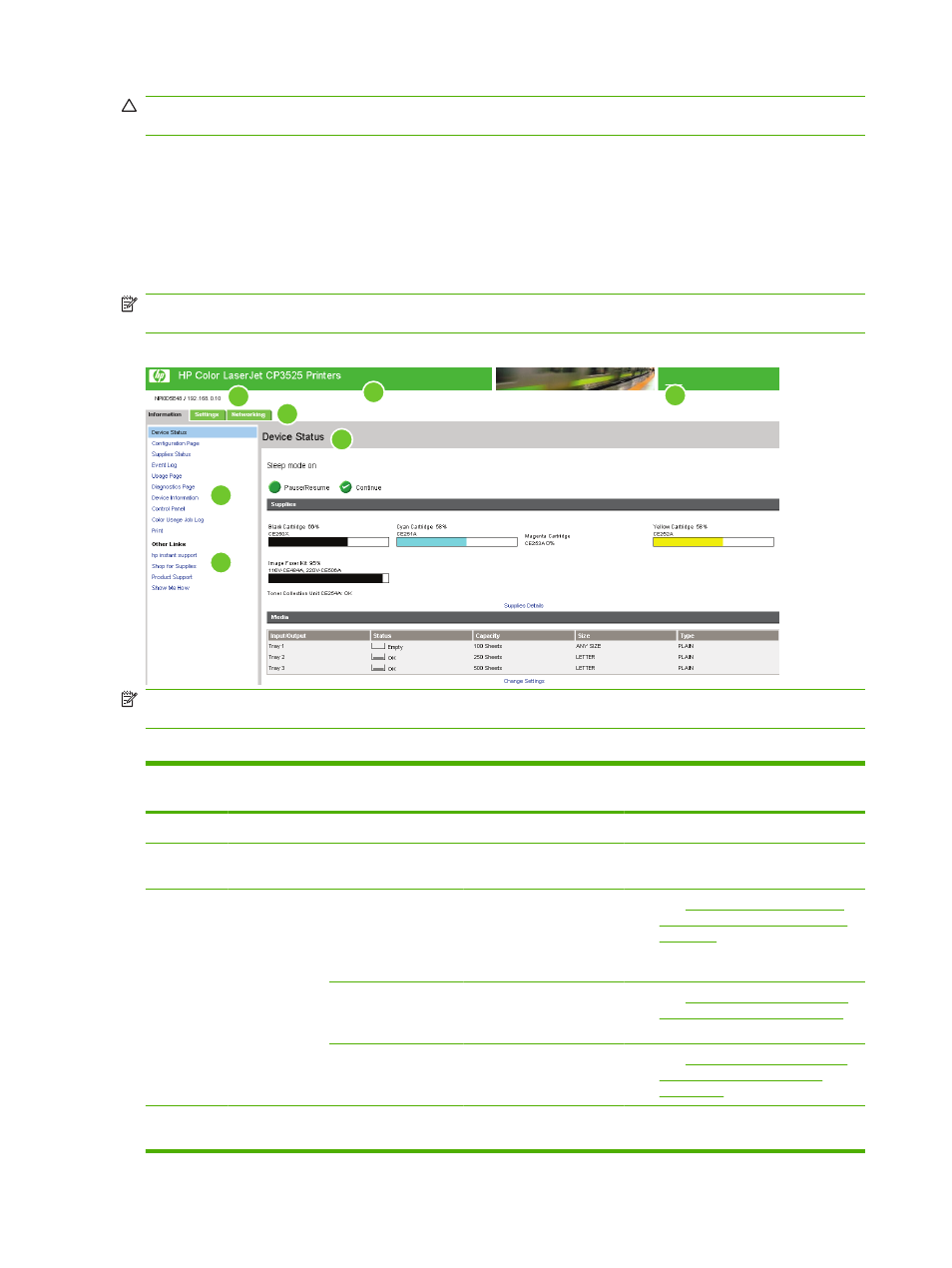
CAUTION:
If you do not close the browser, the connection to the product HP EWS continues to run
and could pose security risks.
Navigating through the HP Embedded Web Server
To navigate through the HP EWS screens, click one of the tabs (such as Information or Settings), and
then click one of the menus on the navigation bar that is located on the left side of the screen.
The following illustration and table provide information about the HP EWS screens.
NOTE:
The appearance of the HP EWS screens might differ from the illustrations in this user guide,
depending on the product features and the settings that your IT administrator has established.
Figure 1-1
Sample HP EWS screen
1
2
3
4
5
6
7
User: admin
Log Off
NOTE:
EWS user interface elements (buttons and text strings) appear in bolded text throughout this
document.
Table 1-1
HP Embedded Web Server
Callout
HP EWS
screen feature
Description
More information
1
Product name
View the product name.
2
Product TCP/IP
address
View the Internet protocol (IP) address for the
product.
3
Tabs
Information tab
View information about the
product. You cannot
configure the product
using the screens on this
tab.
●
See
the HP EWS Information screens
on page 7
.
Settings tab
Use the features on this
tab to configure the
product.
●
See
the Settings screens on page 25
Networking tab
View network status and
configure the network
settings.
●
See
from the Networking screens
on page 55
.
4
Menus
Different on each tab
Click a tab to display the
menus.
4
Chapter 1 Overview
ENWW
